Enable the web terminal
To use the web terminal on your clusters, an account admin can configure the web terminal as follows:
- Log in to the account console.
- Click
Settings.
- Click the Feature enablement tab.
- Under Web Terminal, you can configure whether the web terminal feature should be on or off and whether this value should be enforced on all workspaces.
If the account administrator chooses not to enforce the web terminal feature, workspace administrators can choose to enable or disable the web terminal on a per-workspace basis as follows:
- Go to the settings page.
- Click the Compute tab.
- Click the Web terminal toggle.
- After you change the setting in either the account console or admin settings, you may need to wait a few minutes for the configuration value to tke effect. If you changed the setting in the admin settings, you also need to refresh your page for changes to take effect in your local session.
- If the account administrator has enforced the web terminal setting on all workspaces, changes in the workspace admin settings page will have no effect.
Manage the web terminal per cluster
To prevent users from accessing a cluster using the web terminal:
-
Do not grant any users CAN ATTACH TO permission.
-
To enable notebook access but not web terminal, set the
DISABLE_WEB_TERMINAL=trueenvironment variable in the cluster configuration.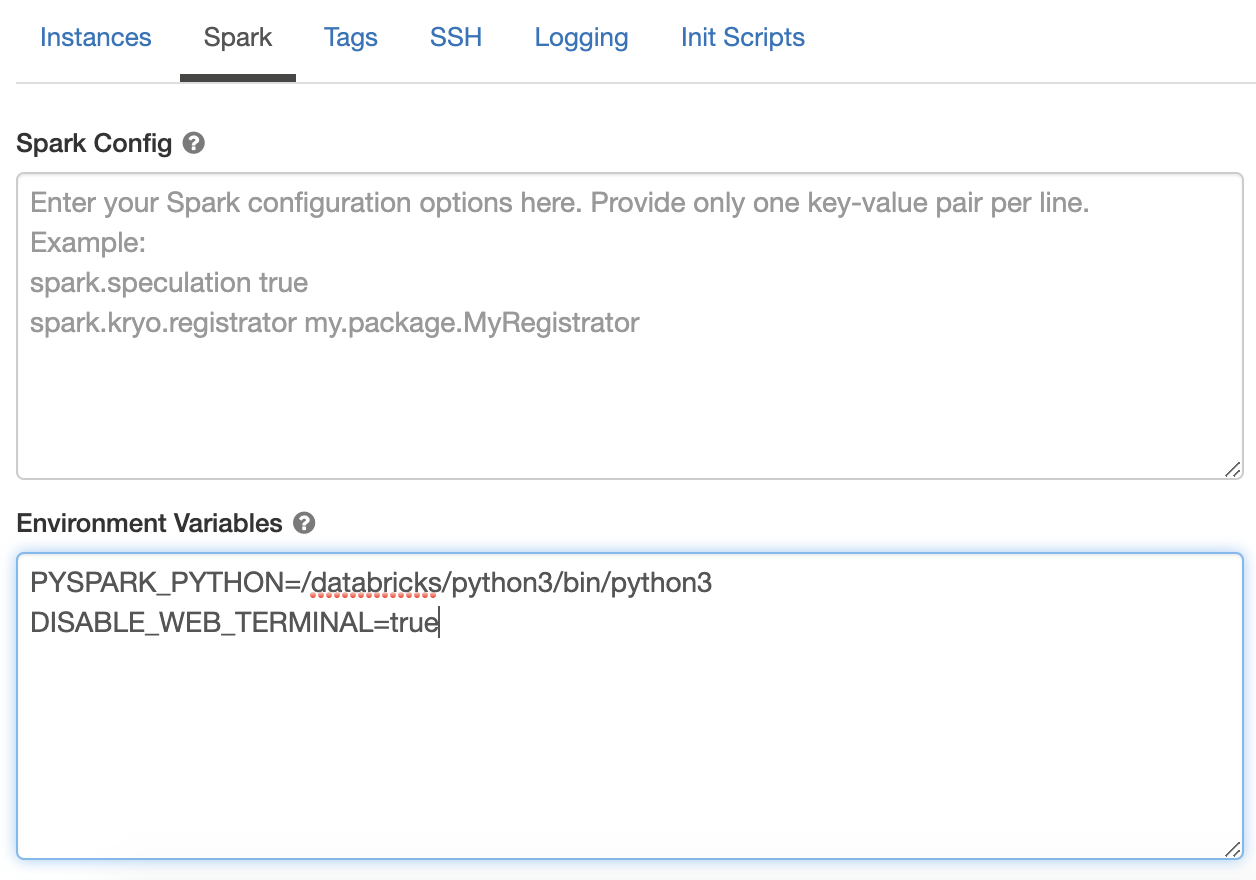
Auto termination
When you log out of a Databricks workspace or the feature is disabled in a workspace, active web terminal sessions terminate within 2 minutes.
When a cluster owner removes another user’s permission for CAN ATTACH TO on a cluster or the user is removed from the workspace, the user’s active web terminal sessions terminate within 2 minutes.
WAF configuration
If your Databricks deployment uses a Web Application Firewall (WAF), you must add the path /driver-proxy/* to its allow list.
Requirements
Databricks web terminal is available with a few exceptions as noted in limitations.