Manage your subscription and billing
This page describes how account admins in pay-as-you-go Databricks accounts can manage payment methods and upgrade or cancel their Databricks plan.
If you have a contract account with Databricks, this page does not apply to you. Contact your Databricks account team for billing and subscription management.
Manage payment methods
From the Subscription & billing section of the account console, account admins can:
- Add or edit payment methods (credit card or AWS Marketplace account).
- Switch between payment methods.
- View active and expired credits, including free trial credits.
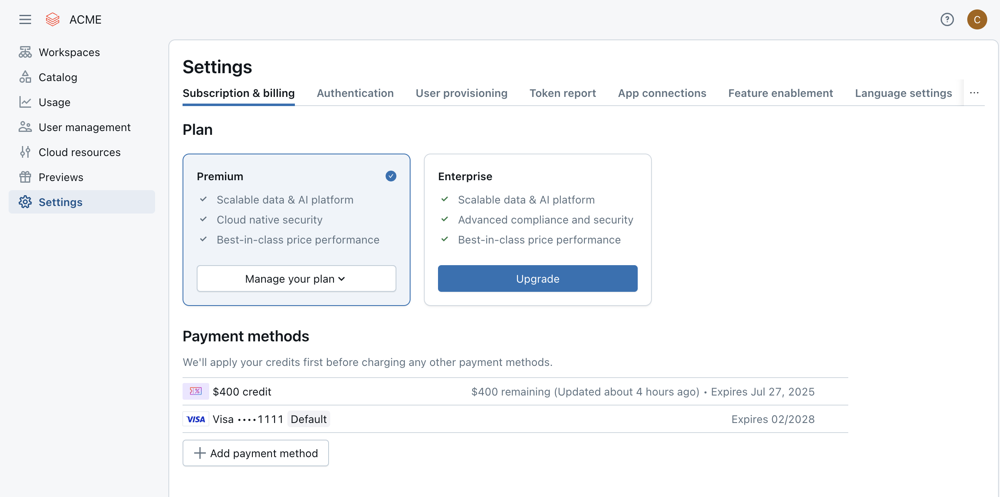
Add a payment method
To add a payment method to your account:
- In the account console sidebar, click Settings.
- Under the Subscription & billing, click the Add payment method button.
- Select the payment method, either a credit card or AWS Marketplace account.
Payment method limitations
- Only one credit card can be stored at a time. To add a new credit card, you must edit the existing card information.
- You can link multiple AWS Marketplace accounts to your Databricks account, but each AWS Marketplace account can only be linked to one Databricks account. If you see a message saying “You’ve already accepted this offer” when adding an AWS Marketplace account as a payment method, it means that account is already linked to another Databricks account.
Switch your default payment method
If you would like to switch your account's default payment method, click the kebab menu next to the payment method and select Set to primary payment method.
Upgrade your Databricks plan
Databricks has announced the end of life for Standard tier workspaces on Databricks on AWS. Customers have until October 1, 2025, to upgrade existing workspaces to the Premium or Enterprise tier. Any remaining Standard tier workspaces will be automatically upgraded to the Premium tier on October 1, 2025.
Databricks has two platform tiers: Premium and Enterprise. By default, new accounts are on the Premium plan. If your current plan is no longer meeting all of your organization's needs, you can upgrade to the Enterprise plan.
To upgrade your plan:
- As a Databricks account administrator, log in to the Databricks account console.
- Click the Settings icon in the sidebar.
- Click the Upgrade button next to the plan, then click Upgrade on the following page.
You cannot upgrade from Databricks Free Edition to the full Databricks platform. Free Edition users must create a new account by signing up for the Databricks Free Trial.
Cancel your Databricks plan
Cancelling your Databricks plan is permanent and terminates your relationship with Databricks. You cannot reactivate a cancelled Databricks plan.
To cancel your Databricks plan:
- In the account console sidebar, click Settings.
- Click the Manage your plan dropdown, then select Cancel plan.
- In the confirmation dialog, click Cancel plan.
You cannot cancel your Databricks subscription through AWS Marketplace. Cancelling the Databricks subscription in your AWS Marketplace account only removes the AWS Marketplace account as a payment method in your Databricks account.
What does it mean to cancel your plan?
Cancelling your Databricks plan terminates your relationship with Databricks. After you cancel your Databricks plan:
- You no longer have access to workspaces, notebooks, or data in your Databricks account.
- The account owner and all history associated with the management of your organization's account is deleted.
- In accordance with the Databricks terms of service, any Customer Content contained within workspaces tied to your subscription will be deleted within 30 days of cancellation.
- You can't sign up for a new plan using the same email address. You must provide a new email address in the sign-up form.
After a plan is cancelled, Databricks is not responsible for cleaning up the resources attached to the account.
Recommended pre-work before cancellation
Before you cancel your plan, Databricks recommends you:
- Terminate all compute resources in your Databricks workspaces.
- Delete all Unity Catalog metastores in the account. See Delete a metastore.
- Terminate any Databricks-associated resources deployed in your AWS console.
- Go to each workspace and export any data or notebooks you want to import into a different account.
- Delete all Databricks workspaces in your account.
Delete your account
Cancelling your plan terminate your relationship with Databricks, but if you would like to fully delete your account, reach out to your account team for assistance or file a ticket at help.databricks.com. Deleting your account allows you to sign up for Databricks again using the same email address.