Manage your subscription (legacy)
This documentation has been retired and might not be updated. The products, services, or technologies mentioned in this content are no longer supported. To view current admin documentation, see Manage your Databricks account.
This article describes how to manage your subscription using the legacy account console, which differs from the new account console for E2 accounts. Legacy workspaces will be retired on December 31st, 2023. For more information, see End-of-life for legacy workspaces.
The Databricks account owner is the only user who can manage your Databricks subscription.
Manage billing
- As the Databricks account owner, log in to the account console.
- Click the Billing Details tab to view and configure billing details for your account.
Upgrade your subscription
Databricks has multiple pricing plans. If your current plan is no longer meeting all of your organization's needs, you can upgrade to a higher-tier plan.
To upgrade from Databricks Free Edition to the full Databricks platform, sign up for the Databricks Free Trial or contact a Databricks representative. For more information, see Get started tutorials on Databricks.
To upgrade to another plan:
- As the Databricks account owner, log in to the account console.
- Click the Databricks Plans tab.
Your current plan is indicated on the page. To upgrade to a new plan, click the tile for that plan. If you are upgrading from Standard to Premium, click the Change Plan button and follow the prompts to confirm your selection. If you are upgrading to an Enterprise or Dedicated plan, click the Contact Us button; a Databricks representative will be in touch with you shortly.
For more information, see the plans and pricing page.
Cancel your Databricks subscription
Canceling a Databricks subscription deletes all notebooks, libraries, users, and other objects from your Databricks workspace.
To cancel your Databricks subscription:
-
As the Databricks account owner, log in to the account console.
-
Click the Deploy Databricks tab.
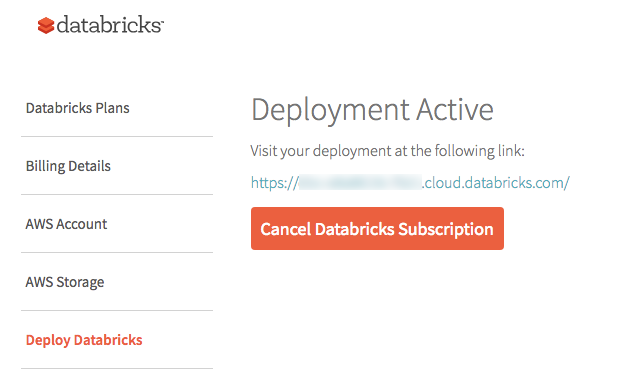
-
Click the Cancel Databricks Subscription button.
-
Fill in at least one item in the Exit Survey.
-
Click Cancel Subscription.
Cancel your Free Edition subscription
Canceling a Free Edition subscription deletes all notebooks, libraries, users, and other objects from your Databricks Free Edition workspace.
To cancel your Free Edition subscription:
- As the Databricks account owner, log in to the account console.
- Click the Delete Account tab.
- Click the Cancel Free Edition button.
- Click Confirm.
Delete your Databricks account
Deleting an account deletes the account owner and all history associated with the management of your organization's account.
Before you delete a Databricks account, you must first cancel your Databricks and Community Edition subscriptions.
-
As the Databricks account owner, log in to the account console.
-
Click the Delete Account tab. This tab is grayed out if you have an active Databricks subscription.
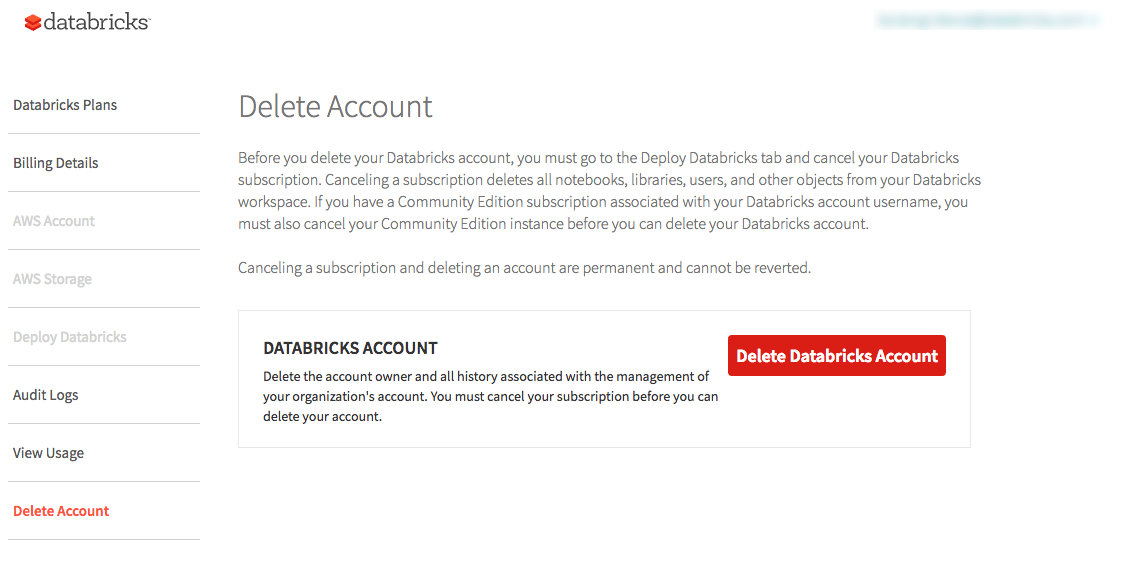
-
Click the Delete Databricks Account button.
-
Click Delete.