Create a Databricks app from a template
Create a Databricks app quickly by starting from a template. The UI guides you through selecting a framework, naming your app, and configuring required resources. Once you create the app, Databricks deploys it with example code and setup instructions to help you begin development locally.
-
In the sidebar, click
New, then select App from the menu.
-
Choose Template, click the tab for your preferred framework, and select a template from the list.
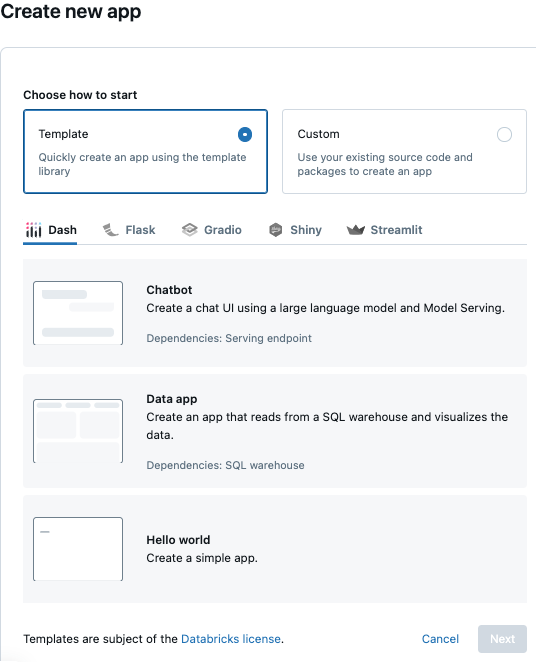
-
Click Next.
-
In the App name field, enter a name for your app. Optionally, add a description.
note- You can’t change an app name after you create it.
- All users with access to the Databricks workspace can view app names and deployment history.
- Avoid including sensitive information in app names.
- Each app name must be unique within the workspace and can only contain lowercase letters, numbers, and hyphens.
Configure the required resources, then click Create and deploy app.
For more details, see Required resources.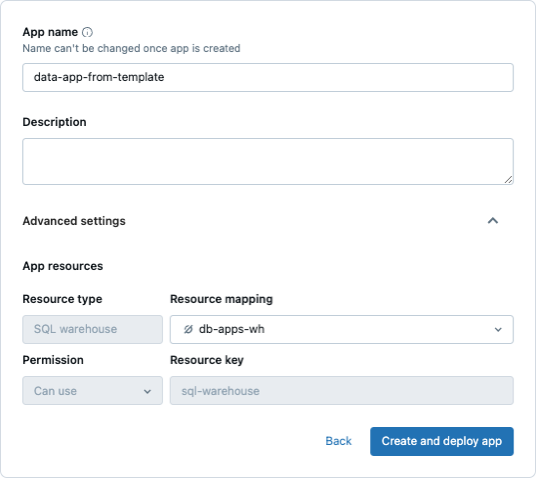
Databricks Apps creates and deploys your app, including example code from the template and necessary configuration.
The app’s details page shows:- The status of the app’s creation and deployment.
- Instructions for continuing development locally, including copying app artifacts to your environment and syncing changes back to the Databricks workspace.

To learn how to set up your local development environment and update app code, see Develop Databricks apps.
-
To copy app artifacts from your workspace to your local development environment, use the Databricks CLI:
Bashdatabricks workspace export-dir <workspace-path> <target-path>Replace:
<workspace-path>with the path to the workspace files directory that contains your app code and artifacts.<target-path>with a path in your local environment to copy the files to.