Flag data as certified or deprecated
This feature is in Public Preview.
This page shows how to apply system tags to objects to mark them as certified or deprecated.
Certification status system tag
The certified status system tag allows users to label objects, such as catalogs, schemas, dashboards, and tables, with indicators of data quality or lifecycle status. It is a system-governed tag with two tag values: certified and deprecated. This helps organizations enforce governance, improve data discoverability, and increase trust in analytics and AI applications. The tag is displayed next to object names in the workspace, and influences how data appears in notebooks and the SQL editor.
The tag key is system.certification_status and there are two tag values:
-
certified: Indicates that a data asset has met internal standards for accuracy, completeness, and trust. Certified assets display a check mark in the workspace.
-
deprecated: Warns that a data asset is outdated, no longer reliable, or should not be used in new workflows. Deprecated assets display a restricted icon in the workspace.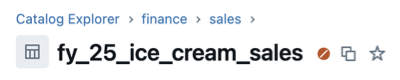
Supported object types
You can apply the certification status tag to the following objects:
- Catalogs
- Schemas
- Tables
- Views
- Volumes
- Registered models
- Dashboards
- Genie spaces
Permissions required
You must have the ASSIGN permission on the system.certification_status governed tag to apply it to objects. See Manage permissions on governed tags.
To add tags to Unity Catalog securable objects, you must own the object or have all of the following privileges:
APPLY TAGon the objectUSE SCHEMAon the object's parent schemaUSE CATALOGon the object's parent catalog
Assign certified or deprecated status to objects
You can assign certified or deprecated status to objects using either the workspace UI or SQL.
- Workspace UI
- SQL
-
Navigate to a supported object.
-
Click the kebab menu
and select Assign certification.
-
Select Certified, Deprecated, or None.
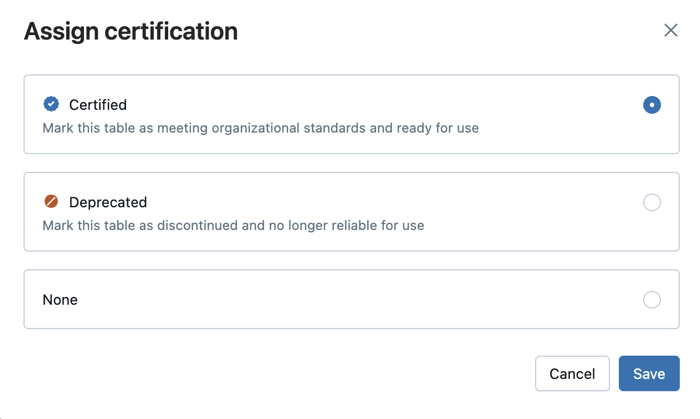
-
Click Save.
You can update or remove the status at any time.
-- Apply certified tag key
SET TAG ON TABLE main.sales.transactions `system.certification_status` = `certified`;
-- Apply deprecated tag key
SET TAG ON TABLE main.sales.old_summary `system.certification_status` = `deprecated`;
Search by certification status
You can filter for certified or deprecated assets directly from the search page. In the Search field, use the certificationStatus keyword to query objects by their certification status.
Search using tags is not supported on dashboards or Genie spaces.
For example, the following snippet returns only certified tables:
type:table certificationStatus:certified
The following snippet returns only deprecated assets across supported object types:
certificationStatus:deprecated
-
In the search filters, you can also select Certified or Deprecated from the Certification status filter menu.
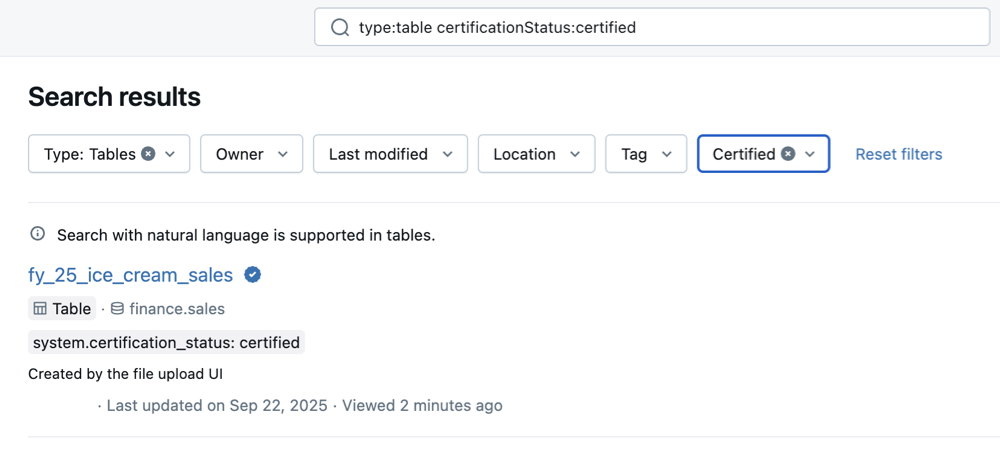
It might take a few minutes for certification or deprecation updates to appear in search results.