Partner-powered AI features
The partner-powered AI features setting controls whether some features are powered by models hosted by a partner provider. By default, this setting is enabled for all workspaces that do not have a compliance security profile (CSP) enabled. For CSP workspaces, this setting is disabled by default.
Enabling this setting gives users access to more features. When enabled, features that use this setting are currently powered by Azure OpenAI service or Anthropic on Databricks. This setting can be disabled in either the account or the workspace.
When the partner-powered AI features setting is disabled, AI assistive features use Databricks-hosted models where available. Some features, such as Genie and the Data Science Agent are not available when the partner-powered AI features setting is disabled.
Hosting provider used when partner-powered AI features setting is enabled and disabled
The table below lists the features that are affected by the partner-powered AI features setting, and which hosting provider each feature uses when the setting is enabled and disabled.
Feature | Hosting provider when partner-powered AI features is enabled | Hosting provider when partner-powered AI features is disabled |
|---|---|---|
Databricks | Databricks | |
Azure OpenAI service or Anthropic on Databricks† | Feature is not available | |
Azure OpenAI service | Databricks for non-CSP workspaces and CSP workspaces with only HIPAA compliance | |
AI/BI dashboard AI-assisted visualizations and companion Genie spaces (Public Preview) | Azure OpenAI service | Feature is not available |
Azure OpenAI service | Feature is not available | |
Azure OpenAI service or Anthropic on Databricks† | Feature is not available | |
Azure OpenAI service | Databricks | |
Azure OpenAI service | Users must specify model to use | |
Azure OpenAI service | Feature is not available |
* These features are not AI assistive features, but require the partner-powered AI features setting.
† Anthropic on Databricks uses endpoints hosted by Databricks Inc. in AWS within the Databricks security perimeter.
For more information on AI assistive features, see Databricks AI assistive features trust and safety
For an account: Disable or enable partner-powered AI features
The partner-powered AI features setting is enabled by default. However, account admins can disable the setting for all workspaces within an account. Account admins can also enforce the setting for the entire account.
Enabling or disabling partner-powered AI features for your account is captured as an account event in audit logs. See Account-level account events.
-
As an account admin, log in to the account console.
-
Click Settings.
-
Click the Feature enablement tab.
-
For the Enable partner-powered AI features option, select Off or On.
-
Prevent workspace overrides with the Enforce setting:
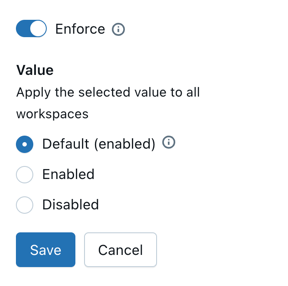
If you select Off for the Enable partner-powered AI features option, Databricks-hosted models continue to power AI assistive features when available.
For a workspace: Disable or enable partner-powered AI features
If your account admin enables partner-powered AI features including Databricks Assistant, it is enabled by default in workspaces. Unless the account admin chose to enforce the setting, workspace admins can disable it for their workspaces.
To disable partner-powered AI features in a workspace:
- Click your username in the top bar of the Databricks workspace > Settings.
- In the left pane under Workspace admin, click the Advanced tab.
- To disable partner-powered AI features, click the toggle Off for Partner-powered AI features.
If you select Off for the partner-powered AI features option, Databricks-hosted models continue to power AI features.