Test an app version with the Review App's Chat UI
The MLflow Review App includes a built-in chat interface that allows domain experts to interactively test your GenAI application and provide immediate feedback. Use the Chat UI as a way to vibe check your app.
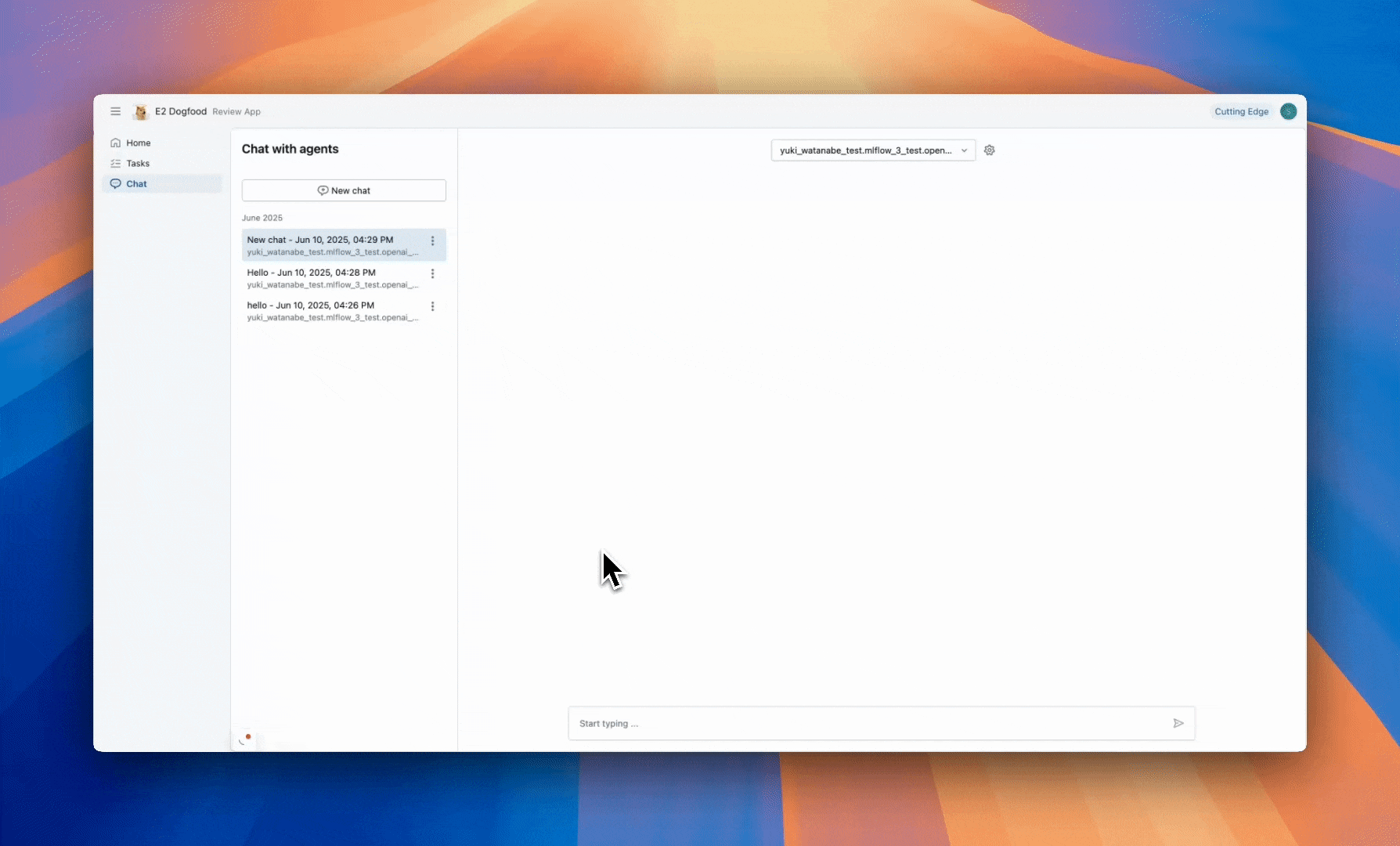
When to use Chat UI testing
Chat UI testing is ideal when you want to:
- Test conversational flows and multi-turn interactions with domain experts
- Collect expert feedback on application responses and behavior
- Validate updates in a safe environment before production deployment
Prerequisites
-
MLflow and required packages must be installed. The features described in this guide require MLflow version 3.1.0 or higher. Run the following command to install or upgrade the MLflow SDK, including extras needed for Databricks integration:
Bashpip install --upgrade "mlflow[databricks]>=3.1.0" openai "databricks-connect>=16.1" -
Your development environment must be connected to the MLflow Experiment where your GenAI application traces are logged.
- Follow Tutorial: Connect your development environment to MLflow to connect your development environment.
-
Domain experts need the following permissions to use the Review App's Chat UI:
-
Account access: Must be provisioned in your Databricks account, but do not need access to your workspace.
For users without workspace access, account admins can:
- Use account-level SCIM provisioning to sync users from your identity provider
- Manually register users and groups in Databricks
See User and group management for details.
-
Endpoint access: CAN_QUERY permission to the model serving endpoint.
-
Set up and collect feedback with the Chat UI
The MLflow Review App's Chat UI connects to a deployed version of your GenAI application, allowing domain experts to chat with your app and provide immediate feedback. Follow these steps to set up the Chat UI and collect feedback:
-
Package your app using Agent Framework and deploy it using Agent Framework as a Model Serving endpoint.
-
Add the endpoint to your experiment's review app:
noteThe below example adds a Databricks hosted LLM to the review app. Replace the endpoint with your app's endpoint from step 1.
Pythonfrom mlflow.genai.labeling import get_review_app
# Get review app for current MLflow experiment
review_app = get_review_app()
# Connect your deployed agent endpoint
review_app.add_agent(
agent_name="claude-sonnet",
model_serving_endpoint="databricks-claude-sonnet-4-5",
)
print(f"Share this URL: {review_app.url}/chat") -
Once configured, share the Review App URL with your domain experts. They'll be able to:
- Access the chat interface through their web browser
- Interact with your application by typing questions
- Provide feedback after each response using the built-in feedback controls
- Continue the conversation to test multiple interactions
Review App content rendering
The Chat UI uses domain expert queries as input, live agent endpoint responses as output, and stores results in MLflow traces. You don't need to provide a custom labeling schema, as this approach uses fixed feedback questions.
The Review App automatically renders different content types from your MLflow Trace:
- Retrieved documents: Documents within a
RETRIEVERspan are rendered for display - OpenAI format messages: Inputs and outputs of the MLflow Trace following OpenAI chat conversations are rendered:
outputsthat contain an OpenAI format ChatCompletions objectinputsoroutputsdicts that contain amessageskey with an array of OpenAI format chat messages- If the
messagesarray contains OpenAI format tool calls, they are also rendered
- If the
- Dictionaries: Inputs and outputs of the MLflow Trace that are dicts are rendered as pretty-printed JSONs
Otherwise, the content of the input and output from the root span of each trace are used as the primary content for review.
View chat feedback
All interactions and feedback collected through the Chat UI are automatically captured as traces in MLflow.
To view the traces from chat interactions:
- Navigate to the MLflow UI
- Find the experiment associated with your Review App session
- Browse the traces to see the full conversation history
- Review the feedback attached to each response
Next steps
- Learn how to label existing traces for more systematic feedback collection
- Explore end-user feedback collection for production applications