Connection overview
This feature is in Public Preview in the following regions: us-east-1, us-west-2, eu-west-1.
Lakebase Autoscaling is the new version of Lakebase with autoscaling compute, scale-to-zero, branching, and instant restore. For feature comparison with Lakebase Provisioned, see choosing between versions.
Learn how to connect to your Lakebase Postgres project.
Quick start: Connect to your database
Connect to your database using one of two authentication methods:
- OAuth role: Authenticate using your Databricks identity with an OAuth token. The project owner can connect immediately. To allow other Databricks identities to use OAuth authentication, create their Postgres roles using the
databricks_authextension. See Create an OAuth role. - Native Postgres password authentication: Authenticate using a Postgres role with a traditional database password. Create these roles using the Lakebase UI or SQL.
The examples below use psql, a standard Postgres client, but you can also access your database through the Lakebase SQL Editor, Tables Editor, or third-party tools like pgAdmin and other Postgres-compatible clients. See Query your data for more options.
Each project contains a default database named databricks_postgres that you can connect to. This database is owned by the Postgres role for your Databricks identity (for example, user@databricks.com), which is automatically created when you create a project. To create additional Postgres roles, see Manage Postgres roles.
All database connections are subject to a 24-hour idle timeout and 3-day maximum connection life. Learn more: Connection timeouts
Connect with an OAuth role
OAuth roles let you connect using your Databricks identity with token-based authentication. The project owner's OAuth role is created automatically. To allow other Databricks identities to use OAuth authentication, their Postgres roles must be created using the databricks_auth extension. See Create an OAuth role.
To connect with an OAuth role:
- From the Lakebase App, select your project and click Connect.
- Select the branch, compute, and database you want to connect to, then select your Databricks identity from the Roles drop-down menu.
- Copy the
psqlconnection snippet to your terminal and enter it. - When prompted for a password, click Copy OAuth Token and enter it as your password:
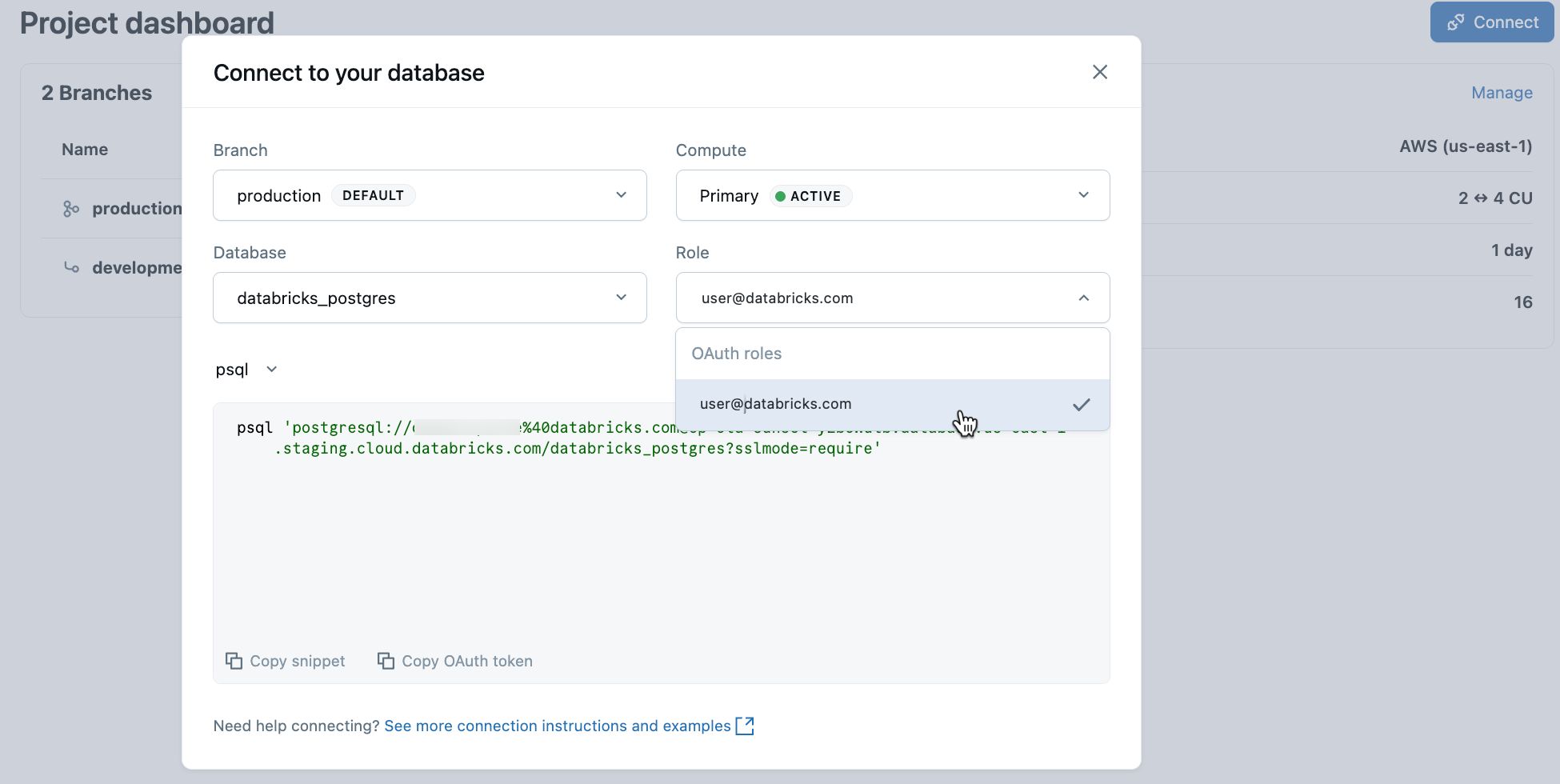
Connect with native Postgres password
Native Postgres password authentication lets you connect using a Postgres role with a traditional database password.
To connect with native Postgres password authentication:
- From the Lakebase App, select your project and click Connect.
- Select the branch, compute, and database you want to connect to, then select a Postgres role from the Roles drop-down menu.
- Copy the
psqlconnection snippet to your terminal and enter it to connect.
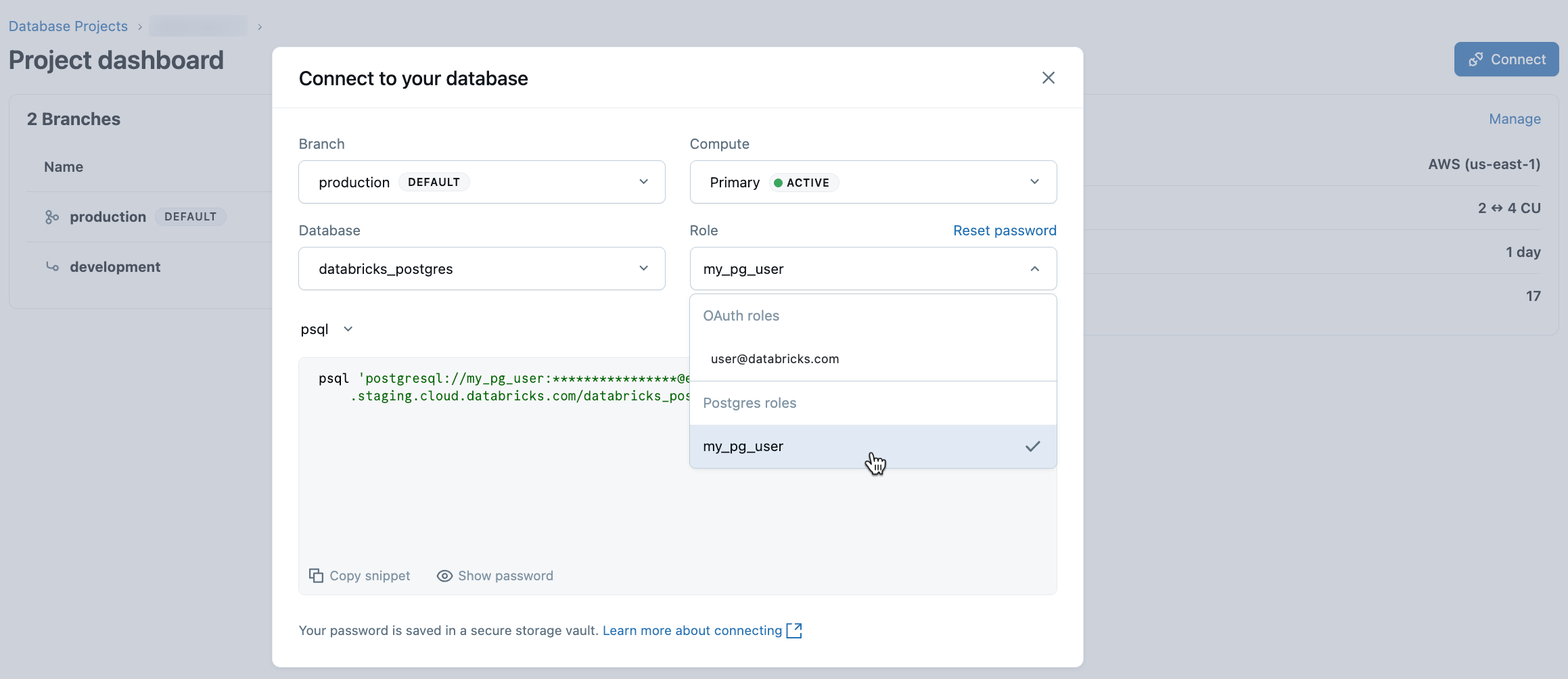
Understanding authentication: Lakebase uses two separate systems - Databricks identities for OAuth authentication and Postgres roles for database access. Learn more: Authentication
Understanding connection strings
A Lakebase connection string includes the role, hostname, and database name. For native Postgres password authentication, the connection string also includes the password. For OAuth authentication using psql, you provide the password (OAuth token) separately when prompted.
Connection string format
OAuth authentication:
postgresql://your-email@example.com@ep-abc-123.databricks.com/databricks_postgres?sslmode=require
^ ^ ^
role -| |- hostname |- database
Native Postgres password authentication:
postgresql://role_name:password@ep-abc-123.databricks.com/databricks_postgres?sslmode=require
^ ^ ^ ^
role -| | |- hostname |- database
|
|- password
The hostname includes the ID of the compute endpoint, which has an ep- prefix (for example, ep-abc-123). This identifies the specific compute that serves your database.
Connection string components
You can configure your connection using individual components. For example, you might place these in an .env file:
PGHOST=ep-abc-123.databricks.com
PGDATABASE=databricks_postgres
PGUSER=role_name
PGPASSWORD=your-password or token
PGPORT=5432
Or assign them to a DATABASE_URL variable:
DATABASE_URL="postgresql://role_name:password@ep-abc-123.databricks.com/databricks_postgres?sslmode=require"
Connection security
- SSL/TLS encryption: Lakebase Autoscaling requires that all connections use SSL/TLS encryption. The
sslmode=requireparameter enforces this requirement. All connection strings provided in the Lakebase App include this parameter by default. - Private connectivity: Lakebase Autoscaling supports connectivity through Databricks Front-end PrivateLink. Front-end PrivateLink support for Lakebase Postgres Autoscaling is currently in private preview. Contact your Databricks Account Team to enroll.
Port
Lakebase uses the default Postgres port, 5432.
Network configuration
To connect Classic compute to PostgreSQL, open TCP port 5432 in your network security group to your workspace IP ACL address or range.
If you have a client-side firewall, add the IP address used by Lakebase Autoscaling to your allowlist. To view IP addresses by region, see Databricks control plane addresses.
Connect from apps and frameworks
The examples below show how to connect to your Lakebase database from different programming languages and frameworks. You can also get connection snippets for these languages from the Connect dialog in the Lakebase App.
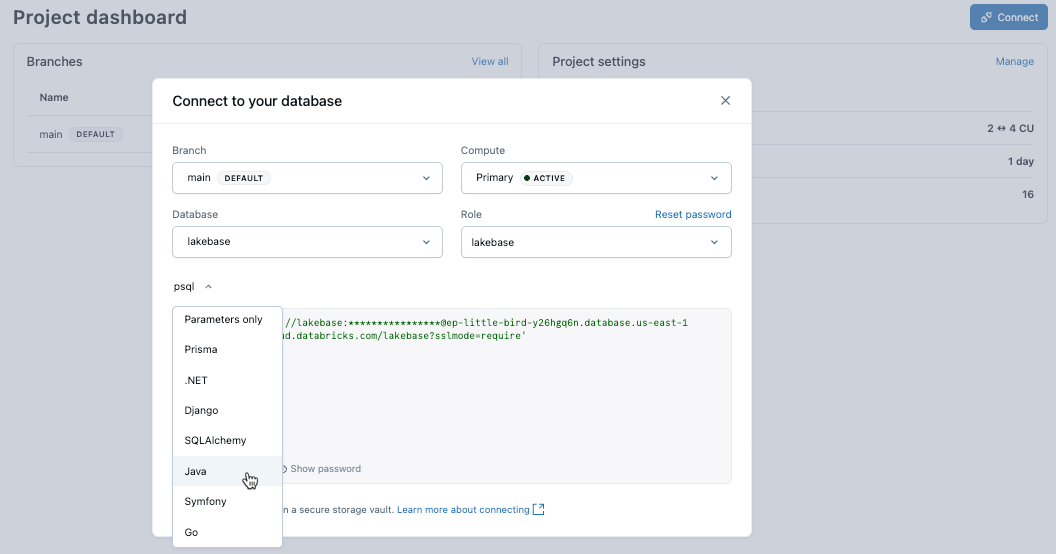
- Psql
- .env
- Prisma
- .NET
- Django
- SQLAlchemy
- Symfony
- Go
psql 'postgresql://role_name:password@ep-abc-123.databricks.com/databricks_postgres?sslmode=require'
PGHOST=ep-abc-123.databricks.com
PGDATABASE=databricks_postgres
PGUSER=role_name
PGPASSWORD=password
PGPORT=5432
import { PrismaClient } from '@prisma/client';
const prisma = new PrismaClient({
datasources: {
db: {
url: process.env.DATABASE_URL,
},
},
});
// Connection string
"Host=ep-abc-123.databricks.com;Database=databricks_postgres;Username=role_name;Password=password"
// with SSL
"Host=ep-abc-123.databricks.com;Database=databricks_postgres;Username=role_name;Password=password;SSL Mode=Require;Trust Server Certificate=true"
// Entity Framework (appsettings.json)
{
...
"ConnectionStrings": {
"DefaultConnection": "Host=ep-abc-123.databricks.com;Database=databricks_postgres;Username=role_name;Password=password;SSL Mode=Require;Trust Server Certificate=true"
},
...
}
# settings.py
DATABASES = {
'default': {
'ENGINE': 'django.db.backends.postgresql',
'NAME': 'databricks_postgres',
'USER': 'role_name',
'PASSWORD': 'password',
'HOST': 'ep-abc-123.databricks.com',
'PORT': '5432',
'OPTIONS': {
'sslmode': 'require',
},
}
}
from sqlalchemy import create_engine
import os
# Using environment variable
database_url = os.getenv('DATABASE_URL')
engine = create_engine(database_url)
# Or construct the connection string
engine = create_engine(
'postgresql://role_name:password@ep-abc-123.databricks.com:5432/databricks_postgres?sslmode=require'
)
# .env
DATABASE_URL="postgresql://role_name:password@ep-abc-123.databricks.com/databricks_postgres?sslmode=require&charset=utf8"
package main
import (
"database/sql"
"fmt"
"log"
"os"
_ "github.com/lib/pq"
"github.com/joho/godotenv"
)
func main() {
err := godotenv.Load()
if err != nil {
log.Fatalf("Error loading .env file: %v", err)
}
connStr := os.Getenv("DATABASE_URL")
if connStr == "" {
panic("DATABASE_URL environment variable is not set")
}
db, err := sql.Open("postgres", connStr)
if err != nil {
panic(err)
}
defer db.Close()
var version string
if err := db.QueryRow("select version()").Scan(&version); err != nil {
panic(err)
}
fmt.Printf("version=%s\n", version)
}