Snapshots
This feature is in Public Preview in the following regions: us-east-1, us-west-2, eu-west-1.
Lakebase Autoscaling is the new version of Lakebase with autoscaling compute, scale-to-zero, branching, and instant restore. For feature comparison with Lakebase Provisioned, see choosing between versions.
A snapshot is a point-in-time capture of a project's root branch, including the schema and all data. It is created instantly with minimal performance impact and can be used as backup or as a rollback point.
When to use snapshots
Snapshots are useful for regular backups or before making schema changes or other potentially destructive operations. They provide a quick way to create restore points that you can roll back to if needed.
Create snapshots manually
Snapshots capture the state of your branch at a point in time. You can create snapshots manually on root branches only. You can restore to these snapshots from any branch in your project.
Create a snapshot
Navigate to your project in the Lakebase App and select Backup & Restore in the branch navigation. Click Create snapshot to capture the current state of your data. Snapshots are created instantly and are useful before making significant changes to your schema or data.
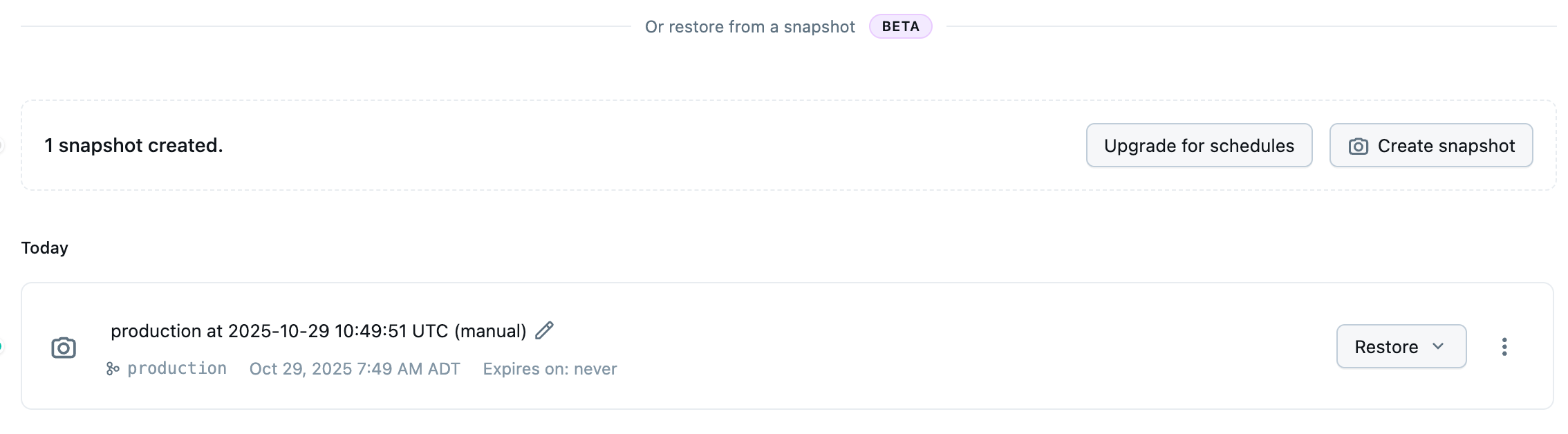
Create a backup schedule
Schedule automated snapshots to run at regular intervals (daily, weekly, or monthly) to ensure consistent backups without manual intervention. Backup schedules are configured per branch and only apply to root branches.
To create or modify a backup schedule:
-
From the Backup & Restore page in your project, click Edit schedule to open the backup schedule configuration dialog.
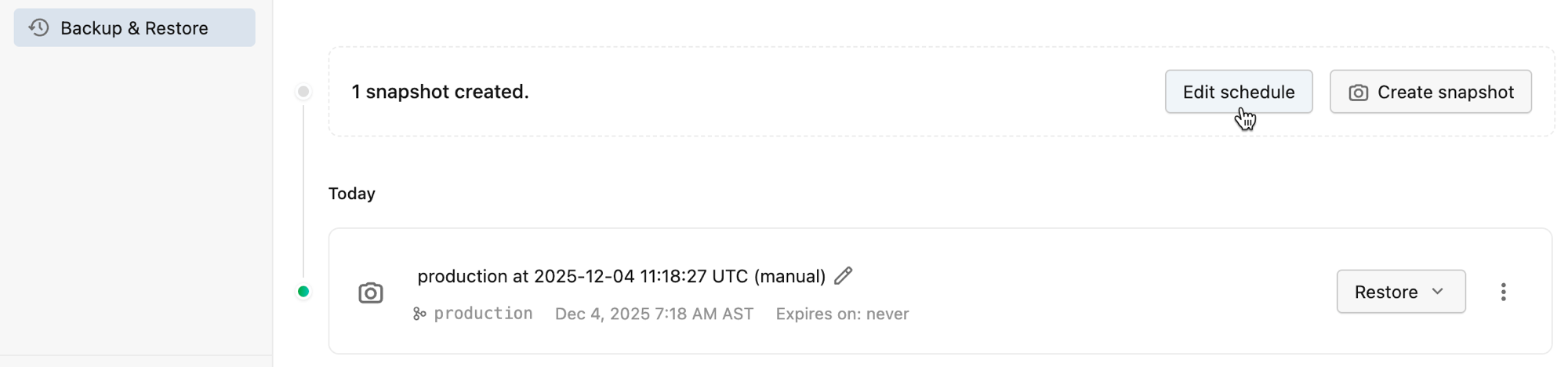
-
Select a schedule frequency from the following options:
- No schedule – Disables automated snapshots (default)
- Daily – Creates a snapshot every day at a specified time
- Weekly – Creates a snapshot on a specific day of the week
- Monthly – Creates a snapshot on a specific day of the month
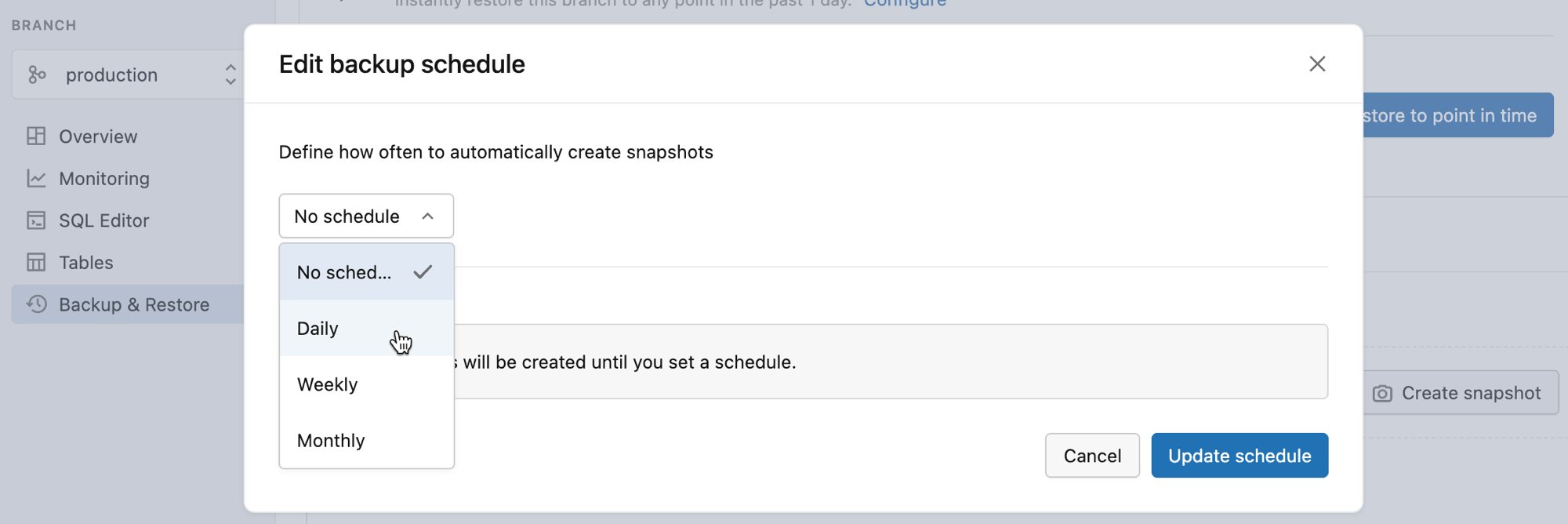
-
Configure the schedule details based on your selected frequency. Specify how often you want to create snapshots and how long to keep them.
Once configured, snapshots created by the schedule appear on the Backup & Restore page with a label indicating they were created automatically.
Snapshot retention
Snapshots are automatically deleted after their retention period expires. You can adjust retention settings at any time by editing the schedule. Keep in mind:
- Shorter retention periods help manage your snapshot limit
- Deleted snapshots can't be recovered
- Manual snapshots aren't affected by backup schedule retention settings
Restore from a snapshot
In Backup & Restore, locate the snapshot you want to restore and click the Restore dropdown button. You have two restore options:
- One-step restore – Instantly restore data from the snapshot into the existing branch. The branch name and connection string remain the same, but the branch ID changes.
- Multi-step restore – Create a new branch from the snapshot. Use this option if you want to inspect or test the data before switching to the new branch.
One-step restore
Select One-step restore to restore the snapshot data immediately to your current branch. The restore occurs instantly, and your current branch is replaced with the snapshot state. A backup branch named <branch_name>_old is automatically created to preserve your previous state and any existing snapshots.
After verifying the restore was successful, you can delete the backup branch if you no longer need it. However, any snapshots taken previously remain attached to the backup branch, so keep it if you need to preserve those snapshots.
Multi-step restore
Select Multi-step restore to create a new branch with the snapshot data while leaving your current branch unchanged. After the restore completes, you are directed to the new branch's overview page where you can:
- Preview the restored data using the new branch's connection details
- Use Migrate connections to move your database URLs and compute settings from the old branch to the new branch, avoiding the need to update your application configuration