Data quality monitoring
This feature is in Beta.
This page describes what data quality monitoring is, what it monitors, and how to use it. Data quality monitoring was formerly called anomaly detection.
To provide feedback on data quality monitoring, email lakehouse-monitoring-feedback@databricks.com.
What is data quality monitoring?
Using data quality monitoring, you can easily monitor the data quality of all of the tables in a schema. Databricks leverages data intelligence to automatically assess data quality, specifically evaluating the freshness and completeness of each table. Quality insights are populated in health indicators so consumers can understand health at a glance. Data owners have access to logging tables and dashboards so they can quickly identify, set alerts, and resolve anomalies across an entire schema.
Data quality monitoring does not modify any tables it monitors, nor does it add overhead to any jobs that populate these tables.
Requirements
- Unity Catalog enabled workspace.
- Serverless compute enabled. For instructions, see Connect to serverless compute.
- To enable data quality monitoring on a schema, you must have MANAGE SCHEMA or MANAGE CATALOG privileges on the catalog schema.
How does data quality monitoring work?
Databricks monitors enabled tables for freshness and completeness.
Freshness refers to how recently a table has been updated. Data quality monitoring analyzes the history of commits to a table and builds a per-table model to predict the time of the next commit. If a commit is unusually late, the table is marked as stale. For time series tables, you can specify event time columns. Data quality monitoring then detects if the data's ingestion latency, defined as the difference between the commit time and the event time, is unusually high.
Completeness refers to the number of rows expected to be written to the table in the last 24 hours. Data quality monitoring analyzes the historical row count, and based on this data, predicts a range of expected number of rows. If the number of rows committed over the last 24 hours is less than the lower bound of this range, a table is marked as incomplete.
How often does a data quality monitor run?
By default, a data quality monitor runs every hour. Before scanning each table, the system checks if it's likely that the table has been updated since the last run. If a table isn't expected to have been updated yet, the scan will be skipped.
Enable data quality monitoring on a schema
To enable data quality monitoring on a schema, navigate to the schema in Unity Catalog.
-
On the schema page, click the Details tab.
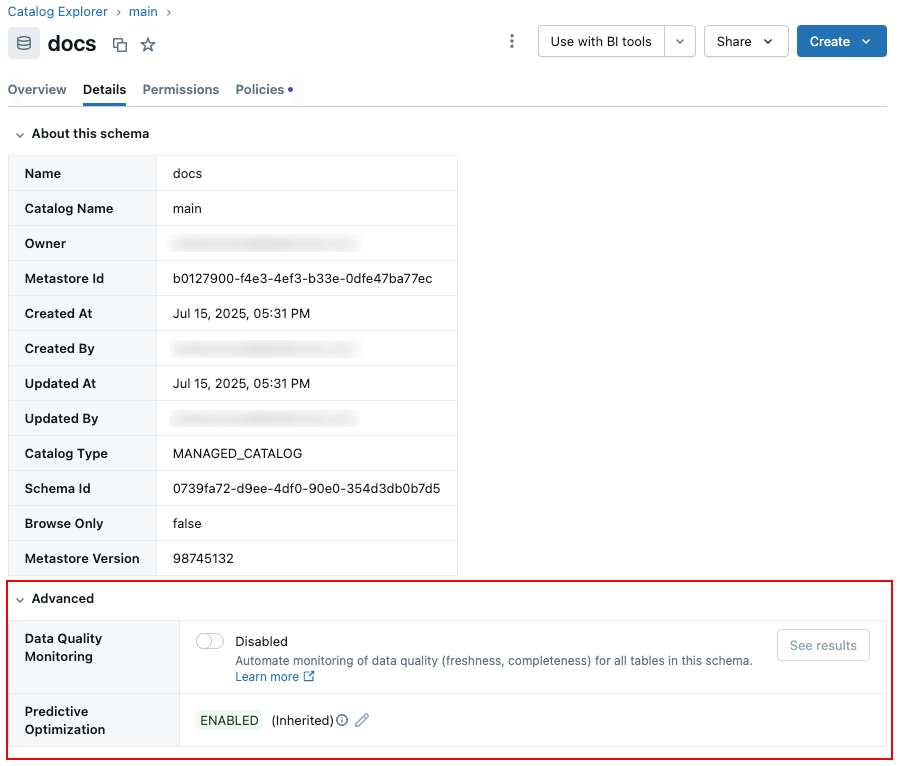
-
Click the Data Quality Monitoring toggle to enable it.

-
A Databricks job is initiated to scan the schema. Databricks automatically scans each table at the same frequency it’s updated, providing up-to-date insights without requiring manual configuration for each table. For the first job run, Databricks also runs the monitor on historical data ("backtesting") to check the quality of your tables as if data quality monitoring had been enabled on your schema two weeks ago. These results are logged to the logging table.
-
When the job is complete, you will see the detected quality issues logged in the output logging table with insights populated in the Data Quality Dashboard. You can access the dashboard at any time by clicking See results next to the Data Quality Monitoring toggle.
Data quality monitoring dashboard
The first data quality monitor run creates a dashboard to summarize results and trends derived from the logging table. The job run displays a button that you can use to access the dashboard. The dashboard is automatically populated with insights for the scanned schema. A single dashboard is created per workspace at this path: /Shared/Databricks Quality Monitoring/Data Quality Monitoring.
Quality overview
The Quality Overview tab shows a summary of the latest quality status of tables in your schema based on the most recent evaluation.
To get started, you must enter the logging table for the schema you want to analyze to populate the dashboard.
The top section of the dashboard shows an overview of the results of the scan.

Below the summary is a table listing quality incidents by impact. Any identified root causes are displayed in the root_cause_analysis column.
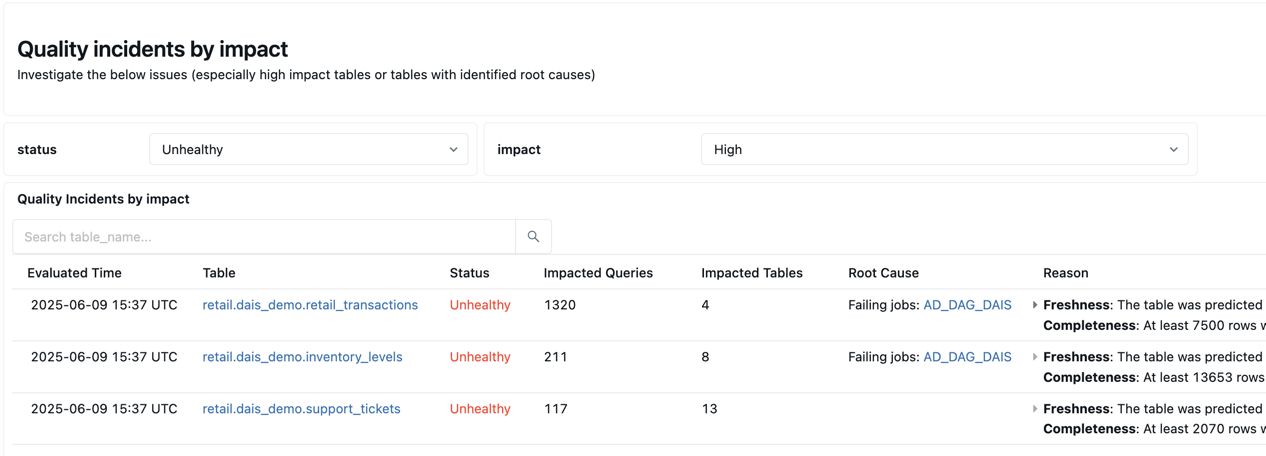
Below the quality incident table is a table of identified static tables that have not been updated in a long time.
Table quality details
The Table Quality Details UI allows you to dive deeper into trends and analyze specific tables in your schema. You can get to the UI by either clicking on the table names in the Quality Overview dashboard (see the clickable links in the previous screenshot), or by visiting the Quality Tab in the UC Table viewer.
Given a table, the UI shows summaries from each quality check for the table, with graphs of predicted and observed values at each evaluation timestamp. The graphs plot results from the last 1 week of data.

If the table failed the quality checks, the UI also displays any upstream jobs that were identified as the root cause.
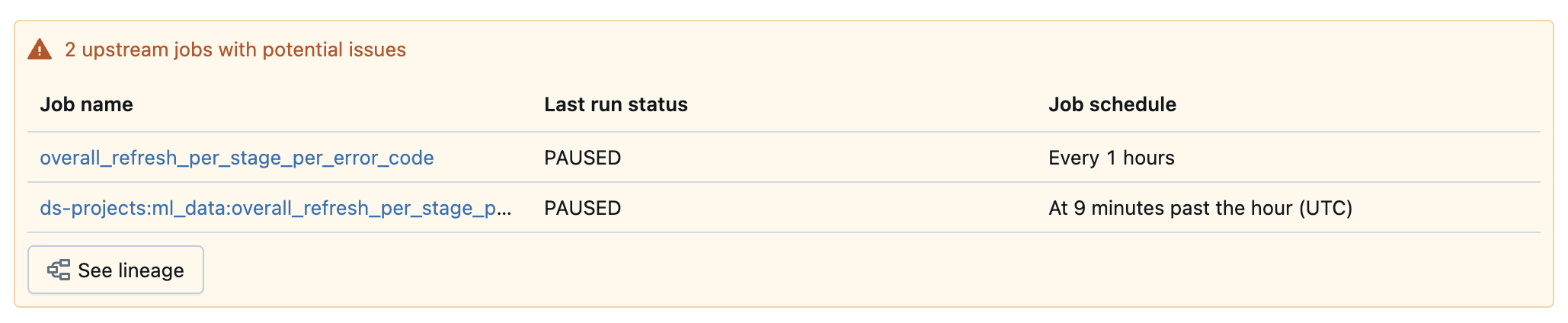
View health indicators
Data quality monitoring provides data consumers with a quick visual confirmation of the data freshness of the tables they use.
On the schema page, in the Overview tab, tables that passed the most recent freshness scan are marked with a green dot. Tables that failed the scan are shown with an orange dot.
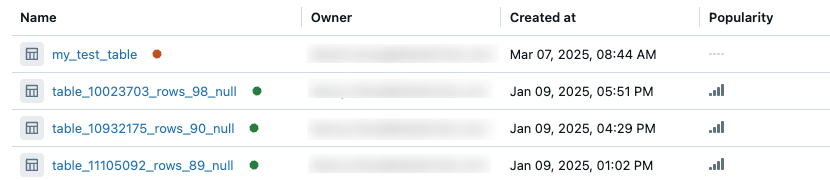
Click on the dot to see the time and status of the most recent scan.
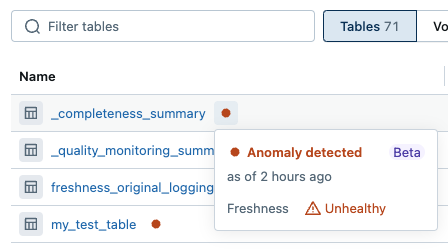
As a data owner, you can easily assess the overall health of your schema by sorting tables based on quality. Use the Sort menu at the upper-right of the table list to sort tables by quality.
On the table page, in the Overview tab, a Quality indicator shows the status of the table and lists any anomalies that were identified in the most recent scan.
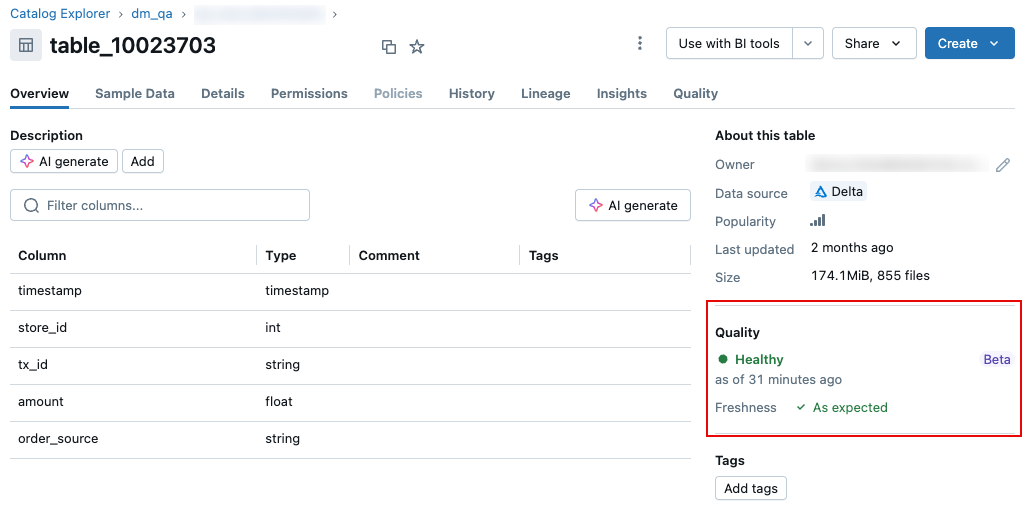
Set up alerts
To configure a Databricks SQL alert on the output results table, follow these steps in the Databricks alerts UI.
-
Configure the query for the alert:
SQLWITH rounded_data AS (
SELECT
DATE_TRUNC('HOUR', event_time) AS evaluated_at,
CONCAT(catalog_name, '.', schema_name, '.', table_name) AS full_table_name,
status,
MAX(downstream_impact.num_queries_on_affected_tables) AS impacted_queries,
MAX(freshness.commit_freshness.predicted_value) AS commit_expected,
MAX(freshness.commit_freshness.last_value) AS commit_actual,
MAX(completeness.daily_row_count.min_predicted_value) AS completeness_expected,
MAX(completeness.daily_row_count.last_value) AS completeness_actual
FROM <catalog>.<schema>._quality_monitoring_summary
GROUP BY ALL
)
SELECT
evaluated_at,
full_table_name,
status,
commit_expected,
commit_actual,
completeness_expected,
completeness_actual,
impacted_queries
FROM rounded_data
WHERE
evaluated_at >= current_timestamp() - INTERVAL 6 HOURS
-- enter the minimum number of table violations before the alert is triggered
AND impacted_queries > :min_tables_affected
AND status = 'Unhealthy'; -
Configure the alert condition:
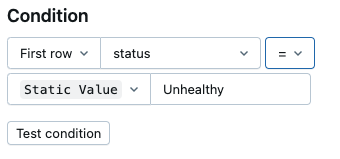
-
Customize the email template:
Html<h4>The following tables are failing quality checks in the last hour</h4>
<table>
<tr>
<td>
<table>
<tr>
<th>Table</th>
<th>Expected Staleness</th>
<th>Actual Staleness</th>
<th>Expected Row Volume</th>
<th>Actual Row Volume</th>
<th>Impact (queries)</th>
</tr>
{{#QUERY_RESULT_ROWS}}
<tr>
<td><a href="{{dash_link}}">{{full_table_name}}</a></td>
<td>{{commit_expected}}</td>
<td>{{commit_actual}}</td>
<td>{{completeness_expected}}</td>
<td>{{completeness_actual}}</td>
<td>{{impacted_queries}}</td>
</tr>
{{/QUERY_RESULT_ROWS}}
</table>
</td>
</tr>
</table>
Now, you have an alert that triggers based on the downstream impact of the quality issue, and surfaces a link to the dashboard to help you debug the table that triggered the alert.
Disable data quality monitoring
To disable data quality monitoring, click the Data Quality Monitoring toggle to disable it. The data quality monitoring job will be deleted, and all data quality monitoring tables and information will be deleted.

Limitation
Data quality monitoring does not support the following:
- Views or materialized views.
- The determination of completeness does not take into account metrics such as the fraction of nulls, zero values, or NaN.
- Health indicators for completeness
- "Backtesting" for event-based freshness or completeness
Advanced
Review logged results
By default, data quality monitoring scan results are stored in the system.data_quality_monitoring.table_results table. Only account admins can access this table, and they must grant access to others as needed.
Each row in the results table corresponds to a single table in the schema that was scanned.
The table has the following schema:
Column name | Contents (for | Data type | Description | Example data |
|---|---|---|---|---|
| timestamp | Time when the row was generated. |
| |
| string | Name of the catalog. Used to identify the table. |
| |
| string | Name of the schema. Used to identify the table. |
| |
| string | Name of the table. Used to identify the table. |
| |
| string | Stable ID for the catalog. |
| |
| string | Stable ID for the schema. |
| |
| string | Stable ID for the table. |
| |
| string | Consolidated health status at the table level. "Unhealthy" if any check or group is unhealthy. |
| |
| struct | Freshness checks. | ||
| string | Overall freshness status. |
| |
| Commit freshness check results. | |||
| struct | Completeness check results. | ||
| string | Status of completeness check. |
| |
| Total number of rows in the table over time. | |||
| Number of rows added each day. | |||
| struct | Summary of downstream impact based on dependency graph. | ||
| int | Severity indicator (0 = none, 1 = low, 2 = medium, 3 = high, 4 = very high). | 2 | |
| int | Number of downstream tables affected. | 5 | |
| int | Number of queries run on affected downstream tables over the last 30 days. | 120 | |
| struct | Information about upstream jobs contributing to the issue. | ||
| Metadata for each upstream job. |
commit_freshness array structure
The commit_freshness struct contains the following:
Item name | Data type | Description | Example data |
|---|---|---|---|
| string | Status of commit freshness check. |
|
| string | Error message encountered during check. |
|
| timestamp | Last commit timestamp. |
|
| timestamp | Predicted time by which the table should have been updated. |
|
total_row_count and daily_row_count array structure
The total_row_count and daily_row_count structs contain the following:
Item name | Data type | Description | Example data |
|---|---|---|---|
| string | Status of the check. |
|
| string | Error message encountered during check. |
|
| int | Number of rows observed in the last 24 hours. |
|
| int | Minimum expected number of rows in the last 24 hours. |
|
| int | Maximum expected number of rows in the last 24 hours. |
|
upstream_jobs array structure
The structure of the array shown in the upstream_jobs column is shown in the following table:
Item name | Data type | Description | Example data |
|---|---|---|---|
| string | Job ID. |
|
| string | Workspace ID. |
|
| string | Job display name. |
|
| string | Status of the most recent run. |
|
| string | URL of Databricks job run page. |
|
Debugging information
In the logged results table, the column additional_debug_info provides information in the following format:
[
<metric_name>:
actual_value: <value> ,
expectation: “actual value < [predicted_value]”
is_violated: true/false,
error_code: <error_code>
from_backtesting: true/false
...
]
For example:
{
commit_staleness:
actual_value: "31 min"
expectation: "actual_value < 1 day"
is_violated: "false"
error_code: "None"
from_backtesting: "false"
}
Downstream impact information
In the logged results table, the column downstream_impact is a struct with the following fields:
Field | Type | Description |
|---|---|---|
| int | Integer value between 1 and 4 indicating the severity of the data quality issue. Higher values indicate greater disruption. |
| int | Number of downstream tables that might be affected by the identified issue. |
| int | Total number of queries that have referenced the affected and downstream tables in the past 30 days. |
Set parameters for freshness and completeness evaluation (legacy customers only)
Starting from July 21, 2025, configuration of the job parameters will not be supported for new customers. If you need to configure the job settings, please contact Databricks.
To edit the parameters that control the job, such as how often the job runs or the name of the logged results table, you must edit the job parameters on the Tasks tab of the job page.
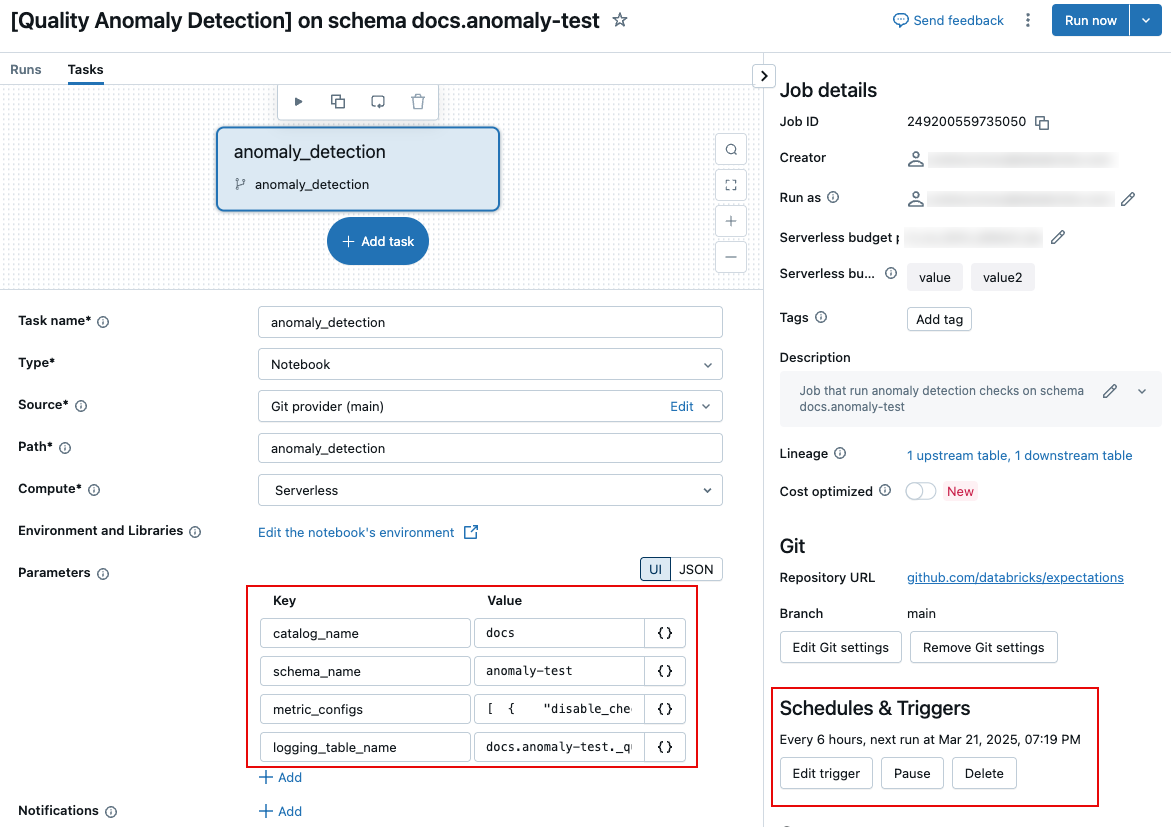
The following sections describe specific settings. For information about how to set task parameters, see Configure task parameters.
Schedule and notifications
To customize the schedule for the job, or to set up notifications, use the Schedules & Triggers settings on the jobs page. See Automating jobs with schedules and triggers.
Name of logging table
To change the name of the logging table, or save the table in a different schema, edit the job task parameter logging_table_name and specify the desired name. To save the logging table in a different schema, specify the full 3-level name.
Customize freshness and completeness evaluations
All of the parameters in this section are optional. By default, data quality monitoring determines thresholds based on an analysis of the table's history.
These parameters are fields inside the task parameter metric_configs. The format of metric_configs is a JSON string with the following default values:
[
{
"disable_check": false,
"tables_to_skip": null,
"tables_to_scan": null,
"table_threshold_overrides": null,
"table_latency_threshold_overrides": null,
"static_table_threshold_override": null,
"event_timestamp_col_names": null,
"metric_type": "FreshnessConfig"
},
{
"disable_check": true,
"tables_to_skip": null,
"tables_to_scan": null,
"table_threshold_overrides": null,
"metric_type": "CompletenessConfig"
}
]
The following parameters can be used for both freshness and completeness evaluations.
Field name | Description | Example |
|---|---|---|
| Only the specified tables are scanned. |
|
| The specified tables are skipped during the scan. |
|
| Scan is not run. Use this parameter if you want to disable only the |
|
The following parameters apply only to the freshness evaluation:
Field name | Description | Example |
|---|---|---|
| List of timestamp columns tables in your schema might have. If a table has one of these columns, it is marked |
|
| A dictionary consisting of table names and thresholds (in seconds) that specify the maximum interval since the last table update before marking a table as |
|
| A dictionary consisting of table names and latency thresholds (in seconds) that specify the maximum interval since the last timestamp in the table before marking a table as |
|
| Amount of time (in seconds) before a table is considered as a static table (that is, one that is no longer updated). |
|
The following parameter applies only to the completeness evaluation:
Field name | Description | Example |
|---|---|---|
| A dictionary consisting of table names and row volume thresholds (specified as integers). If the number of rows added to a table over the previous 24 hours is less than the specified threshold, the table is marked |
|