Manage network policies for serverless egress control
On Databricks on AWS GovCloud, this feature is in Beta.
This page explains how to configure and manage network policies to control outbound network connections from your serverless workloads in Databricks.
For ingress control, see Context-based ingress control.
Requirements
- Your Databricks workspace must be on the Enterprise tier.
- Permissions for managing network policies are restricted to account admins.
Accessing network policies
To create, view, and update network policies in your account:
- From the account console, click Security.
- Click the Networking tab.
- Under Policies, click Context-based ingress & egress control.
Create a network policy
-
Click Create new network policy.
-
Enter a Policy name.
-
Click the Egress tab.
To set ingress rules, see Set ingress rules.
-
Choose a network access mode:
- Allow access to all destinations: Unrestricted outbound internet access. If you choose Full access, outbound internet access remains unrestricted.
- Restricted access to specific destinations: Outbound access is limited to specified destinations.
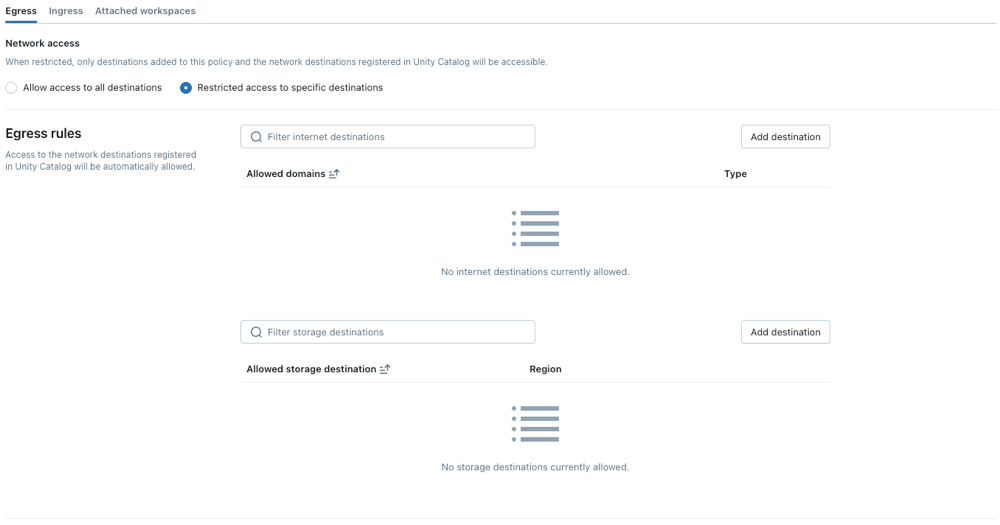
Configure network policies
The following steps outline optional settings for restricted access mode.
Set egress rules
Before setting egress rules, note:
- When your metastore and S3 buckets bucket of your UC external location are located in different regions, you must explicitly add the bucket to your egress allowlist for access to succeed.
- The maximum number of supported destinations is 2500.
- The number of FQDNs that can be added as allowed domains is limited to 100 per policy.
- Domains added as PrivateLink entries for a network load balancer are implicitly allowlisted in network policies. When a domain is removed or the private endpoint is deleted, it might take up to 24 hours for network policy controls to fully enforce the change. See Configure private connectivity to resources in your VPC.
- Delta Sharing buckets are implicitly allowlisted in network policies.
Implicit allowlisting for Unity Catalog connections is deprecated. For those accounts containing workspaces that were using implicit allowlisting prior to deprecation, this behavior will remain in effect for a limited transition period.
-
To grant your serverless compute access to additional domains, click Add destination above the Allowed domains list.
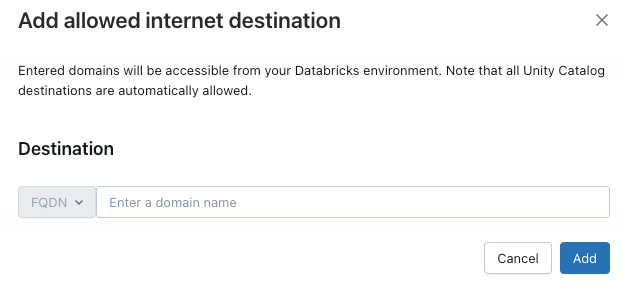
The FQDN filter allows access to all domains that share the same IP address. Model serving provisioned throughout endpoints prevents internet access when network access is set to restricted. However, granular control with FQDN filtering is not supported.
-
To allow your workspace to access additional S3 buckets, click the Add destination button above the Allowed storage destinations list.
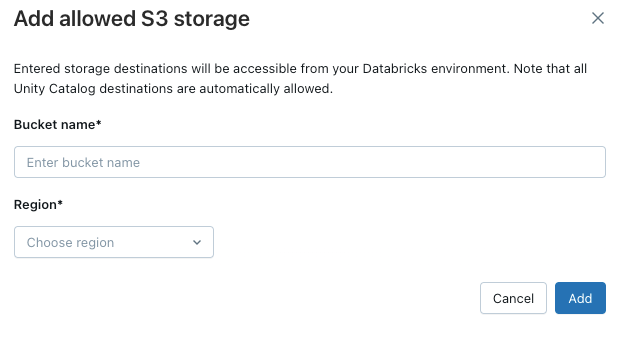
Only external storage locations bound to a workspace, or to all workspaces, are automatically included in network policies. To verify that a location is bound to your workspace, follow these steps:
- In Catalog Explorer, open the external location and check the Workspaces tab to confirm your workspace is assigned. See Assign an external location to specific workspaces.
- API/CLI: Use Workspace bindings to retrieve bindings for the external location:
- API: See Workspace bindings.
- CLI: See
workspace-bindingscommand group.
You must add all valid FQDNs to access additional services.
Direct access to cloud storage services from user code containers, such as REPLs or UDFs, is not permitted by default. To enable this access, add the storage resource's FQDN under Allowed Domains in your policy. Adding only the storage resource's base domain could inadvertently grant access to all storage resources in the region.
Policy enforcement
Dry-run mode allows you to test your policy configuration and monitor outbound connections without disrupting access to resources. When dry-run mode is enabled, requests that violate the policy are logged but not blocked. You can select from the following options:
-
Databricks SQL: Databricks SQL warehouses operate in dry-run mode.
-
AI model serving: Model serving endpoints operate in dry-run mode.
-
All products: All Databricks services operate in dry-run mode, overriding all other selections.
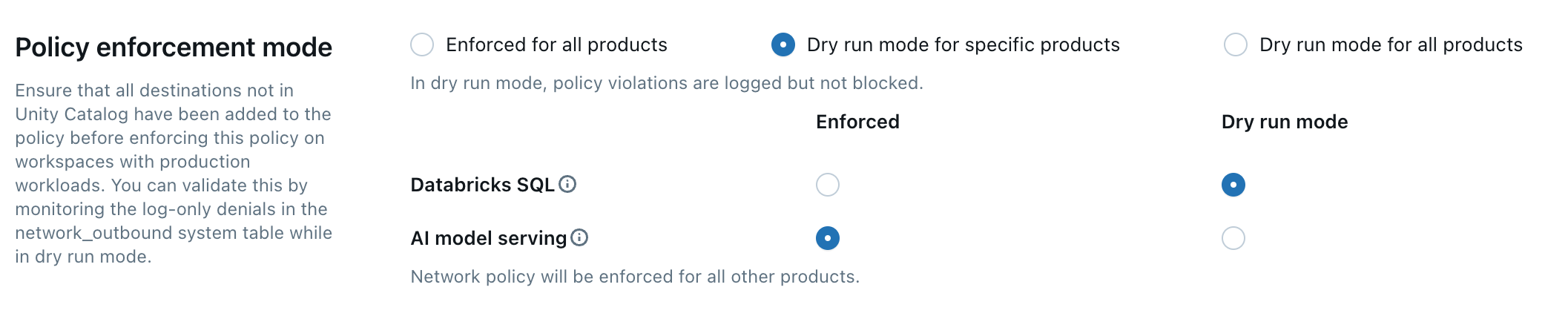
Update the default policy
Each Databricks account includes a default policy. The default policy is associated with all workspaces with no explicit network policy assignment, including newly created workspaces. You can modify this policy, but it cannot be deleted.
Default policies are only applied to workspaces with at least Enterprise tier.
Associate a network policy to workspaces
If you have updated your default policy with additional configurations, they are automatically applied to workspaces that do not have an existing network policy.
Your workspace must be in Enterprise tier.
To associate your workspace with a different policy, do the following:
- Select a workspace.
- In Network Policy, click Update network policy.
- Select the desired network policy from the list.
- Click Apply policy.
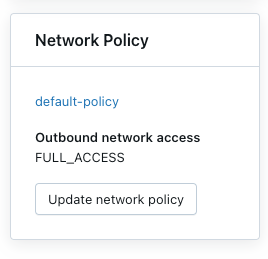
Apply network policy changes
Most network configuration updates automatically propagate to your serverless compute in ten minutes. This includes:
- Adding a new Unity Catalog external location or connection.
- Attaching your workspace to a different metastore.
- Changing the allowed storage or internet destinations.
You must restart your compute if you modify the internet access or dry-run mode setting.
Restart or redeploy serverless workloads
You only need to update when switching internet access mode or when updating dry-run mode.
To determine the appropriate restart procedure, refer to the following list by product:
- Databricks ML Serving: Redeploy your ML serving endpoint. See Create custom model serving endpoints
- Pipelines: Stop and then restart your running Lakeflow Spark Declarative Pipelines. See Run a pipeline update.
- Serverless SQL warehouse: Stop and restart the SQL warehouse. See Manage a SQL warehouse.
- Lakeflow Jobs: Network policy changes are automatically applied when a new job run is triggered or an existing job run is restarted.
- Notebooks:
- If your notebook does not interact with Spark, you can terminate then reattach serverless compute to refresh the network policy.
- If your notebook interacts with Spark, your serverless resource refreshes and automatically detects the change. Most changes will be refreshed in ten minutes, but switching internet access modes, updating dry-run mode, or changing between attached policies that have different enforcement types can take up to 24 hours. To expedite a refresh on these specific types of changes, turn off all associated notebooks and jobs.
Databricks Asset Bundles UI dependencies
When you use restricted access mode with serverless egress control, Databricks Asset Bundles UI features require access to specific external domains. If outbound access is completely restricted, users might see errors in the workspace interface when working with Databricks Asset Bundles.
To keep Databricks Asset Bundles UI features working with restricted network policies, add these domains to the Allowed domains in your policy:
- github.com
- objects.githubusercontent.com
- release-assets.githubusercontent.com
- checkpoint-api.hashicorp.com
- releases.hashicorp.com
- registry.terraform.io
Verify network policy enforcement
You can validate that your network policy is correctly enforced by attempting to access restricted resources from different serverless workloads. The validation process varies depending on the serverless product.
Validate with Lakeflow Spark Declarative Pipelines
- Create a Python notebook. You can use the example notebook provided in the Lakeflow Spark Declarative Pipelines wikipedia python tutorial.
- Create a pipeline:
- In your workspace, click
Jobs & Pipelines in the sidebar.
- Click Create, then ETL Pipeline.
- Configure the pipeline with the following settings:
- Pipeline Mode: Serverless
- Source Code: Select the notebook you created.
- Storage Options: Unity Catalog. Select your desired catalog and schema.
- Click Create.
- In your workspace, click
- Run the pipeline.
- In the pipeline page, click Start.
- Wait for the pipeline to complete.
- Verify the results
- Trusted destination: The pipeline runs successfully and writes data to the destination.
- Untrusted destination: The pipeline fails with errors, indicating that network access is blocked.
Validate with Databricks SQL
-
Create a SQL warehouse.
-
Run a test query in the SQL editor that attempts to access a resource controlled by your network policy.
-
Verify the results:
- Trusted destination: The query succeeds.
- Untrusted Destination: The query fails with a network access error.
-
To connect to a network from a UDF using a standard Python library, run the following UDF definition:
SQLCREATE OR REPLACE TEMPORARY FUNCTION ping_google(value DOUBLE)
RETURNS STRING
LANGUAGE python
AS $$
import requests
url = "https://www.google.com"
response = requests.get(url, timeout=5)
if response.status_code == 200:
return "UDF has network!"
else:
return "UDF has no network!"
$$;
Validate with model serving
Before you begin
When a model serving endpoint is created, a container image is built to serve your model. Network policies are enforced during this build stage. When using model serving with network policies, consider the following:
-
Dependency access: Any external build dependencies like Python packages from PyPI and conda-forge, base container images, or files from external URLs specified in your model's environment or Docker context required by your model's environment must be permitted by your network policy.
- For example, if your model requires a specific version of scikit-learn that needs to be downloaded during the build, the network policy must allow access to the repository hosting the package.
-
Build failures: If your network policy blocks access to necessary dependencies, the model serving container build will fail. This prevents the serving endpoint from deploying successfully and potentially cause it to fail to store or function correctly.
See Check denial logs.
-
Troubleshooting denials: Network access denials during the build phase are logged. These logs feature a
network_source_typefield with the valueML Build. This information is crucial for identifying the specific blocked resources that must be added to your network policy to allow the build to complete successfully.
Validate runtime network access
The following steps demonstrate how to validate network policy for a deployed model at runtime, specifically for attempts to access external resources during inference. This assumes the model serving container has been built successfully, meaning any build-time dependencies were allowed in the network policy.
-
Create a test model
-
In a Python notebook, create a model that attempts to access a public internet resource at inference time, like downloading a file or making an API request.
-
Run this notebook to generate a model in the test workspace. For example:
Pythonimport mlflow
import mlflow.pyfunc
import mlflow.sklearn
import requests
class DummyModel(mlflow.pyfunc.PythonModel):
def load_context(self, context):
# This method is called when the model is loaded by the serving environment.
# No network access here in this example, but could be a place for it.
pass
def predict(self, _, model_input):
# This method is called at inference time.
first_row = model_input.iloc[0]
try:
# Attempting network access during prediction
response = requests.get(first_row['host'])
except requests.exceptions.RequestException as e:
# Return the error details as text
return f"Error: An error occurred - {e}"
return [response.status_code]
with mlflow.start_run(run_name='internet-access-model'):
wrappedModel = DummyModel()
# When this model is deployed to a serving endpoint,
# the environment will be built. If this environment
# itself (e.g., specified conda_env or python_env)
# requires packages from the internet, the build-time SEG policy applies.
mlflow.pyfunc.log_model(
artifact_path="internet_access_ml_model",
python_model=wrappedModel,
registered_model_name="internet-http-access"
)
-
-
Create a serving endpoint
-
In the workspace navigation, select AI/ML.
-
Click the Serving tab.
-
Click Create Serving Endpoint.
-
Configure the endpoint with the following settings:
- Serving Endpoint Name: Provide a descriptive name.
- Entity Details: Select Model registry model.
- Model: Choose the model you created in the previous step (
internet-http-access).
-
Click Confirm. At this stage, the model serving container build process begins. Network policies for
ML Buildwill be enforced. If the build fails due to blocked network access for dependencies, the endpoint will not become ready. -
Wait for the serving endpoint to reach the Ready state. If it fails to become ready, check the denial logs for
network_source_type: ML Buildentries.See Check denial logs.
-
-
Query the endpoint.
-
Use the Query Endpoint option in the serving endpoint page to send a test request.
JSON{ "dataframe_records": [{ "host": "[https://www.google.com](https://www.google.com)" }] }
-
-
Verify the result for run-time access:
- Internet access enabled at runtime: The query succeeds and returns a status code like
200. - Internet access restricted at runtime: The query fails with a network access error, such as the error message from the
try-exceptblock in the model code, indicating a connection timeout or host resolution failure.
- Internet access enabled at runtime: The query succeeds and returns a status code like
Update a network policy
You can update a network policy any time after it is created. To update a network policy:
- On the details page of the network policy in your accounts console, modify the policy:
- Change the network access mode.
- Enable or disable dry-run mode for specific services.
- Add or remove FQDN or storage destinations.
- Click Update.
- Refer to Apply network policy changes to verify that the updates are applied to existing workloads.
Check denial logs
Denial logs are stored in the system.access.outbound_network table in Unity Catalog. These logs track when outbound network requests are denied. To access denial logs, verify the access schema is enabled on your Unity Catalog metastore. See Enable system tables.
Use a SQL query like the one below to view denial events. If dry-run logs are enabled, the query returns both denial logs and dry-run logs, which you can distinguish using the access_type column. Denial logs have a DROP value, while dry-run logs show DRY_RUN_DENIAL.
The following example retrieves logs from the last 2 hours:
SELECT *
FROM system.access.outbound_network
WHERE event_time >= CURRENT_TIMESTAMP() - INTERVAL 2 HOUR
ORDER BY event_time DESC;
For dry-run mode and external generative AI models, the following is true:
- If your network policy has blocked access to necessary dependencies, first check the denial logs in
system.access.outbound_network. Additionally, the build logs for your model serving container might provide helpful information about which domains were blocked. - If the model serving container build fails, check the denial logs in
system.access.outbound_networkto determine which domains were blocked. - Enforcement for external model access through Mosaic AI Serving continues even in dry-run mode.
There might be perceptible latency between the time of access and when the denial logs appear.
Limitations
- Artifact upload size: When using MLflow's internal Databricks File System with the
dbfs:/databricks/mlflow-tracking/<experiment_id>/<run_id>/artifacts/<artifactPath>format, artifact uploads are limited to 5GB forlog_artifact,log_artifacts, andlog_modelAPIs. - Model serving: Egress control does not apply when building images for model serving.
- Denial log delivery for short-lived garbage collection (GC) workloads: Denial logs from short-lived GC workloads lasting less than 120 seconds might not be delivered before the node terminates due to logging delays. Although access is still enforced, the corresponding log entry might be missing.
- Network connectivity for Databricks SQL user-defined functions (UDFs): To enable network access in Databricks SQL, contact your Databricks account team.
- Pipeline eventhook logging: Lakeflow Spark Declarative Pipelines eventhooks that target another workspace are not logged. This applies to Eventhooks configured for both cross-region workspaces and workspaces in the same region.
- Unity Catalog workspace binding changes: Changes to Unity Catalog workspace bindings can take up to 24 hours to become effective. To expedite this process, add the storage bucket to the network policy. See Limit catalog access to specific workspaces.
- Network access to cross-region Unity Catalog S3 Locations: S3 buckets used for Unity Catalog external locations that are in a different AWS region from the metastore are not automatically permitted by serverless network policies. These cross-region S3 locations must be explicitly added to your network policy's allowed destinations to enable access from serverless workloads.
Next steps
- Configure context-based ingress control: Define inbound access policies based on identity, request type, and network source to secure workspace access. See Context-based ingress control.
- Manage private endpoint rules: Control network traffic to and from your private endpoints by defining specific rules that permit or deny connections for enhanced security. See Manage private endpoint rules.
- Configure a firewall for serverless compute access: Implement a firewall to restrict and secure inbound and outbound network connections for your serverless compute environments. See Configure a firewall for serverless compute access.
- Understand data transfer and connectivity costs: Learn about cost implications when implementing network security controls and private connectivity for serverless workloads. See Understand Databricks serverless networking costs.