Manage workspace objects
The objects stored in the Workspace root folder are folders, Git folders, notebooks, files (in Databricks Runtime 11.3 LTS and above), queries, dashboards, Genie spaces, alerts, and experiments. To perform an action on a Workspace object, right-click the object or click to the right of the object.
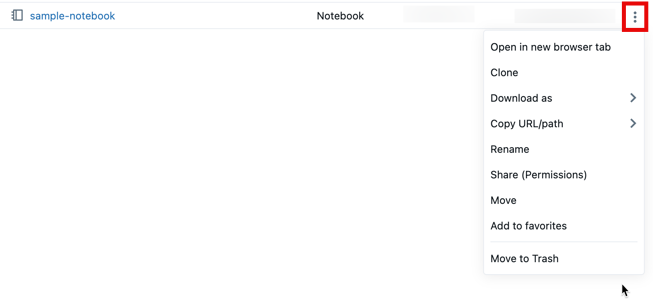
From the drop-down menu you can:
- If the object is a folder:
- Create a workspace object in the folder.
- Import a notebook or Databricks archive.
- Clone the object. (Files cannot be cloned.)
- If the object is a notebook or a file, download the object.
- Copy the URL or full path to the object.
- Rename the object.
- Share the object and set permissions on the object.
- Move the object to another folder.
- Add the object to favorites.
- Move the object to Trash. See Delete an object.
In addition to the procedures listed in this article, you can also do the following:
- Create a folder with the databricks workspace mkdirs command in the Databricks CLI, the POST /api/2.0/workspace/mkdirs operation in the Workspace API 2.0, and the Databricks Terraform provider and databricks_directory.
- Create a notebook with the Databricks Terraform provider and databricks_notebook.
- Export a folder or notebook with the databricks workspace export_dir or databricks workspace export commands in the Databricks CLI, and the GET /api/2.0/workspace/export operation in the Workspace API 2.0.
- Set permissions on the following workspace objects:
- For notebooks, with the PUT /api/2.0/preview/permissions/notebooks/{notebook_id} or PATCH /api/2.0/preview/permissions/notebooks/{notebook_id} operations in the Permissions API 2.0.
- For folders, with the PUT /api/2.0/preview/permissions/directories/{directory_id} or PATCH /api/2.0/preview/permissions/directories/{directory_id} operations in the Permissions API 2.0.
Access recently used objects
You can access recently used objects by clicking Recents in the sidebar or the Recents column on the workspace landing page.
The Recents list is cleared after deleting the browser cache and cookies.
Move an object
To move an object, drag-and-drop the object, or click to the right of the object and select Move:
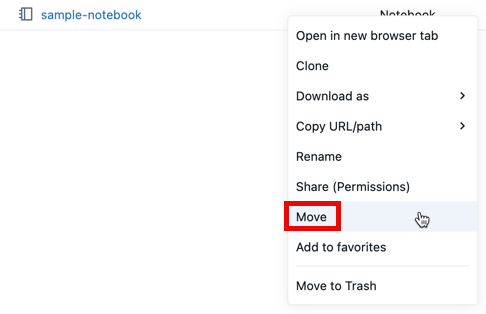
Delete an object
To delete an object, right-click the object or click to the right of the object, then select Move to Trash. Contents of the Trash folder are deleted permanently after 30 days.
To permanently delete an object in the Trash manually, right-click the object or click to the right of the object, then select Permanently delete.
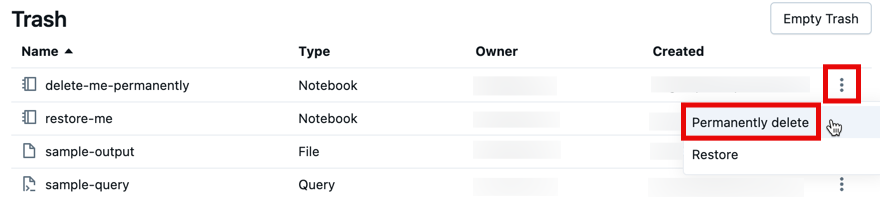
You can permanently delete all objects in the Trash by clicking Empty Trash.
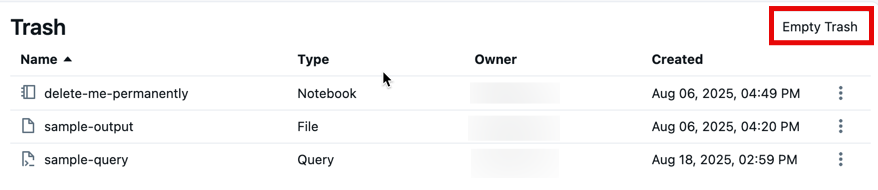
You can also delete objects with the databricks workspace delete or databricks workspace rm commands in the Databricks CLI, and the POST /api/2.0/workspace/delete operation in the Workspace API 2.0.
If you delete an object using the Databricks CLI or the Workspace API 2.0, the object doesn't appear in the Trash folder.
Restore an object
To restore an object, drag-and-drop the object to another folder, or click to the right of the object and select Restore:
