Monitor a SQL warehouse
You can monitor a SQL warehouse using the Databricks UI.
View SQL warehouse monitoring metrics
To monitor a SQL warehouse, click the name of a SQL warehouse and then the Monitoring tab. On the Monitoring tab, you see the following monitoring elements:
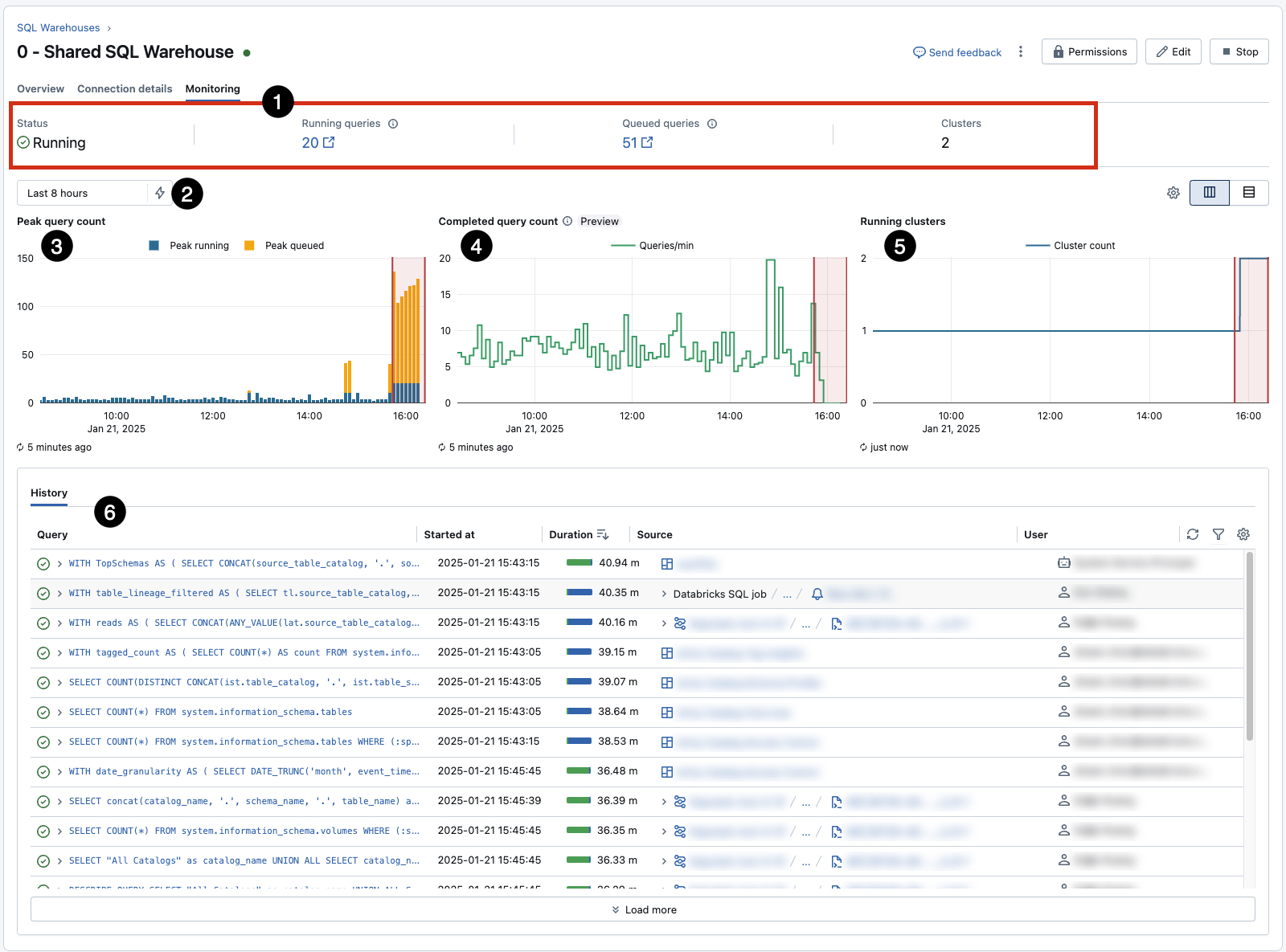
-
Live statistics: Live statistics appear near the top of the page. From left to right, they indicate the warehouse status, the number of running queries, the number of queued queries, and the warehouse’s current cluster count.
-
Time scale filter: The time scale filter sets the time range for the query count chart, running cluster chart, and query history. The default time range is 8 hours, but you can use the
lightning bolt icon to select a period of 24 hours, 7 days, or 14 days. You can also set a custom period using the calendar or by clicking and dragging on the bar chart.
-
Peak query count chart: This chart shows the warehouse’s maximum number of concurrent queries, both running and queued, during the selected time frame. The data that supplies this chart does not include metadata queries. Each data point represents the peak in a 5-minute window.
-
Completed query count chart: This chart shows the number of queries completed in the selected time frame, including canceled and failed queries. Queries appear on the chart upon completion, with counts averaged per minute.
PreviewThis feature is in Public Preview.
-
Running clusters chart: This chart shows the number of clusters allocated to the warehouse during the selected time frame. During a cluster recycle, this count might temporarily exceed the configured maximum.
-
Query history table: This table lists all queries active in the selected time frame, including their start time, duration, and the user that ran them. You can filter the queries by user, duration, status, and statement type.
The cluster count can be greater than one only if scaling is enabled and configured.