Manage your Databricks account
Databricks account-level configurations are managed by account admins. This article includes various settings the account admin can manage through the account console. The other articles in this section cover additional tasks performed by account admins.
As an account admin, you can also manage your Databricks account using the Account API.
Manage account console settings
The following are account console settings available to account admins.
Locate your account ID
To retrieve your account ID, go to the account console and click the down arrow next to your username in the upper right corner. In the drop-down menu, you can view and copy your Account ID.
You must be in the account console to retrieve the account ID. The ID will not display inside a workspace.
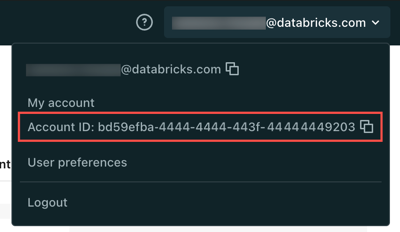
Add an account nickname
To help identify your Databricks account in the Databricks UI, give your account a human-readable nickname. This nickname displays at the top of the account console and in the dropdown menu next to your account ID. Account nicknames are especially useful if you have more than one Databricks account.
To add an account nickname:
- In the account console, click Settings.
- Click the Account settings tab.
- Under Account name, enter your new account nickname, and then click Save.
You can update account nicknames at any time.
Change the account console language settings
The account console is available in multiple languages. To change the account console language, click Settings > Language Settings > My Preferences tab.
Manage email preferences
Databricks can occasionally send emails with personalized product and feature recommendations based on your use of Databricks. These messages may include information to help users get started with Databricks or learn about new features and previews.
You can manage whether you receive these emails in the account console:
- Log in to the account console and click the Settings icon in the sidebar.
- In the My preferences section, click the Instructional product and feature emails toggle.
You can also manage your promotional email communications by clicking Manage under Promotional email communications or by going to the Marketing preference center. Non-admin users can update this setting by clicking the My preferences link next to their workspace in the account console.