Add AI-generated comments to Unity Catalog objects
This article introduces AI-generated Unity Catalog object and table column comments (also known as AI-generated documentation), explains how they work, and shows how to add and edit them.
Saving comments triggers an ALTER SQL command, which can disrupt Databricks pipelines and jobs.
For details about the AI behind AI-generated comments, see Databricks AI assistive features trust and safety.
Supported objects
AI-generated comments are supported for the following Unity Catalog objects:
- Catalogs
- Schemas
- Tables
- Views
- materialized views
- Table columns
- Functions
- Models
- Volumes
How do AI-generated comments work?
As an object owner or a user with permission to modify an object, you can use Catalog Explorer to view and add an AI-generated comment for objects and table columns managed by Unity Catalog. Comments are powered by a large language model (LLM) that takes into account object metadata, such as the table schema and column names.
AI-generated comments provide a quick way to help users discover data managed by Unity Catalog.
AI-generated comments are intended to provide a general description of objects and table columns based on the schema. The descriptions are tuned for data in a business and enterprise context, using example schemas from several open datasets across various industries. The model was evaluated with hundreds of simulated samples to verify it avoids generating harmful or inappropriate descriptions.
AI models are not always accurate and comments must be reviewed prior to saving. Databricks strongly recommends human review of AI-generated comments to check for inaccuracies. The model should not be relied on for data classification tasks such as detecting columns with PII.
To view comments after they are added, you must have the BROWSE privilege on the catalog. BROWSE allows you to view object metadata, including comments, without requiring USE CATALOG or USE SCHEMA privileges.
AI-generated comments is a Databricks AI assistive feature. For information about the models that are used to generate comment suggestions, see Partner-powered AI features and Databricks AI assistive features trust and safety.
Add AI-generated comments
You must use Catalog Explorer to view suggested comments, edit them, and add them to objects and table columns.
Permissions required:
- For most objects (catalogs, schemas, tables, functions, models, and volumes): You must be the object owner or have the
MODIFYprivilege on the object. - For views and materialized views: You must be the object owner.
Add an AI-suggested comment to an object
-
In your Databricks workspace, click
Catalog.
-
Search or browse for the object and select it.
-
In the About this
<object>panel, click AI generate.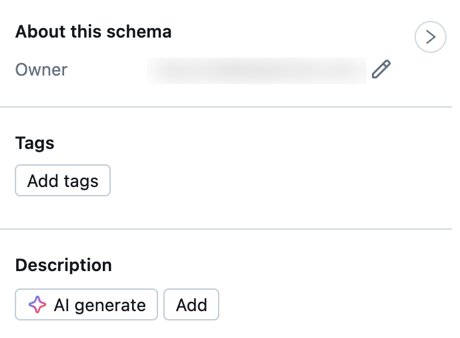
The AI might take a moment to generate the comment.
-
Click Accept to accept the comment as-is, or Edit to modify it before you save it.
Add an AI-suggested comment to a table column
-
In your Databricks workspace, click
Catalog.
-
Search or browse for the table and select it.
-
Above the table column headings, click AI generate.
A comment is generated for each column.
-
Click the check mark next to the column comment to accept it or close it unsaved.
Update an AI-generated comment
The object owner or user with the MODIFY privilege on the object can update comments at any time, using the Catalog Explorer UI. The inline chat assistant helps edit comments, providing options to Shorten text or Translate text to a different language.
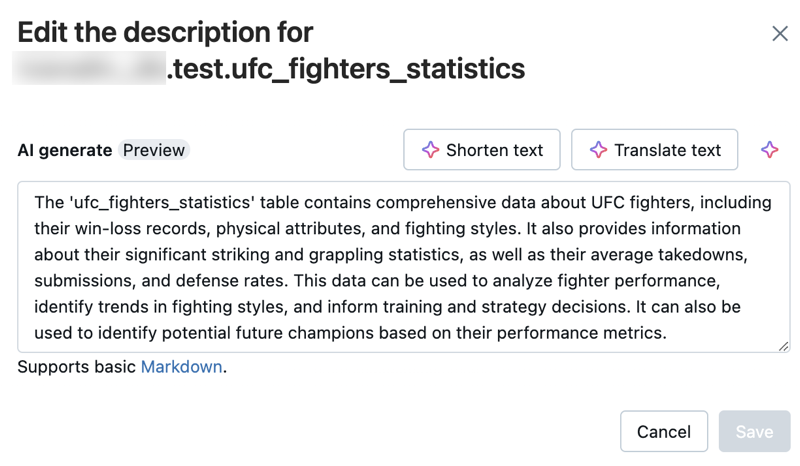
You can also use ALTER or COMMENT ON SQL commands.
Privacy and security
For privacy and security FAQs, see the privacy and security FAQs for AI assistive features.