Apply tags to Unity Catalog securable objects
This page shows how to apply tags to Unity Catalog securable objects.
Tags are attributes that include keys and optional values that you can use to organize and categorize securable objects in Unity Catalog. Using tags also simplifies the search and discovery of tables and views using the workspace search functionality.
Tag data is stored as plain text and may be replicated globally. Do not use tag names, values, or descriptors that could compromise the security of your resources. For example, do not use tag names, values or descriptors that contain personal or sensitive information.
Supported securable objects
Securable object tagging is currently supported on catalogs, schemas, tables, table columns, volumes, views, registered models, and model versions. For more information about securable objects, see Securable objects in Unity Catalog.
You can also apply tags to dashboards and Genie spaces. See Use dashboard tags and Add tags.
Implicit tag inheritance in ABAC policies
When evaluating attribute-based access control (ABAC) policies, tags applied at one level of the Unity Catalog object model automatically apply to all objects beneath it. For example, if you tag a catalog, all its schemas and tables implicitly inherit the tag. However, tags don't inherit to the column level.
Implicit tag inheritance occurs when evaluating ABAC policies only. Tag inheritance doesn't apply generally.
Governed tags
This feature is in Public Preview.
Governed tags are account-level tags with enforced rules for consistency and control. Using governed tags, you define the allowed keys and values and control which users and groups can assign them to objects. This ensures tags are applied consistently and conform to organizational standards, giving centralized control over classification, compliance, and operations.
Governed tags:
-
Can only be assigned or modified by users or groups with the appropriate permissions.
-
Must use values defined in the associated tag policy.
-
Are marked in UI with a lock
.
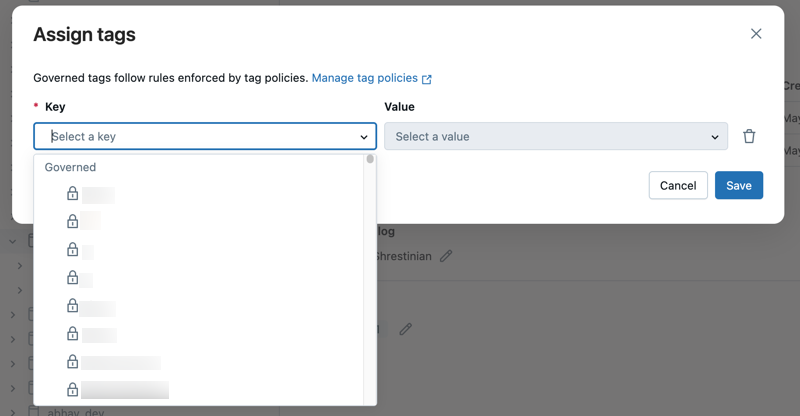
If a governed tag is deleted, the associated tags become ungoverned. The tags remain on objects, but anyone can assign or modify them without requiring permissions. Users with the right privileges can continue creating and assigning tags that are not governed.
For more information, see Governed tags.
System tags
System tags are a special type of governed tag that are predefined by Databricks. System tags have a few distinct characteristics:
-
System tag definitions (keys and values) are predefined by Databricks.
-
Users cannot modify or delete system tag keys or values.
-
Users can control who is allowed to assign or unassign system tags through governed tag permission settings.
-
A wrench
is displayed next to the tag.
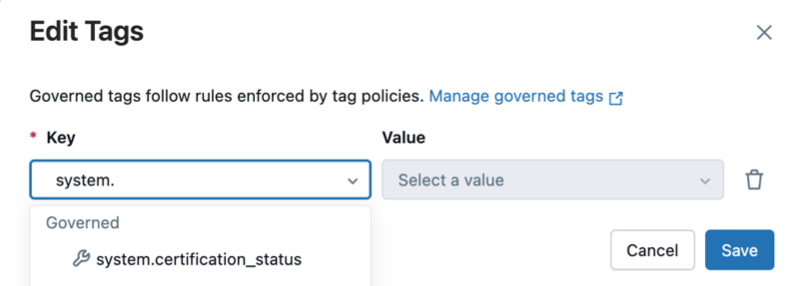
System tags are designed to support standardized tagging across organizations, particularly for use cases like data classification, ownership, or lifecycle tracking. By using predefined, governed tag definitions, system tags help enforce consistency without requiring users to manually define or manage tag structures.
Requirements
To add tags to Unity Catalog securable objects, you must own the object or have all of the following privileges:
APPLY TAGon the objectUSE SCHEMAon the object's parent schemaUSE CATALOGon the object's parent catalog
To add a governed tag to Unity Catalog securable objects, you must also have the ASSIGN permission on the governed tag. See Manage permissions on governed tags.
Constraints
The following is a list of tag constraints:
-
Tag keys are case sensitive. For example,
Salesandsalesare two distinct tags. -
You can assign a maximum of 50 tags to a single securable object (table or column).
-
A table can have at most 1,000 column tags in total across all its columns.
-
The maximum length of a tag key is 255 characters.
-
The maximum length of a tag value is 1,000 characters.
-
The following characters are not allowed in tag keys:
. , - = / : -
Trailing and leading spaces are not allowed in tag keys or values.
-
Tag search using the workspace search UI is supported only for tables and views.
-
Tag search requires exact term matching.
Add and update tags
For registered models, you must use Catalog Explorer or the MLflow ClientAPI. See Use tags on models.
- Catalog Explorer
- SQL
-
Click
Catalog in the sidebar.
-
Select a securable object.
-
On the object Overview page, under Tags, add or update a tag:
- If there are no tags, click the Add tags button.
- If there are tags, click the
Add/Edit tags icon.
-
Select an existing tag Key and Value or enter a name of a new tag.
- Tags that are governed are in the Governed section header and have a lock icon
.
- Tag keys are required. Whether a tag value is required depends on the tag key.
- Tags that are governed are in the Governed section header and have a lock icon
In Databricks Runtime 16.1 and above, use SET TAG and UNSET TAG to manage tags on securable objects. For example:
> SET TAG ON CATALOG catalog `cost_center` = `hr`;
> UNSET TAG ON CATALOG catalog cost_center;
In Databricks Runtime 13.3 and above, use the ALTER <object> SQL command with SET TAGS or UNSET TAGS to manage tags on securable objects. For example:
-- Add the governed tag to ssn column
ALTER TABLE abac.customers.profiles
ALTER COLUMN SSN
SET TAGS ('pii' = 'ssn');
See DDL statements for a list of available Data Definition Language (DDL) commands and their syntax.
Drop a column with governed tags
When you drop a column that has one or more governed tags assigned, the drop operation fails. To drop a tagged column, you must first remove all governed tags from it. Follow this sequence to prevent potential data leaks.
-
Drop the tag:
SQLUNSET TAG ON COLUMN <catalog>.<schema>.<table>.<column> <tag_key>; -
Drop the column:
SQLALTER TABLE <catalog>.<schema>.<table>
DROP COLUMN <column>;
To permanently delete the column’s data, follow the steps in Explicitly update schema to drop columns. Otherwise, time travel might expose the data.
Unlike other Unity Catalog tables, column tags on foreign tables are automatically dropped when a foreign table column is dropped on the foreign data source, and that metadata change is reflected in Unity Catalog.
Use tags to search for tables and views
Use the Databricks workspace search bar to search for tables and views using tag keys and tag values. You cannot use tags to search for other tagged objects, like table columns, catalogs, schemas, or volumes.
Only tables and views that you have permission to see appear in search results. This means that you must have at least the BROWSE privilege on the object (or on the object's parent catalog and schema) to return the object in search results.
For details, see Use tags to search for tables and views.
Retrieve tag information from information schema tables
Each catalog created in Unity Catalog includes an INFORMATION_SCHEMA. This schema includes tables that describe the objects known to the schema's catalog. You must have the appropriate privileges to view the schema information.
Query the following to retrieve tag information:
- INFORMATION_SCHEMA.CATALOG_TAGS
- INFORMATION_SCHEMA.COLUMN_TAGS
- INFORMATION_SCHEMA.SCHEMA_TAGS
- INFORMATION_SCHEMA.TABLE_TAGS
- INFORMATION_SCHEMA.VOLUME_TAGS
For more information, see Information schema.