Driver capability settings for the Databricks ODBC Driver
This article describes how to configure special and advanced driver capability settings for the Databricks ODBC Driver.
The Databricks ODBC Driver provides the following special and advanced driver capability settings.
- Set the initial schema in ODBC
- Query tags for tracking
- ANSI SQL-92 query support in ODBC
- Extract large query results in ODBC
- Arrow serialization in ODBC
- Cloud Fetch in ODBC
- Advanced configurations
- Enable logging
Set the initial schema in ODBC
The ODBC driver allows you to specify the schema by setting Schema=<schema-name> as a connection configuration. This is equivalent to running USE <schema-name>.
Query tags for tracking
This feature is in Private Preview. To request access, contact your account team.
You can attach key-value tags to your SQL queries for tracking and analytics purposes. Query tags appear in the system.query.history table for query identification and analysis.
To add query tags to your connection, include the ssp_query_tags parameter in your ODBC connection configuration:
Define query tags as comma-separated key-value pairs where each key and value is separated by a colon, for example, ssp_query_tags=team:engineering,env:prod.
ANSI SQL-92 query support in ODBC
The ODBC driver accepts SQL queries in ANSI SQL-92 dialect and translates the queries to the Databricks SQL dialect. However, if your application generates Databricks SQL directly or your application uses any non-ANSI SQL-92 standard SQL syntax specific to Databricks, Databricks recommends that you set UseNativeQuery=1 as a connection configuration. With that setting, the driver passes the SQL queries verbatim to Databricks.
Extract large query results in ODBC
To achieve the best performance when you extract large query results, use the latest version of the ODBC driver that includes the following optimizations.
Arrow serialization in ODBC
ODBC driver version 2.6.15 and above supports an optimized query results serialization format that uses Apache Arrow.
Cloud Fetch in ODBC
ODBC driver version 2.6.17 and above supports Cloud Fetch, a capability that fetches query results through the cloud storage that is set up in your Databricks deployment.
Query results are uploaded to an internal DBFS storage location as Arrow-serialized files of up to 20 MB. When the driver sends fetch requests after query completion, Databricks generates and returns presigned URLs to the uploaded files. The ODBC driver then uses the URLs to download the results directly from DBFS.
Cloud Fetch is only used for query results larger than 1 MB. Smaller results are retrieved directly from Databricks.
Databricks automatically garbage collects the accumulated files, which are marked for deletion after 24 hours. These marked files are completely deleted after an additional 24 hours.
Cloud Fetch is only available for E2 workspaces. Also, your corresponding Amazon S3 buckets must not have versioning enabled. If you have versioning enabled, you can still enable Cloud Fetch by following the instructions in Advanced configurations.
To learn more about the Cloud Fetch architecture, see How We Achieved High-bandwidth Connectivity With BI Tools.
Advanced configurations
If you have enabled S3 bucket versioning on your DBFS root, then Databricks cannot garbage collect older versions of uploaded query results. We recommend setting an S3 lifecycle policy first that purges older versions of uploaded query results.
To set a lifecycle policy follow the steps below:
- In the AWS console, go to the S3 service.
- Click on the S3 bucket that you use for your workspace's root storage.
- Open the Management tab and choose Create lifecycle rule.
- Choose any name for the Lifecycle rule name.
- Keep the prefix field empty.
- Under Lifecycle rule actions select Permanently delete noncurrent versions of objects.
- Set a value under Days after objects become noncurrent. We recommend using the value 1 here.
- Click Create rule.
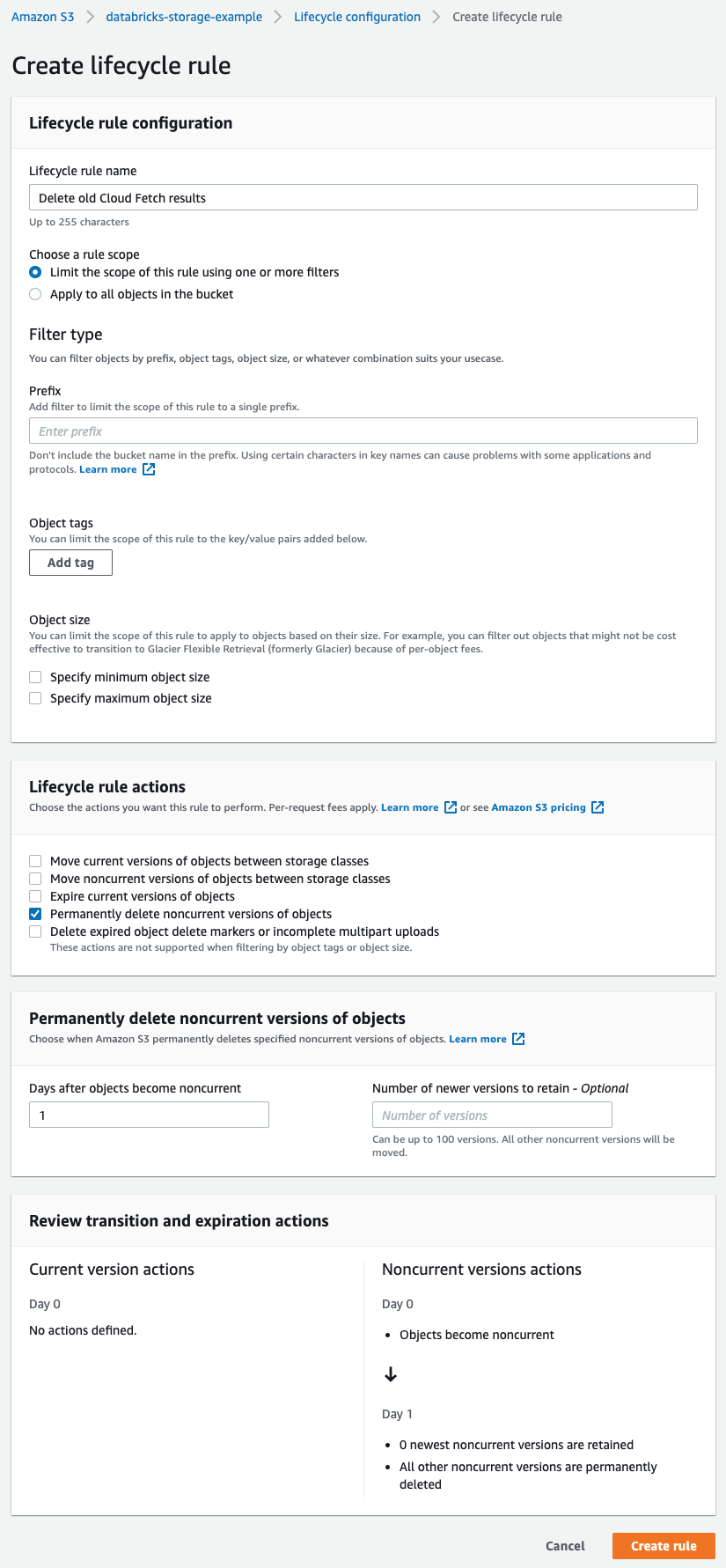
Enable logging
To enable logging in the ODBC driver for Windows, set the following fields in the ODBC Data Source Administrator for the related DSN:
- Set the Log Level field from FATAL to log only severe events through TRACE to log all driver activity.
- Set the Log Path field to the full path to the folder where you want to save log files.
- Set the Max Number Files field to the maximum number of log files to keep.
- Set the Max File Size field to the maximum size of each log file in megabytes.
To enable logging in the ODBC driver for a non-Windows machine, set the following properties in the related DSN or DSN-less connection string:
- Set the
LogLevelproperty from1to log only severe events through6to log all driver activity. - Set the
LogPathproperty to the full path to the folder where you want to save log files. - Set the
LogFileCountproperty to the maximum number of log files to keep. - Set the
LogFileSizeproperty to the maximum size of each log file in bytes.
For more information, see the sections Configuring Logging Options on Windows and Configuring Logging Options on a Non-Windows Machine in the Databricks JDBC Driver Guide.