Configure Git credentials & connect a remote repo to Databricks
This article describes how to configure your Git credentials in Databricks so that you can connect a remote repo using Databricks Git folders (formerly Repos).
For a list of supported Git providers (cloud and on-premises), read Supported Git providers.
- Authenticate a GitHub account
- Authenticate a GitLab account using a personal access token (PAT)
- Authenticate access to a Microsoft Azure DevOps repo
- Authenticate access to an Atlassian BitBucket repo
Although this article walks you through configuring Git credentials for a user, you can also configure Git credentials for a service principal. Service principals are a better choice when implementing jobs, CI/CD pipelines, or any other automated workflows that you don't want to associate with a user.
To learn how to authorize a service principal to access your workspace's Git folders, see Use a service principal for automation with Databricks Git folders.
Authenticate a GitHub account
The following information applies to GitHub and GitHub AE users.
Why use the Databricks GitHub App instead of a PAT?
Databricks Git folders allows you to choose the Databricks GitHub App for user authentication instead of PATs if you are using a hosted GitHub account. The GitHub App has the following benefits over PATs:
- It uses OAuth 2.0 for user authentication. OAuth 2.0 repo traffic is encrypted for strong security.
- It is easier to integrate (see the steps below) and does not require individual tracking of tokens.
- Token renewal is handled automatically.
- The integration can be scoped to specific attached Git repos, allowing you more granular control over access.
If you are having trouble installing the Databricks GitHub App for your Databricks account or organization, see the GitHub App installation documentation for troubleshooting guidance.
Per standard OAuth 2.0 integration, Databricks stores a user's access and refresh tokens. GitHub manages all other access control. Access and refresh tokens follow GitHub's default expiry rules, with access tokens expiring after 8 hours (which minimizes risk in the event of credentials leaking). Refresh tokens have a 6-month lifetime if unused. Linked credentials expire after 6 months of inactivity, requiring users to reconfigure them.
You can optionally encrypt Databricks tokens using customer-managed keys (CMK).
Link your GitHub account using OAuth 2.0 (recommended)
- This feature is not supported in GitHub Enterprise Server. Use a personal access token instead.
- If you are an Enterprise Managed User, you cannot install a GitHub App on your user account. As a result, you cannot use GitHub App credentials to access repos in EMU User accounts.
In Databricks, link your GitHub account on the User Settings page:
-
In the upper-right corner of any page, click your username, then select Settings.
-
Click the Linked accounts tab.
-
Change your provider to GitHub, select Link Git account, and click Link.
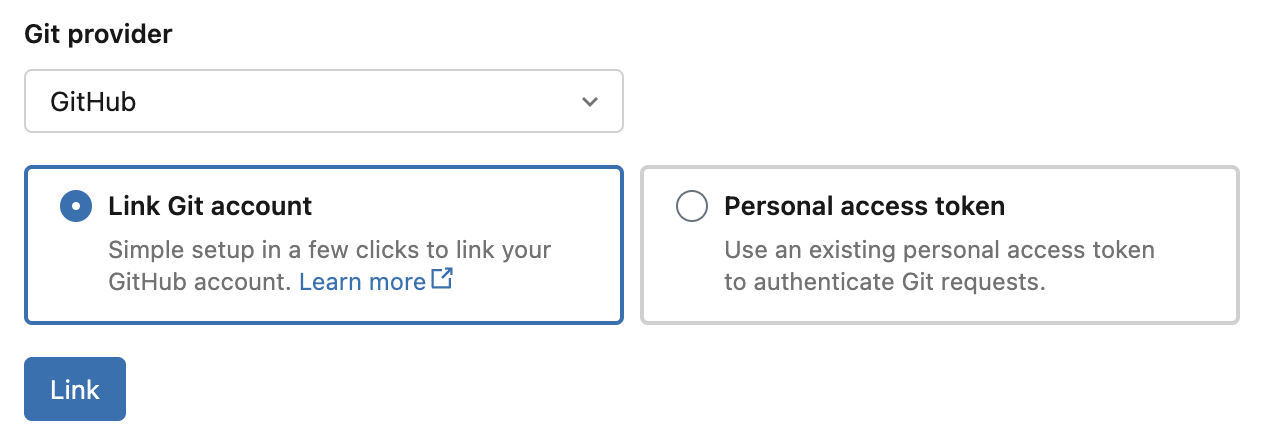
-
The Databricks GitHub App authorization page appears. Authorize the GitHub App to complete the setup, which allows Databricks to act on your behalf when you perform Git operations in Git folders (such as cloning a repository). See the GitHub documentation for more details on app authorization.
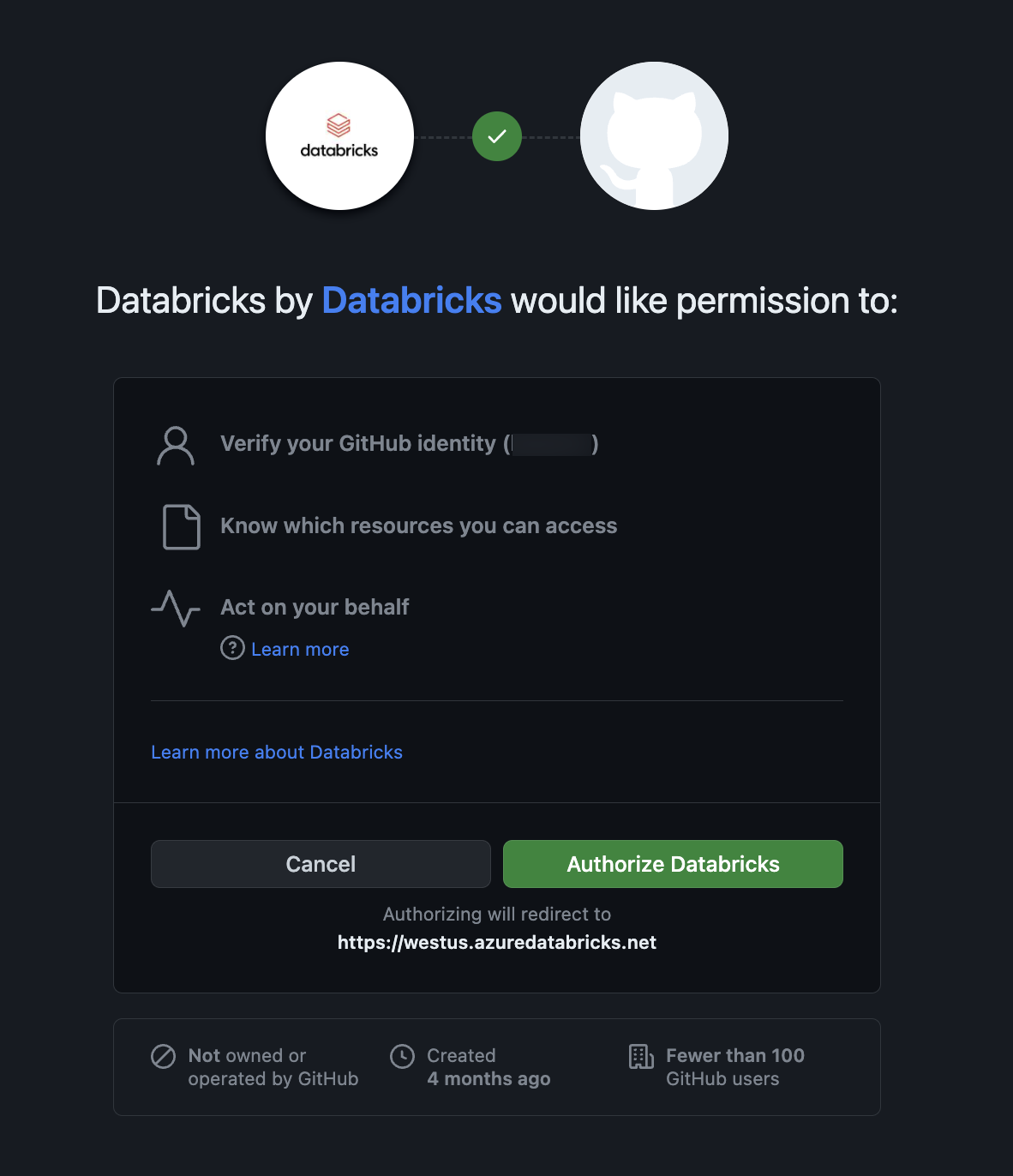
-
To allow access to GitHub repositories, follow the steps below to install and configure the Databricks GitHub app.
Install and configure the Databricks GitHub App to allow access to repositories
You can install and configure the Databricks GitHub App on GitHub repositories that you want to access from Databricks Git folders. See the GitHub documentation for more details on app installation.
-
Open the Databricks GitHub App installation page.
-
Select the account that owns the repositories you want to access.
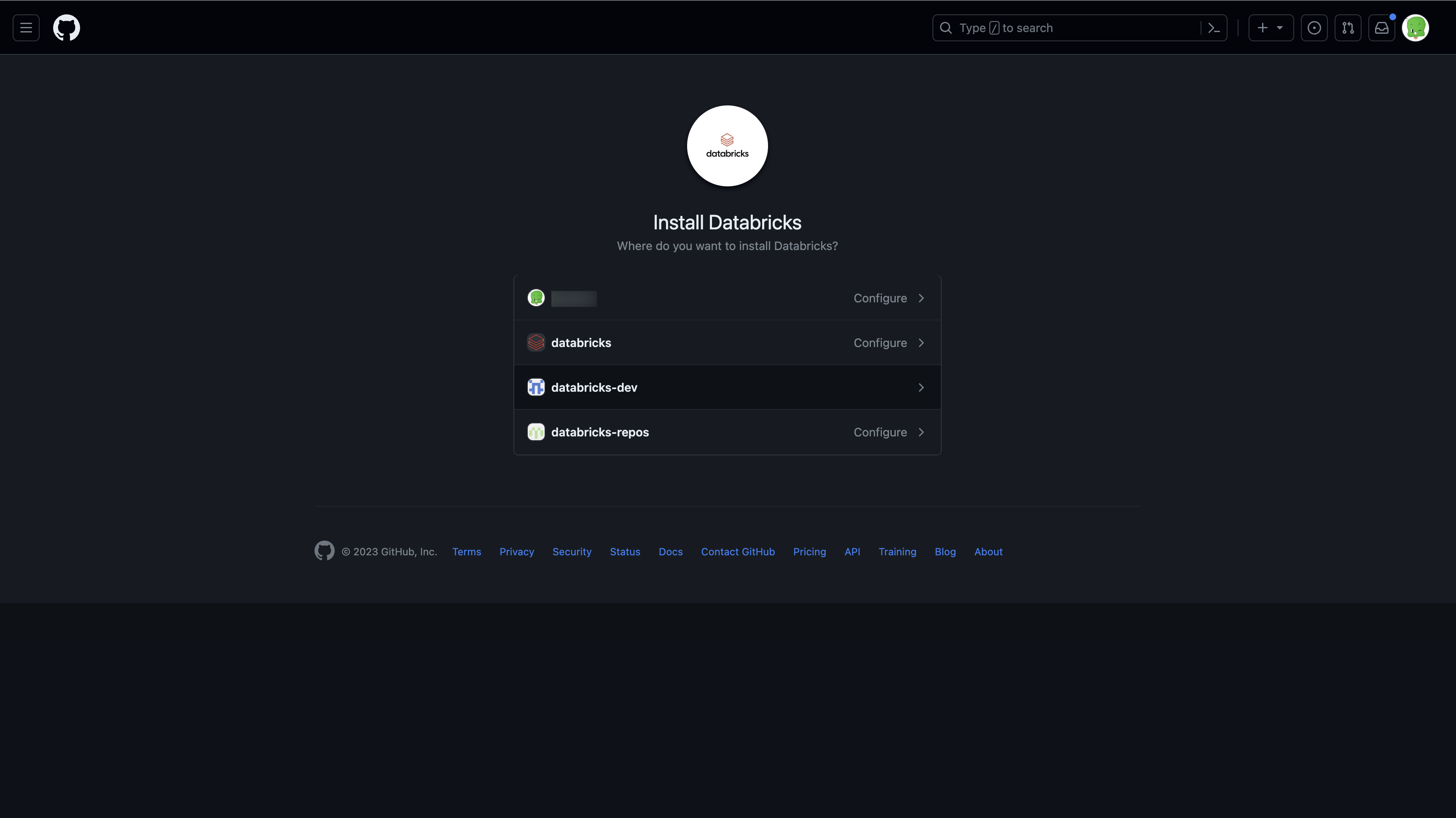
-
If you are not an owner of the account, you must have the account owner install and configure the app for you.
-
If you are the account owner, install the GitHub App. Installing it gives read and write access to code. Code is only accessed on behalf of users (for example, when a user clones a repository in Databricks Git folders).
-
Optionally, you can give access to only a subset of repositories by selecting the Only select repositories option.
GitHub Enterprise Managed Users (EMU) Limitation
If you have a GitHub Enterprise Managed User (EMU) account, you cannot install the Databricks GitHub app on your personal repositories. This is a GitHub platform limitation.
Recommended solution: Create a GitHub Personal Access Token (PAT) instead, which works with both organization and personal repositories on EMU accounts.
How to identify an EMU account
Your GitHub account is an EMU account if:
- Your username ends with
_<enterprise-name>(e.g.,john.doe_databricks) - Your GitHub profile displays "Managed by [Organization Name]"
Connect to GitHub using a personal access token
In GitHub, follow these steps to create a personal access token that allows access to your repositories:
- In the upper-right corner of any page, click your profile photo, then click Settings.
- Click Developer settings.
- Click Personal access tokens > Tokens (classic).
- Click Generate new token (classic).
- Enter a note that describes what the token is for.
- Select the repo scope and workflow scope, then click Generate token. You need the workflow scope if your repository has GitHub Action workflows.
- Copy the token to your clipboard. You enter this token in Databricks under User Settings > Linked accounts.
To use single sign-on, see Authorizing a personal access token for use with SAML single sign-on.
Connect to GitHub using a Fine-grained personal access token (PAT)
As a best practice, use a fine-grained PAT that only grants access to the resources you will access in your project. In GitHub, follow these steps to create a fine-grained PAT that allows access to your repositories:
-
In the upper-right corner of any page, click your profile photo, then click Settings.
-
Click Developer settings.
-
Click Personal access tokens > Fine-grained tokens.
-
Click Generate new token.
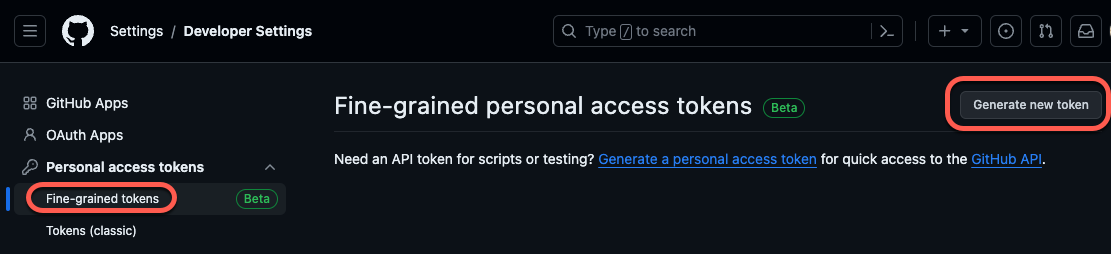
-
Configure your new fine-grained token from the following settings:
-
Token name: Provide a unique token name. Write it down somewhere so you don't forget or lose it!
-
Description: Add some short text describing the purpose of the token.
-
Resource owner: The default is your current GitHub ID. Set this to the GitHub organization that owns the repo(s) you will access.
-
Expiration: Select the time period for token expiry. The default is 30 days.
-
Under Repository access, choose the access scope for your token. As a best practice, select only those repositories that you will be using for Git folder version control.
-
Under Permissions, configure the specific access levels granted by this token for the repositories and account you will work with. For more details on the permission groups, read Permissions required for fine-grained personal access tokens in the GitHub documentation.
Set the access permissions for Contents to Read and write. (You find the Contents scope under Repository permissions.) For details on this scope, see the GitHub documentation on the Contents scope.
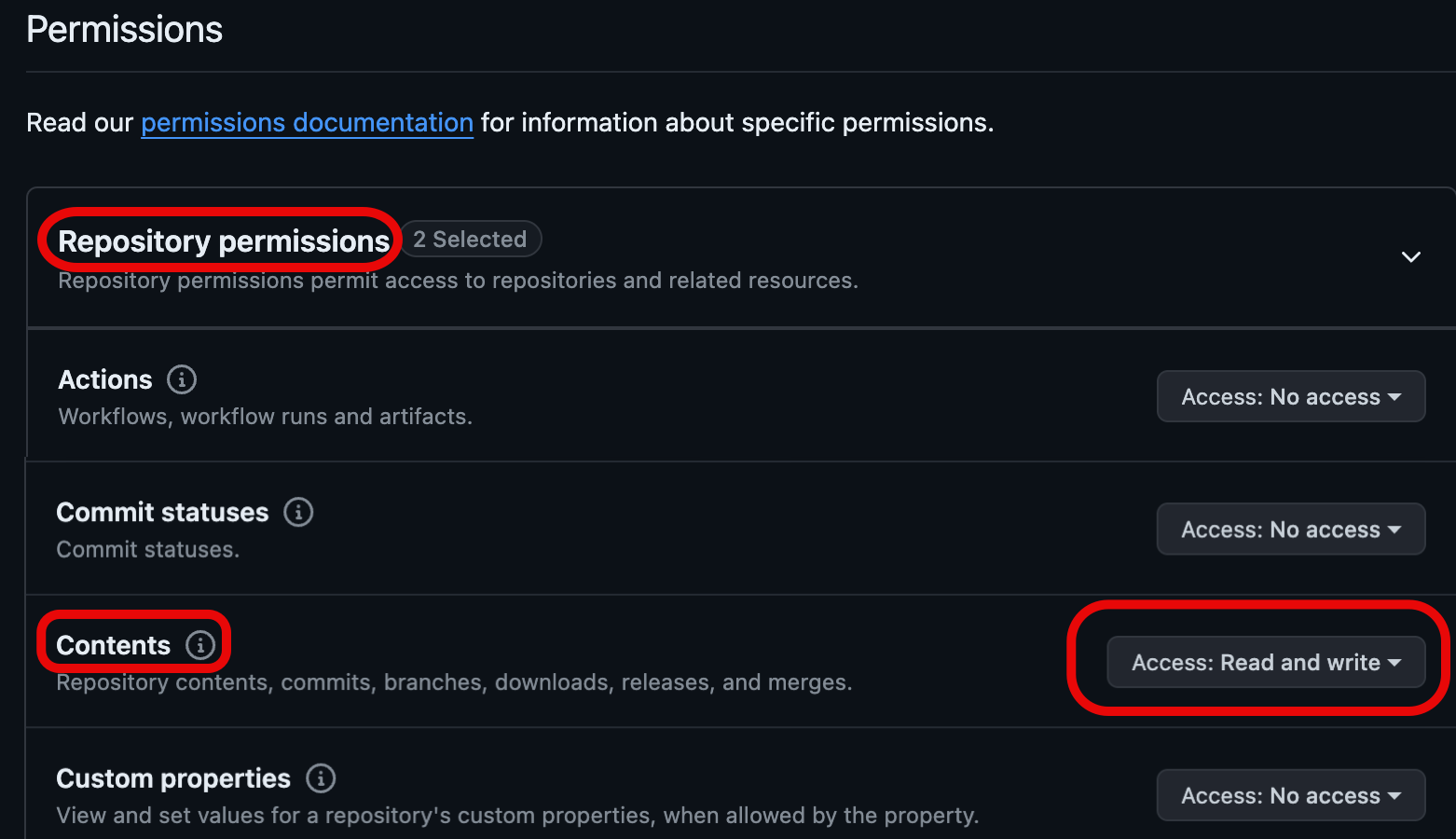
-
-
Click Generate token.
-
Copy the token to your clipboard. You enter this token in Databricks under User Settings > Linked accounts.
GitLab
In GitLab, follow these steps to create a personal access token (PAT) that allows access to your repositories:
-
From GitLab, click your user icon in the upper-left corner of the screen and select Preferences.
-
Click Access Tokens in the sidebar.
-
Click Add new token in the Personal Access Tokens section of the page.
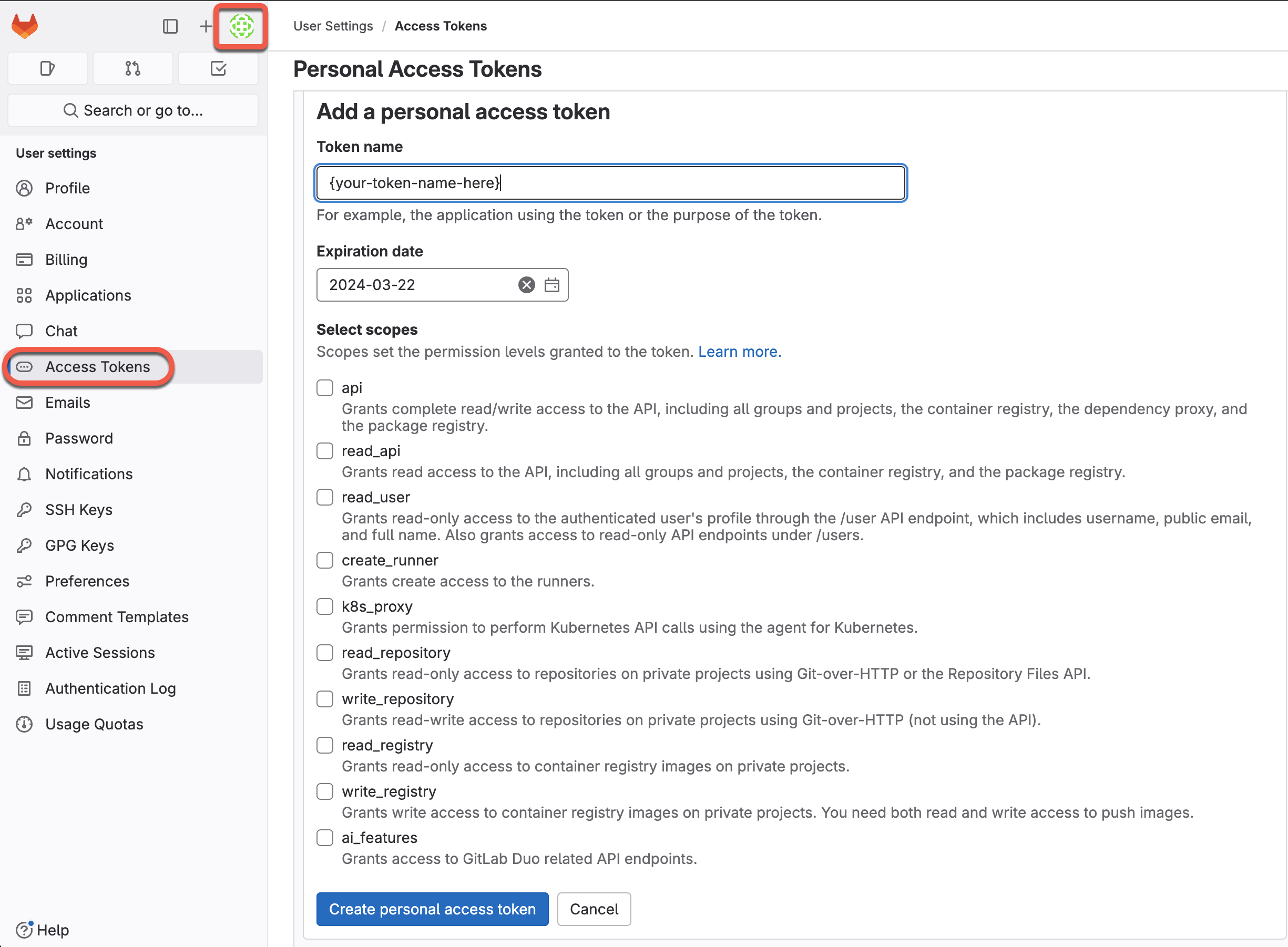
-
Enter a name for the token.
-
Select the specific scopes to provide access by checking the boxes for your desired permission levels. For more details on the scope options, read the GitLab documentation on PAT scopes.
-
Click Create personal access token.
-
Copy the token to your clipboard. Enter this token in Databricks under User Settings > Linked accounts.
See the GitLab documentation to learn more about how to create and manage personal access tokens.
GitLab also provides support for fine-grained access using “Project Access Tokens”. You can use Project Access Tokens to scope access to a GitLab project. For more details, read GitLab's documentation on Project Access Tokens.
AWS CodeCommit
In AWS CodeCommit, follow these steps to create a HTTPS Git credential that allows access to your repositories:
- In AWS CodeCommit, create HTTPS Git credentials that allow access to your repositories. See the AWS CodeCommit documentation. The associated IAM user must have “read” and “write” permissions for the repository.
- Record the password. You enter this password in Databricks under User Settings > Linked accounts.
Azure DevOps Services
Connect to an Azure DevOps repo using a token
The following steps show you how to connect a Databricks repo to an Azure DevOps repo when they aren't in the same Microsoft Entra ID tenancy.
The service endpoint for Microsoft Entra ID must be accessible from both the private and public subnets of the Databricks workspace. For more information, see VPC peering.
Get an access token for the repository in Azure DevOps:
- Go to dev.azure.com, and then sign in to the DevOps organization containing the repository you want to connect Databricks to.
- In the upper-right side, click the User Settings icon and select Personal Access Tokens.
- Click + New Token.
- Enter information into the form:
- Name the token.
- Select the organization name, which is the repo name.
- Set an expiration date.
- Choose the scope required, such as Full access.
- Copy the access token displayed.
- Enter this token in Databricks under User Settings > Linked accounts.
- In Git provider username or email, enter the email address you use to log in to the DevOps organization.
In Azure DevOps, follow these steps to get an access token for the repository. Azure DevOps documentation contains more information about Azure DevOps personal access tokens.
- Go to dev.azure.com, and then sign in to the DevOps organization containing the repository you want to connect Databricks to.
- In the upper-right side, click the User Settings icon and select Personal Access Tokens.
- Click + New Token.
- Enter information into the form:
- Name the token.
- Select the organization name, which is the repo name.
- Set an expiration date.
- Choose the scope required, such as Full access.
- Copy the access token displayed.
- Enter this token in Databricks under User Settings > Linked accounts.
- In Git provider username or email, enter the email address you use to log in to the DevOps organization.
Bitbucket
Databricks supports Bitbucket authentication using API tokens, access tokens, and app passwords. We recommend API tokens for a user and access tokens for a Databricks service principal.
API token (recommended)
To generate a scoped Bitbucket API token, follow the Bitbucket documentation.
The API token must have read:repository:bitbucket and write:repository:bitbucket scopes.
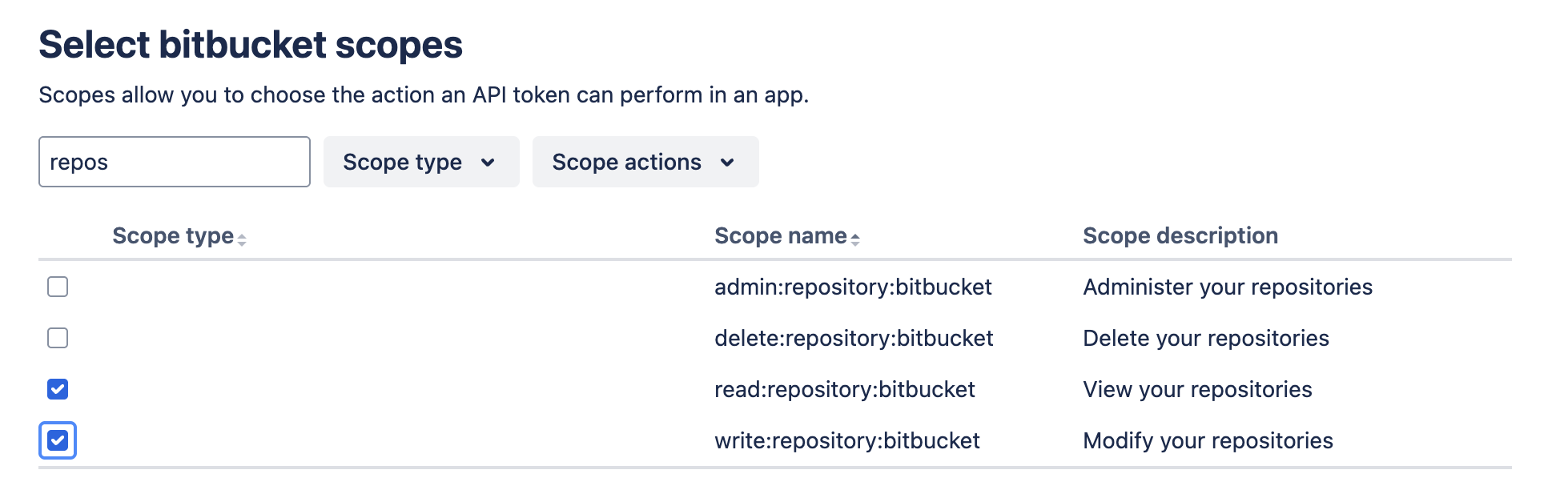
Add your token to your Bitbucket provider credential in Databricks under User Settings > Linked accounts.
Access token
Bitbucket access tokens provide scoped authentication to repositories, projects, or workspaces. They are primarily meant for CI/CD purposes, therefore we recommend them for a Databricks service principal. To create an access token, see the Bitbucket documentation on access tokens.
Add your access token to a Databricks service principal Bitbucket provider credential in Databricks, see Use a service principal for automation with Databricks Git folders.
App password
Atlassian is deprecating app passwords for Bitbucket, with full deprecation scheduled for June 9, 2026. After this date, app passwords will no longer work. We strongly recommend migrating to API tokens, which provide enhanced security and admin control. For more information, see Bitbucket Cloud transitions to API tokens.
When adding an app password to your Bitbucket provider credential in Databricks, you must specify your Bitbucket username in the (optional) Git provider username field under User Settings > Linked accounts.
Other Git providers
If your Git provider is not listed, selecting “GitHub” and providing it the PAT you obtained from your Git provider often works, but is not guaranteed to work.