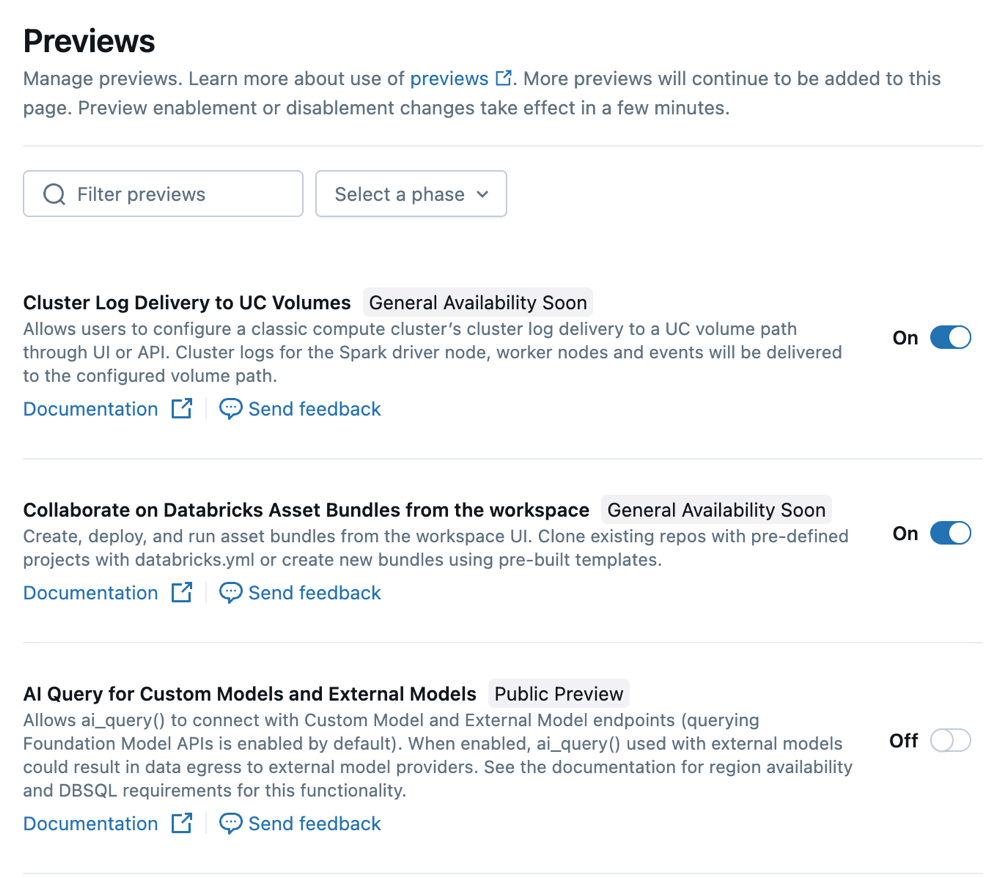Manage Databricks previews
This page tells you how to manage Databricks previews in your account or workspace.
Databricks previews overview
Previews provide early access to Databricks features before they are released for General Availability (GA). They let organizations explore new capabilities, give feedback, and prepare for upcoming changes.
Previews can be enabled at two different scopes:
- Account-level previews apply to all workspaces in your account. Account admins manage these settings in the account console.
- Workspace-level previews apply only to a specific workspace. Workspace admins manage these settings in the workspace admin settings page.
Previews have different availability and default states depending on their release type:
Release type | Description | Default state |
|---|---|---|
Private Preview | Invite-only, available to a small set of customers | Off |
Beta | Available to most customers | Premium tier: On by default Enterprise tier: Off by default |
Public Preview | Available to all customers | Varies |
General Availability – approaching soon | Features nearing GA, still listed in the Previews page | Varies |
GA | Fully supported and production-ready | Removed from Previews page |
For information about preview releases, support, and access, see Platform releases.
Important information about Private Preview and Beta features
- A product in either of these preview phases is not intended for use in production and is provided AS-IS consistent with your agreement with Databricks.
- Non-public information about the preview is confidential.
- We may change or discontinue the preview at any time without notice. We may also choose not to make the preview generally commercially available.
- These preview phases are not included in the SLA and do not have formal support. If you have questions or feedback, reach out to your Databricks contact.
- During Private Preview, Databricks may collect and use data relating to this feature, such as inputs and outputs, to develop and test the feature.
Manage account-level previews
- As an account admin, log in to the account console.
- In the sidebar, click Previews.
- Use toggles
to enable or disable previews.
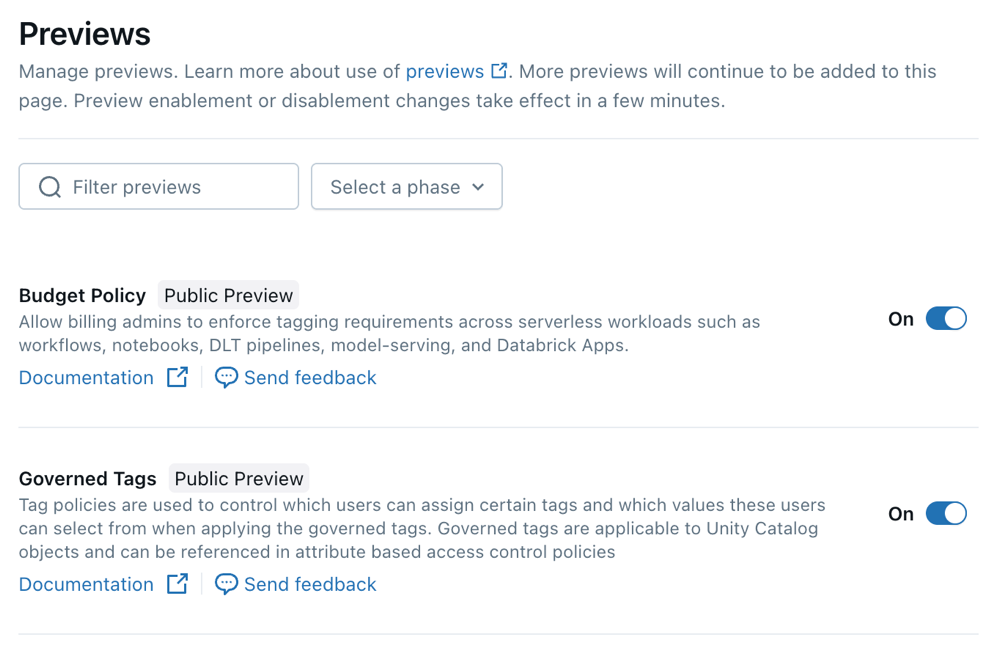
Manage workspace-level previews
-
As a workspace admin, click your username in the top bar of the Databricks workspace.
-
From the menu, select Previews.
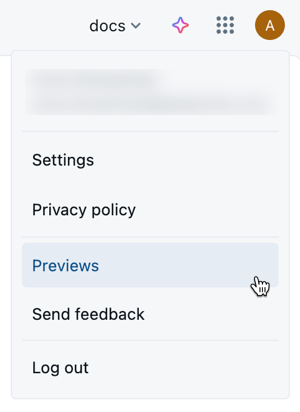
-
Use toggles
to enable or disable previews.