Upload a file
This feature is in Public Preview.
This article explains how to upload CSV and Excel files directly into a Genie space for analysis using natural language and in combination with other tables in the space.
Overview
Uploading files to a Genie space allows you to explore CSV and Excel data in a Genie space conversation. You can add files to spaces that also include Unity Catalog tables, making it possible to analyze uploaded data alongside existing sources. Instead of manually importing and transforming datasets, you can drag and drop a file into the chat and begin querying it immediately. This is useful for quick data validation, lightweight analysis, and working with external datasets without additional setup.
Requirements
- Genie spaces must be enabled in your workspace. See Set up and manage an AI/BI Genie space.
- A workspace admin must enable the preview from the Previews page. Use the Genie - Upload File tile to manage access.
Upload a file
Only the user who uploaded the file can access it.
During the preview period, uploaded files must meet the following requirements:
- You can upload up to 25 files per conversation.
- Each file must be smaller than 200 MB.
- Each file must contain fewer than 100 columns.
- Files must be formatted as CSV or Excel.
- Excel files can contain multiple sheets. Genie displays sample data from the first sheet by default, but all sheets that can be parsed are available. To query a specific sheet, reference it by name when asking Genie.
Upload files in one of the following ways:
- Drag and drop the file into the chat window.
- Click
to select a file from your file browser.
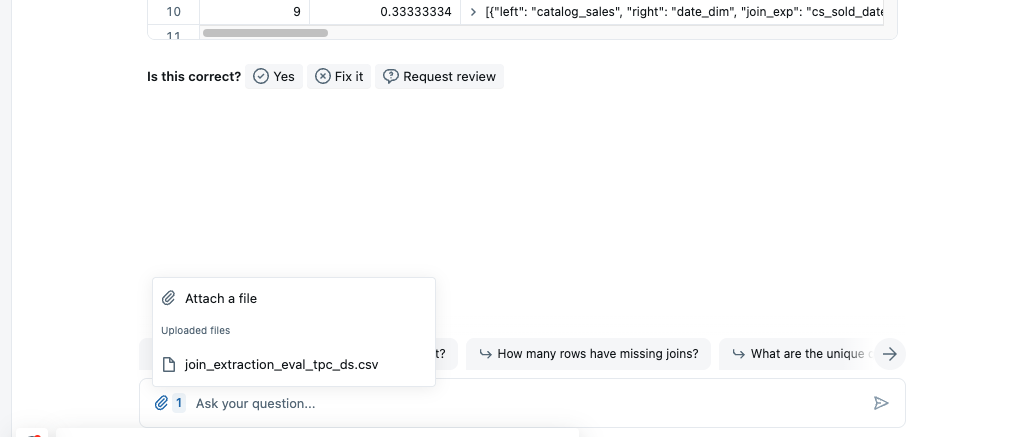
After the file is uploaded and processed, Genie displays the data in the response. You can ask questions about the uploaded file and any other data in the Genie space.
Uploaded files are stored in a user- and space-specific Unity Catalog managed volume. The volume is not listable and does not appear in the schema browser. Permissions on uploaded files do not need to be managed manually. Users are automatically granted USE CATALOG, USE SCHEMA, READ VOLUME, and WRITE VOLUME privileges on their uploaded files.
For more information about managed volumes, see What are Unity Catalog volumes?.
View available files
To view files that have been uploaded to the space, click to open the file menu. If an uploaded Excel file has multiple sheets, they appear as separate files in the menu.
Adjust file format settings
To adjust the formatting settings applied to a file:
- Click
to open the file menu.
- Click
the wrench icon to the right of the file.
- Adjust settings in the File Format Settings dialog.
- Click Apply changes to preview your changes.
- Click Save to keep your changes and close the dialog.
Remove a file
To remove a file and its associated conversation record, delete the conversation.
To remove only the file, click the trash icon next to the file in the attached files menu.
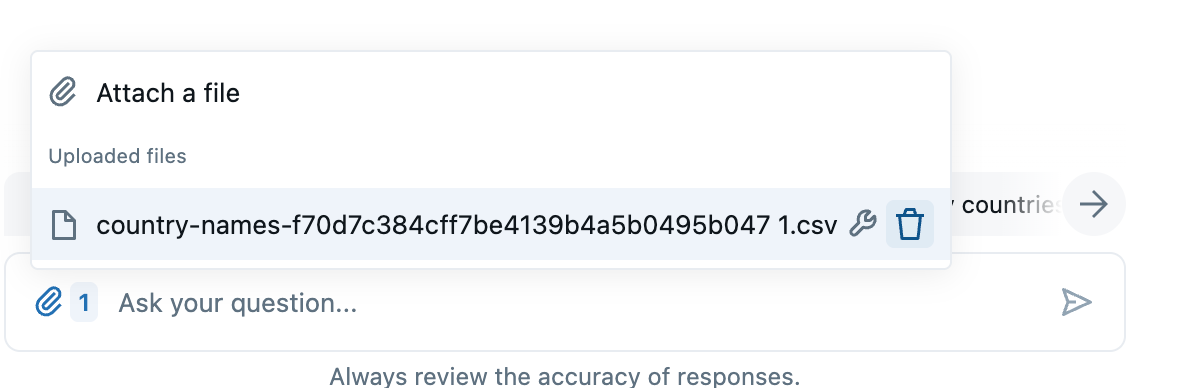
If the Genie space is deleted, the file is automatically removed from managed storage.
Disable file uploads
A workspace admin can prevent the ability to upload files to a Genie space. To do so, turn off Upload data using the UI. See Disable the upload data UI.
FAQ
Who can access uploaded files?
Only the user who uploaded the file can access it.
What data is sent to the LLM?
A subset of the data from uploaded files is sent to the external model and used to improve the response quality and properly parse the files.
Why can't I upload a file?
If you do not have the option to upload a file, your workspace admin might have turned off file uploads for your workspace.