Troubleshoot ServiceNow ingestion pipelines
The ServiceNow connector is in Public Preview.
This article describes common issues when using the managed ServiceNow ingestion connector in Databricks Lakeflow Connect and how to resolve them.
Authentication error
Error:
com.databricks.pipelines.execution.conduit.common.DataConnectorException: [SERVICENOW_CONNECTION_ERROR.OAUTH_TOKEN_EXCHANGE] Failed to authenticate to ServiceNow. This can be caused by issues with your UC credentials, ServiceNow OAuth setup, and more...
Step 1
Confirm that you provided the correct username, password, client ID, and client secret when you created the Unity Catalog connection.
The username and password for authentication to ServiceNow are not necessarily your personal username and password for SSO. These are the username and password values associated with a user that’s intended for authentication and ingestion with external services.
- Catalog Explorer
- curl
-
In the sidebar of the Databricks workspace, click
Catalog.
-
At the top of the Catalog pane, click the
gear icon and select Connections from the menu.
Alternatively, from the Quick access page, click the External data > button and go to the Connections tab.
-
Click the name of the connection.
Connection details are listed on the Overview tab.
Run the following curl request. Replace the items in brackets with your connection properties.
curl -X POST "https://<instance-id>.service-now.com/oauth_token.do" \
--header "Content-Type: application/x-www-form-urlencoded" \
--data-urlencode "grant_type=password" \
--data-urlencode "client_id=<client-id>" \
--data-urlencode "client_secret=<client-secret>" \
--data-urlencode "username=<username>" \
--data-urlencode "password=<password>"
If the request succeeds, the credentials are correct.
Step 2
Confirm that the authenticating user has the admin role. Databricks also recommends that the authenticating user has the snc_read_only role to restrict permissions further.
Step 3
Confirm that the authenticating user is marked as Active:
-
In ServiceNow, click Organization > Users.
-
Select the user that you plan to use for authentication.
-
Confirm that the Active checkbox is selected.
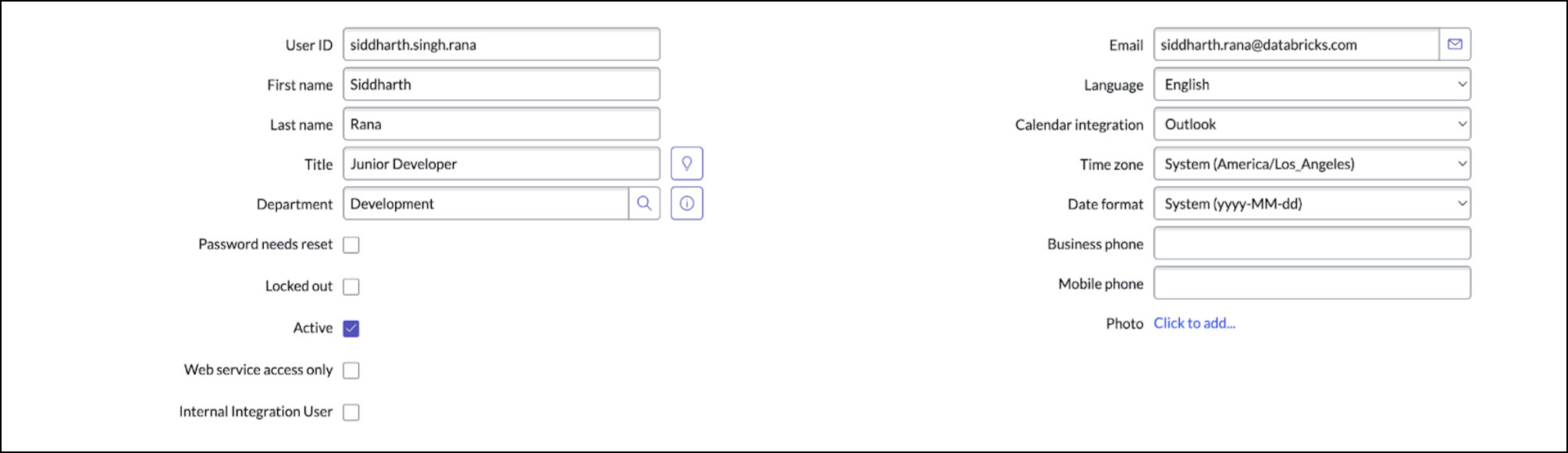
Step 4
Confirm that the OAuth 2.0 plugin in ServiceNow is active:
-
In ServiceNow, click System Definition > Plugins.
-
Run the following script in the Scripts - Background section:
var oauthActive = gs.getProperty('com.snc.platform.security.oauth.is.active');
gs.info('OAuth Active: ' + oauthActive);If the script returns
true, the plugin installation was successful. If this script returnsfalse, uninstall and then reinstall it.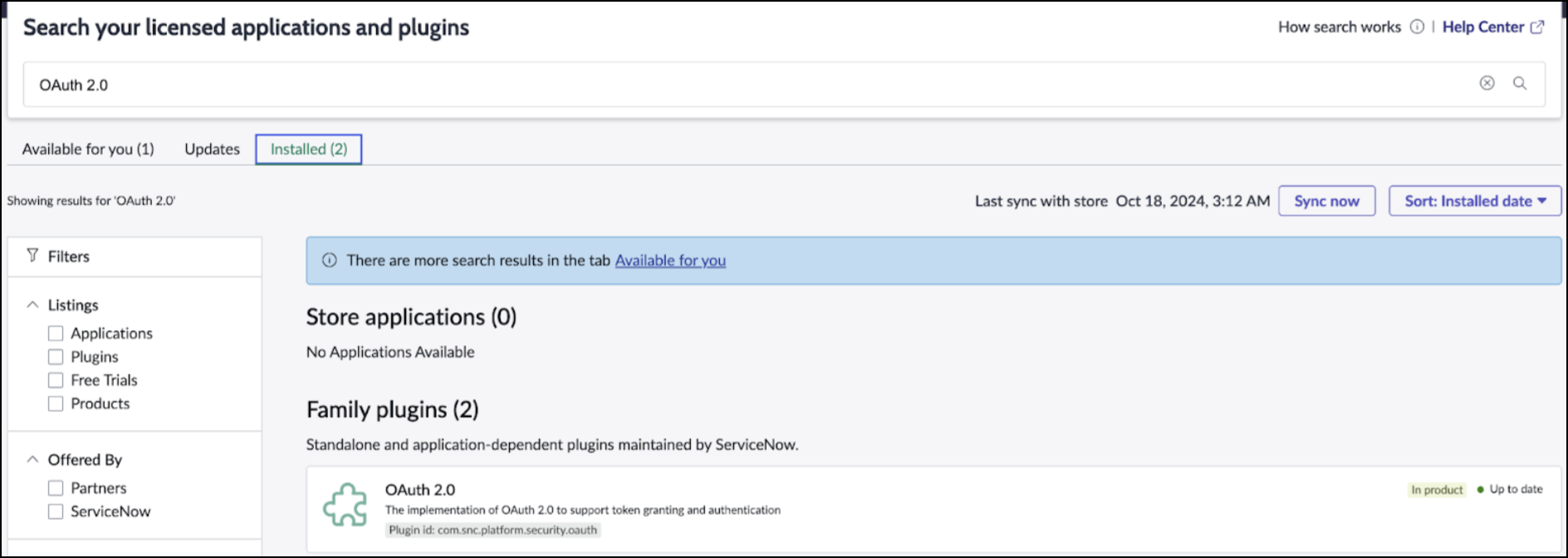
Step 5
Confirm that the OAuth endpoint is configured correctly:
-
In ServiceNow, visit System OAuth > Application Registry.
-
In the upper-right corner, click NEW.
-
In the OAuth application options, click Create an OAuth API endpoint for external clients.
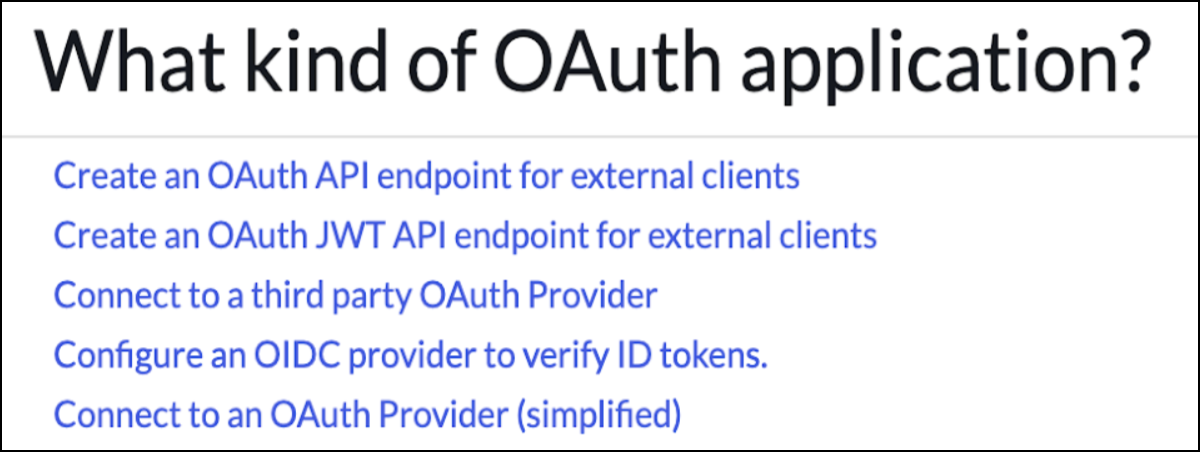
-
Confirm that the Active checkbox is selected.
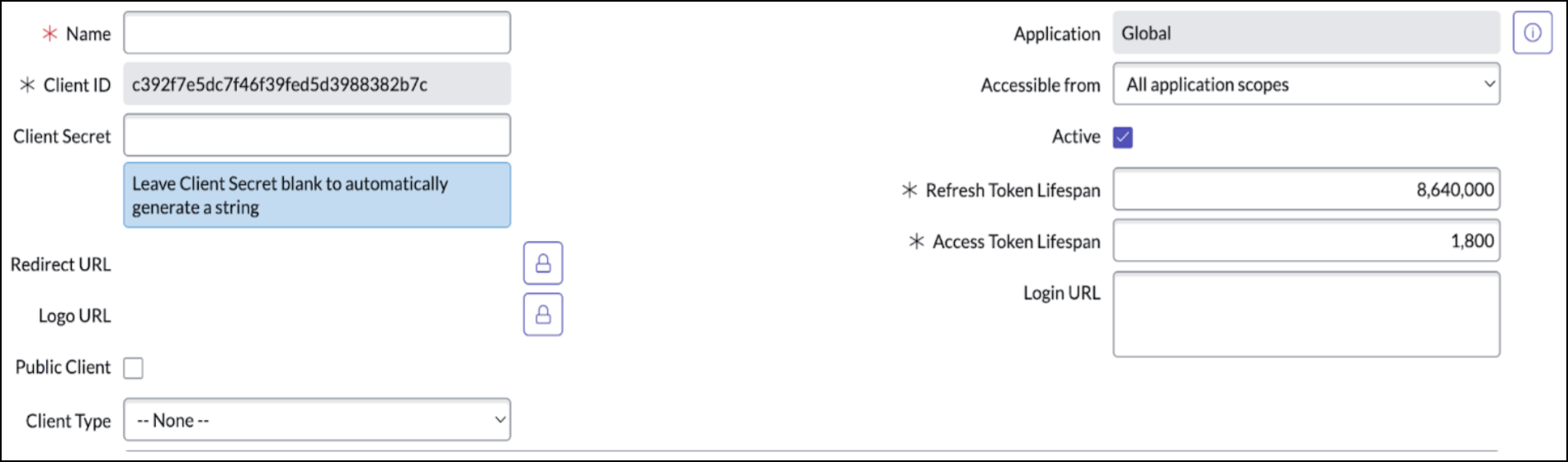
After you have successfully created the OAuth application, it appears in the list at System OAuth > Application Registry with the type OAuth Client.
Step 6
If the issue persists after following these troubleshooting steps, file a support ticket.