Get started: MLflow Tracing for GenAI (Local IDE)
This quickstart helps you integrate your GenAI app with MLflow Tracing if you use a local development environment such as an IDE (VS Code, PyCharm, Cursor or others) or a locally-hosted notebook environment (Jupyter or others). If you use a Databricks Notebook, please use the Databricks Notebook quickstart instead.
By the end of this tutorial, you will have:
- An MLflow experiment for your GenAI app
- Your local development environment connected to MLflow
- A simple GenAI application instrumented with MLflow Tracing
- A trace from that app in your MLflow experiment
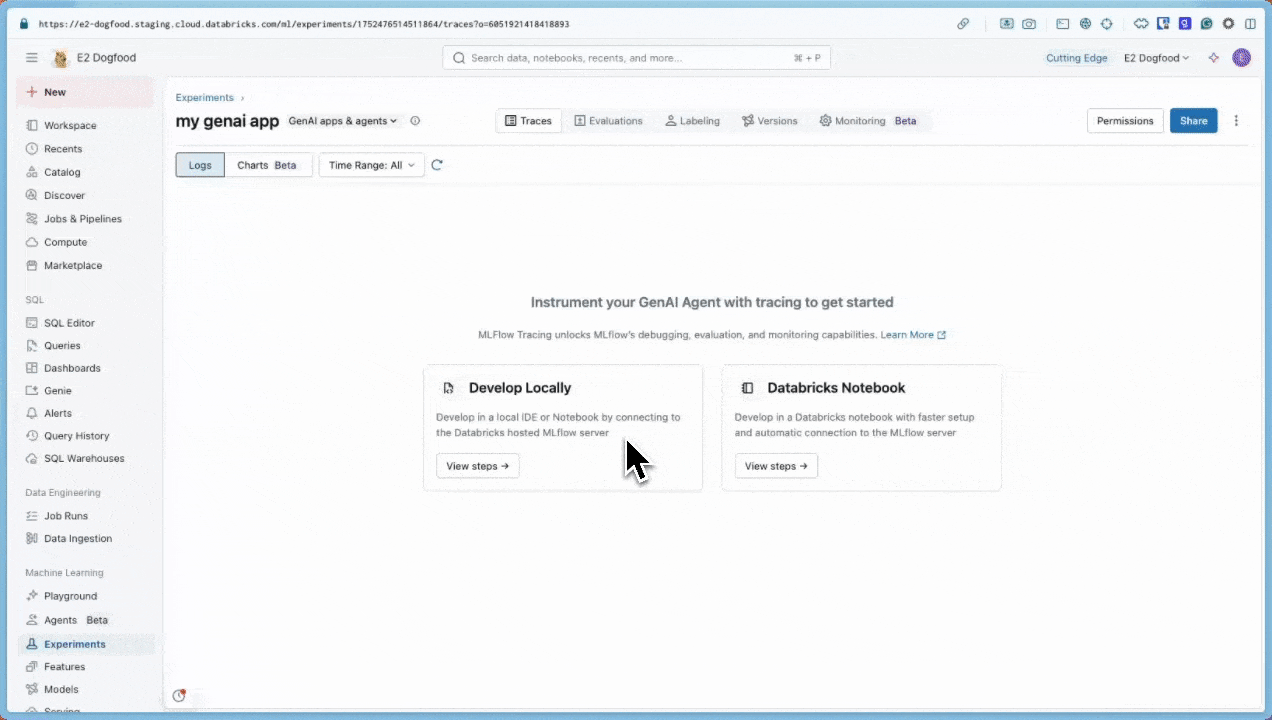
Prerequisites
- Databricks Workspace: Access to a Databricks workspace.
Step 1: Install MLflow
When working in your local IDE, you need to install MLflow with Databricks connectivity.
pip install --upgrade "mlflow[databricks]>=3.1" openai
Step 2: Create a new MLflow experiment
An MLflow experiment is the container for your GenAI application. Learn more about experiments in the concepts section.
- Open your Databricks workspace
- In the left sidebar, under AI/ML, click Experiments.
- At the top of the Experiments page, click on GenAI apps & agents
- Get the experiment ID and path by clicking on the information icon
in the upper-left. You will use these later.
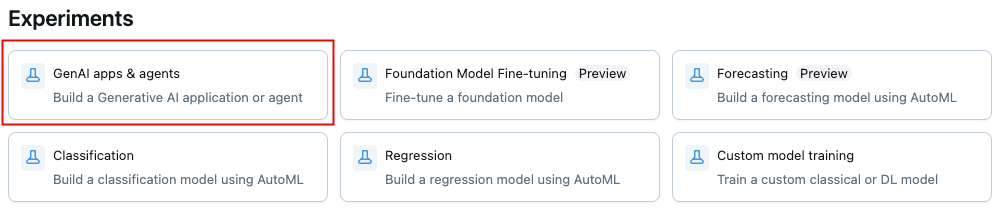
Step 3: Connect your environment to MLflow
The code snippets below show how to set up authentication using a Databricks Personal Access Token. MLflow also works with the other Databricks-supported authentication methods.
- Use environment variables
- Use a .env file
-
In your MLflow Experiment, click the Kebab menu icon
> Log traces locally > click Generate API Key.
-
Copy and run the generated code in your terminal.
Bashexport DATABRICKS_TOKEN=<databricks-personal-access-token>
export DATABRICKS_HOST=https://<workspace-name>.cloud.databricks.com
export MLFLOW_TRACKING_URI=databricks
export MLFLOW_REGISTRY_URI=databricks-uc
export MLFLOW_EXPERIMENT_ID=<experiment-id>
-
In your MLflow Experiment, click the Kebab menu icon
> Log traces locally > click Generate API Key.
-
Copy the generated code to a
.envfile in your project rootBashDATABRICKS_TOKEN=<databricks-personal-access-token>
DATABRICKS_HOST=https://<workspace-name>.cloud.databricks.com
MLFLOW_TRACKING_URI=databricks
MLFLOW_REGISTRY_URI=databricks-uc
MLFLOW_EXPERIMENT_ID=<experiment-id> -
Install the
python-dotenvpackageBashpip install python-dotenv -
Load environment variables in your code
Python# At the beginning of your Python script
from dotenv import load_dotenv
# Load environment variables from .env file
load_dotenv()
Step 4: Create and instrument your application
Create your GenAI app with tracing enabled.
-
Create a Python file named
app.pyin your project directory. -
Initialize an OpenAI client to connect to either Databricks-hosted LLMs or LLMs hosted by OpenAI.
- Databricks-hosted LLMs
- OpenAI-hosted LLMs
Use MLflow to get an OpenAI client that connects to Databricks-hosted LLMs. Select a model from the available foundation models.
Pythonimport mlflow
from databricks.sdk import WorkspaceClient
# Enable MLflow's autologging to instrument your application with Tracing
mlflow.openai.autolog()
# Set up MLflow tracking to Databricks
mlflow.set_tracking_uri("databricks")
mlflow.set_experiment("/Shared/docs-demo")
# Create an OpenAI client that is connected to Databricks-hosted LLMs
w = WorkspaceClient()
client = w.serving_endpoints.get_open_ai_client()
# Select an LLM
model_name = "databricks-claude-sonnet-4"Use the native OpenAI SDK to connect to OpenAI-hosted models. Select a model from the available OpenAI models.
Pythonimport mlflow
import os
import openai
# Ensure your OPENAI_API_KEY is set in your environment
# os.environ["OPENAI_API_KEY"] = "<YOUR_API_KEY>" # Uncomment and set if not globally configured
# Enable auto-tracing for OpenAI
mlflow.openai.autolog()
# Set up MLflow tracking to Databricks
mlflow.set_tracking_uri("databricks")
mlflow.set_experiment("/Shared/docs-demo")
# Create an OpenAI client connected to OpenAI SDKs
client = openai.OpenAI()
# Select an LLM
model_name = "gpt-4o-mini" -
Define and run your application:
Use the
@mlflow.tracedecorator, which makes it easy to trace any Python function, combined with OpenAI automatic instrumentation to capture the details of the call to the OpenAI SDK.Python# Use the trace decorator to capture the application's entry point
@mlflow.trace
def my_app(input: str):
# This call is automatically instrumented by `mlflow.openai.autolog()`
response = client.chat.completions.create(
model=model_name, # This example uses a Databricks hosted LLM - you can replace this with any AI Gateway or Model Serving endpoint. If you provide your own OpenAI credentials, replace with a valid OpenAI model e.g., gpt-4o, etc.
messages=[
{
"role": "system",
"content": "You are a helpful assistant.",
},
{
"role": "user",
"content": input,
},
],
)
return response.choices[0].message.content
result = my_app(input="What is MLflow?")
print(result) -
Run the application
Bashpython app.py
For details on adding tracing to apps, see the tracing instrumentation guide and the 20+ library integrations.
Step 5: View the trace in MLflow
- Navigate back to the MLflow experiment UI.
- You will now see the generated trace in the Traces tab.
- Click on the trace to view its details.

Understanding the trace
The trace you've just created shows:
- Root span: Represents the inputs to the
my_app(...)function- Child span: Represents the OpenAI completion request
- Attributes: Contains metadata like model name, token counts, and timing information
- Inputs: The messages sent to the model
- Outputs: The response received from the model
This simple trace already provides valuable insights into your application's behavior, such as:
- What was asked
- What response was generated
- How long the request took
- How many tokens were used (affecting cost)
For more complex applications like RAG systems or multi-step agents, MLflow Tracing provides even more value by revealing the inner workings of each component and step.
Guides and references
For details on concepts and features in this guide, see:
- MLflow Tracing guide - Start here for more in-depth learning about MLflow Tracing
- MLflow Tracing integrations - 20+ libraries with automatic tracing integrations
- Tracing concepts - Understand the fundamentals of MLflow Tracing