プロンプトの作成と編集
ベータ版
この機能はベータ版です。ワークスペース管理者は、 プレビュー ページからこの機能へのアクセスを制御できます。「Databricks プレビューの管理」を参照してください。
このページでは、MLflow Python SDK を使用して、MLflow プロンプト レジストリで新しいプロンプトを作成し、そのバージョンを管理する方法について説明します。これには、MLflow Python SDK と Databricks MLflow UI を使用する手順が含まれています。このページのコードはすべて、 サンプル ノートブックに含まれています。
前提 条件
-
MLflow と必要なパッケージをインストールする
Bashpip install --upgrade "mlflow[databricks]>=3.1.0" openai -
環境のセットアップのクイックスタートに従って、MLflowエクスペリメントを作成します。
-
プロンプトを格納するための Unity Catalog スキーマを作成または識別します。Unity Catalog スキーマに対する
CREATE FUNCTION、EXECUTE、およびMANAGEの権限が必要です。
ステップ1.新しいプロンプトを作成する
プロンプトは、Databricks MLflow UI で作成することも、MLflow Python SDK を使用してプログラムで作成することもできます。
Databricks MLflow UI を使用する
UI でプロンプトを作成するには:
-
MLflowエクスペリメントに移動します。
-
[ プロンプト] タブをクリックします。
![MLflow エクスペリメント ページに [プロンプト] タブが表示されます。](/gcp/ja/assets/images/prompts-tab-dcaa793f272143628e769193dcdf97bd.png)
-
「 スキーマの選択 」をクリックし、プロンプトを保存するカタログとスキーマをクリックします。
-
確認 をクリックします。
-
をクリックします。
-
プロンプトの名前を入力し、[ 作成] をクリックします。
-
[ 新しいバージョンを作成] をクリックします。
-
プロンプトを入力し、[ 保存 ] をクリックします。プロンプトテキストで変数は、
{{variable_name}}構文を使用して使用できます。
プロンプトが UI に表示されます。

Python SDK を使用する
-
mlflow.set_experiment_tagsエクスペリメント タグを設定することで、MLflowエクスペリメントをデフォルトのプロンプト・レジストリの場所にリンクします。これにより、SDK とツールは Unity Catalog プロンプト スキーマを自動的に推測できます。mlflow.promptRegistryLocationタグを値catalog.schemaで使用します。Pythonimport mlflow
# Link the current MLflow experiment to a UC schema for prompts
mlflow.set_experiment_tags({
"mlflow.promptRegistryLocation": "main.default"
}) -
mlflow.genai.register_prompt()を使用してプロンプトを作成します。プロンプトでは、テンプレート変数に二重中括弧構文 ({{variable}}) を使用します。
# Replace with a Unity Catalog schema where you have CREATE FUNCTION, EXECUTE, and MANAGE privileges
uc_schema = "main.default"
# This table is created in the UC schema specified in the previous line
prompt_name = "summarization_prompt"
# Define the prompt template with variables
initial_template = """\
Summarize content you are provided with in {{num_sentences}} sentences.
Content: {{content}}
"""
# Register a new prompt
prompt = mlflow.genai.register_prompt(
name=f"{uc_schema}.{prompt_name}",
template=initial_template,
# all following parameters are optional
commit_message="Initial version of summarization prompt",
tags={
"author": "data-science-team@company.com",
"use_case": "document_summarization",
"task": "summarization",
"language": "en",
"model_compatibility": "gpt-4"
}
)
print(f"Created prompt '{prompt.name}' (version {prompt.version})")
ステップ 2: アプリケーションでプロンプトを使用する
次のステップでは、 Python SDK使用してプロンプト テンプレートを使用する簡単なアプリケーションを作成します。
レジストリからプロンプトを読み込む
# Load a specific version using URI syntax
prompt = mlflow.genai.load_prompt(name_or_uri=f"prompts:/{uc_schema}.{prompt_name}/1")
# Alternative syntax without URI
prompt = mlflow.genai.load_prompt(name_or_uri=f"{uc_schema}.{prompt_name}", version="1")
アプリケーションでプロンプトを使用する
- OpenAI クライアントを初期化して、Databricks でホストされている LLM または OpenAI でホストされている LLM に接続します。
- Databricks-hosted LLMs
- OpenAI-hosted LLMs
MLflow を使用して、Databricks でホストされている LLM に接続する OpenAI クライアントを取得します。利用可能な基盤モデルからモデルを選択します。
import mlflow
from databricks.sdk import WorkspaceClient
# Enable MLflow's autologging to instrument your application with Tracing
mlflow.openai.autolog()
# Set up MLflow tracking to Databricks
mlflow.set_tracking_uri("databricks")
mlflow.set_experiment("/Shared/docs-demo")
# Create an OpenAI client that is connected to Databricks-hosted LLMs
w = WorkspaceClient()
client = w.serving_endpoints.get_open_ai_client()
# Select an LLM
model_name = "databricks-claude-sonnet-4"
ネイティブの OpenAI SDK を使用して、OpenAI でホストされるモデルに接続します。利用可能なOpenAIモデルからモデルを選択します。
import mlflow
import os
import openai
# Ensure your OPENAI_API_KEY is set in your environment
# os.environ["OPENAI_API_KEY"] = "<YOUR_API_KEY>" # Uncomment and set if not globally configured
# Enable auto-tracing for OpenAI
mlflow.openai.autolog()
# Set up MLflow tracking to Databricks
mlflow.set_tracking_uri("databricks")
mlflow.set_experiment("/Shared/docs-demo")
# Create an OpenAI client connected to OpenAI SDKs
client = openai.OpenAI()
# Select an LLM
model_name = "gpt-4o-mini"
-
アプリケーションを定義します。
Python# Use the trace decorator to capture the application's entry point
@mlflow.trace
def my_app(content: str, num_sentences: int):
# Format with variables
formatted_prompt = prompt.format(
content=content,
num_sentences=num_sentences
)
response = client.chat.completions.create(
model=model_name, # This example uses a Databricks hosted LLM. You can replace this with any AI Gateway or Model Serving endpoint, or with a valid OpenAI model like gpt-4o.
messages=[
{
"role": "system",
"content": "You are a helpful assistant.",
},
{
"role": "user",
"content": formatted_prompt,
},
],
)
return response.choices[0].message.content
result = my_app(content="This guide shows you how to integrate prompts from the MLflow Prompt Registry into your GenAI applications. You'll learn to load prompts, format them with dynamic data, and ensure complete lineage by linking prompt versions to your MLflow Models.", num_sentences=1)
print(result)
ステップ3.プロンプトの編集
プロンプト バージョンは、作成後に不変になります。プロンプトを編集するには、新しいバージョンを作成する必要があります。このGitのようなバージョン管理により、完全な履歴が維持され、ロールバックが可能になります。
Databricks MLflow UI を使用する
新しいバージョンを作成するには:
-
編集するプロンプトに移動します。
-
[ 新しいバージョンを作成] をクリックします。
-
プロンプトを入力し、[ 保存 ] をクリックします。新しいプロンプトバージョンがUIに表示されます。
プロンプトのバージョンを比較するには、左上の [比較] をクリックし、比較するバージョンを選択します。
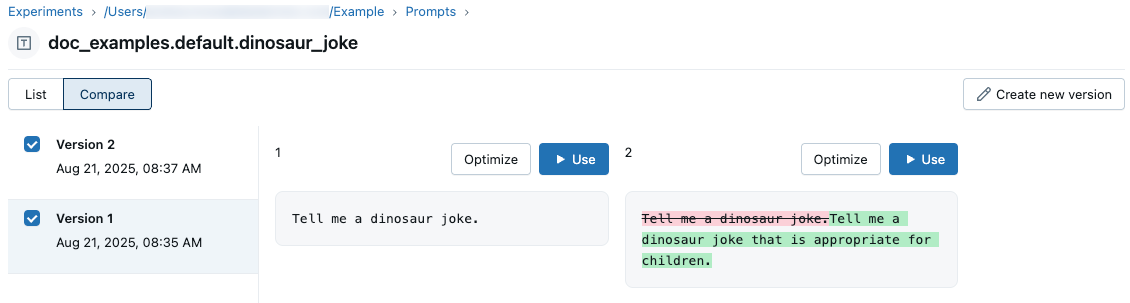
Python SDK を使用する
既存のプロンプト名で mlflow.genai.register_prompt() を呼び出して、新しいバージョンを作成します。
import mlflow
# Define the improved template
new_template = """\
You are an expert summarizer. Condense the following content into exactly {{ num_sentences }} clear and informative sentences that capture the key points.
Content: {{content}}
Your summary should:
- Contain exactly {{num_sentences}} sentences
- Include only the most important information
- Be written in a neutral, objective tone
- Maintain the same level of formality as the original text
"""
# Register a new version
updated_prompt = mlflow.genai.register_prompt(
name=f"{uc_schema}.{prompt_name}",
template=new_template,
commit_message="Added detailed instructions for better output quality",
tags={
"author": "data-science-team@company.com",
"improvement": "Added specific guidelines for summary quality"
}
)
print(f"Created version {updated_prompt.version} of '{updated_prompt.name}'")
ステップ4.新しいプロンプトを使用する
次のコードは、プロンプトの使用方法を示しています。
# Load a specific version using URI syntax
prompt = mlflow.genai.load_prompt(name_or_uri=f"prompts:/{uc_schema}.{prompt_name}/2")
# Or load from specific version
prompt = mlflow.genai.load_prompt(name_or_uri=f"{uc_schema}.{prompt_name}", version="2")
ステップ5.プロンプトの検索と検出
Unity Catalog スキーマでプロンプトを検索するには、次のようにします。
# REQUIRED format for Unity Catalog - specify catalog and schema
results = mlflow.genai.search_prompts("catalog = 'main' AND schema = 'default'")
# Using variables for your schema
catalog_name = uc_schema.split('.')[0] # 'main'
schema_name = uc_schema.split('.')[1] # 'default'
results = mlflow.genai.search_prompts(f"catalog = '{catalog_name}' AND schema = '{schema_name}'")
# Limit results
results = mlflow.genai.search_prompts(
filter_string=f"catalog = '{catalog_name}' AND schema = '{schema_name}'",
max_results=50
)
ノートブックの例
プロンプトの作成と編集のサンプル ノートブック
次のステップ
- プロンプト・バージョンの評価 - 異なるプロンプト・バージョンを比較して、最適なパフォーマンスを特定します。
- アプリのバージョンでプロンプトを追跡する - プロンプトのバージョンをアプリケーションのバージョンにリンクします。
- デプロイされたアプリでプロンプトを使用する - エイリアスを使用して、プロンプトを本番運用にデプロイします。