What is Databricks One?
This feature is in Public Preview. Workspace admins can enable this feature from the Previews page. See Manage Databricks Previews.
Databricks One is a user interface designed for business users, giving them a single, intuitive entry point to interact with data and AI in Databricks, without needing to navigate technical concepts such as clusters, queries, models, or notebooks.
This page explains how to enable the Databricks One preview and how business users access assets from the UI.
Overview
Databricks One is a simplified Databricks interface available to all Databricks users. It is built for business users to consume the assets created for them in Databricks.
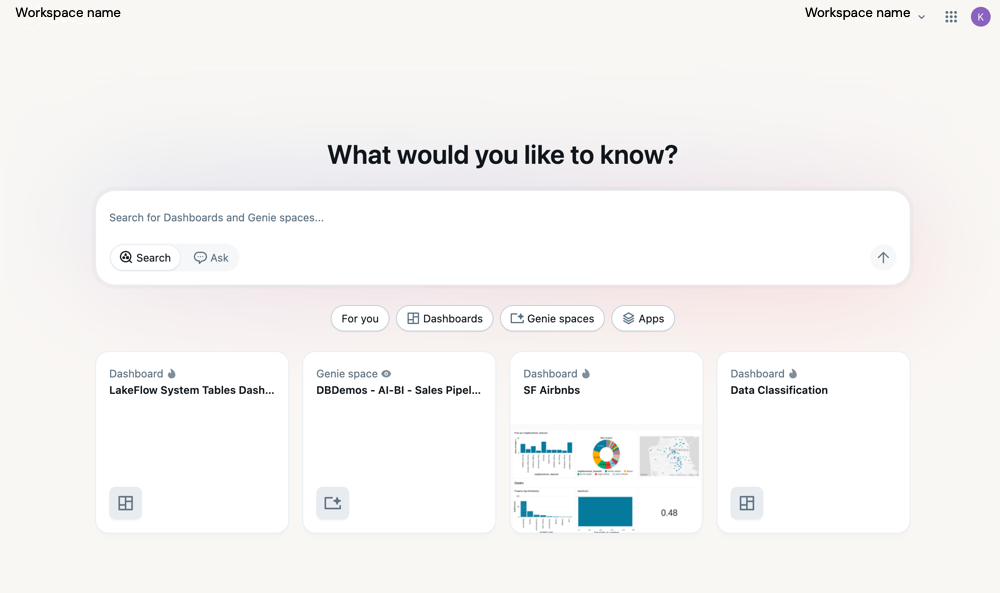
Databricks One enables business users to:
-
View and interact with AI/BI dashboards to track key performance indicators (KPIs) and analyze metrics.
-
Ask data questions in natural language using AI/BI Genie.
-
Use custom-built Databricks Apps that combine analytics, AI, and workflows.
To permit new workspace users access to the Databricks One workspace only, they must be granted only the Consumer access entitlement. See What is consumer access?.
Enable Databricks One
To enable the Public Preview:
- Use the Previews page to enable Databricks One for your workspace.
- Search for Databricks One.
- Set the toggle to On.
Who can access Databricks One?
Permissions to the Databricks workspace are governed by user entitlements. If a user has only the Consumer access entitlement, they can view only the Databricks One interface for that workspace. This replaces the consumer UI. Users with the Workspace access or Databricks SQL access entitlement can switch between the standard workspace UI, called the Lakehouse workspace UI, and the Databricks One UI.
The following table describes the access permissions for each entitlement type:
Entitlement | Databricks One UI | Lakehouse workspace UI |
|---|---|---|
Consumer access | ✓ | |
Workspace access | ✓ | ✓ |
Databricks SQL access | ✓ | ✓ |
Open the Databricks One UI
If a user's only entitlement is Consumer access, they land on the Databricks One homepage after log in.
If a user has other entitlements, they can use the app switcher in the upper-right corner of the workspace to move between the two UIs.
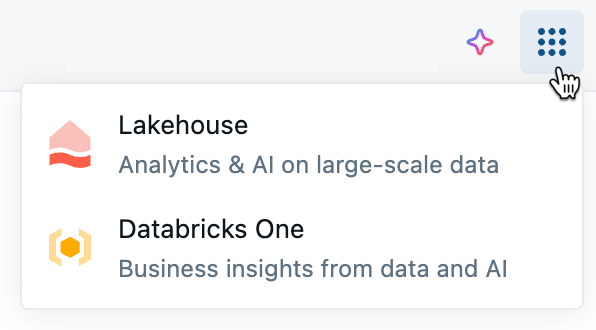
Alternatively, users can navigate to the Databricks One UI by adding /one to their workspace URL, for example:
https://<WORKSPACE_URL>/one?o=<WORKSPACE_ID>
Interact with data assets
You can view and interact with assets that have been shared with you. Click an asset to open and interact with it.
The following image highlights features available in the Databricks One UI.
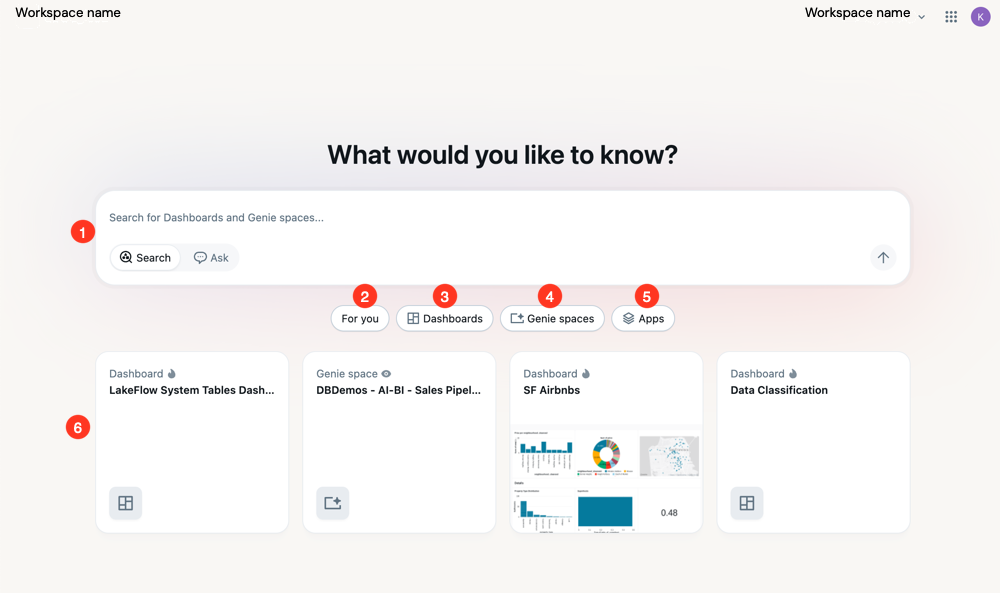
-
Search bar: Use the search bar to find shared assets and ask questions.
- Search: Allows you to search for assets that have been shared with you by name.
- Ask: When Ask is on, you can use the search bar to interact with a selected Genie space.
-
For you: Shows a list of suggested assets that include recently opened assets, assets that have been recently shared with you, and assets that are trending among similar users in the workspace.
-
Dashboards: Shows a listing page of the dashboards that have been shared with you.
-
Genie spaces: Shows a listing page of the Genie spaces that have been shared with you.
-
Apps: Shows a listing page of the Databricks Apps that have been shared with you.
-
Available assets: Click on a thumbnail to navigate directly to one of the assets shown.
Listing pages
When you search from the Databricks One home page, the results open in a listing page. You can also get to a listing page by clicking Dashboards, Genie spaces, or Apps from the home page. Listing pages show the assets that have been shared with you and provide options to filter and browse them.
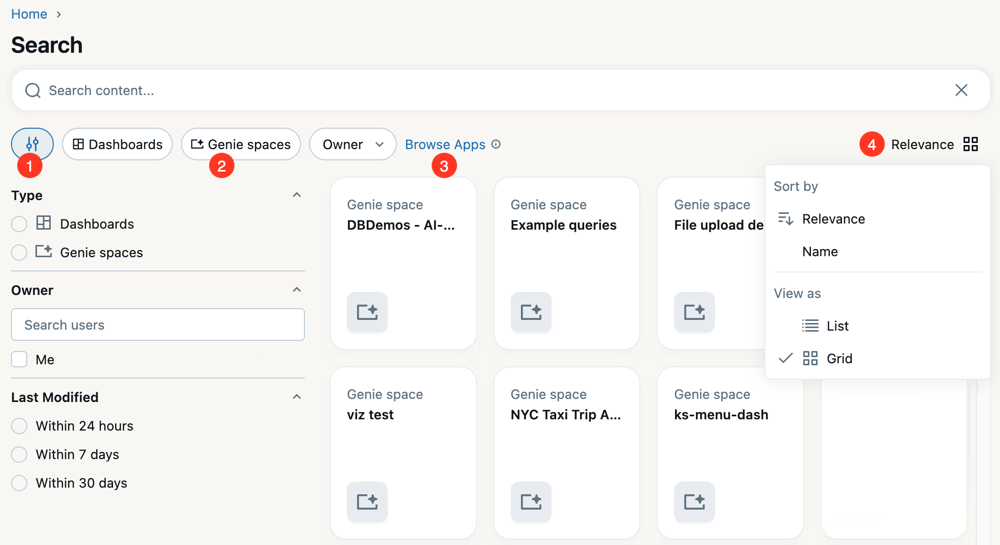
-
Filter: Opens a menu that allows you to filter the listing page in the following categories:
- Type: Click a radio button to view only dashboards or Genie spaces. Clear the button to show both asset types.
- Owner: Use the owner filter to search for an asset by their Databricks user ID.
- Last modified: Use the radio buttons to select assets that have been modified within the selected window.
-
Tiles: Click the tiles to quickly filter assets by type and by owner.
-
Browse Apps: In Public Preview, Databricks Apps are not searchable. Click Browse Apps to open a listing page that shows all the Databricks Apps that have been shared with you.
-
Relevance: Use relevance to change the sort order and page appearance.
- Sort by: Choose Relevance to intelligently sort assets by what is most relevant to you. Choose Name to show the listings by name in alphabetical order.
- View as: Click List to show a list of assets. Click Grid to show assets with a thumbnail preview.
Consuming assets
When you click an asset, it opens in the familiar experience for that object (for example, a dashboard).
- If you have viewing rights only, the asset opens within Databricks One.
- If you have authoring privileges, click Edit Draft to edit the asset in the Lakehouse workspace UI.

Manage access to Databricks One
Workspace admins can add users to the workspace and manage entitlements. To manage access to Databricks One:
- Determine which entitlements your user groups need. See Access entitlements.
- See Manage users to learn how to add or update Databricks users.
For workspace admins who want to grant the Consumer access entitlement to users in a Databricks workspace, see Clone a workspace group to a new account group.