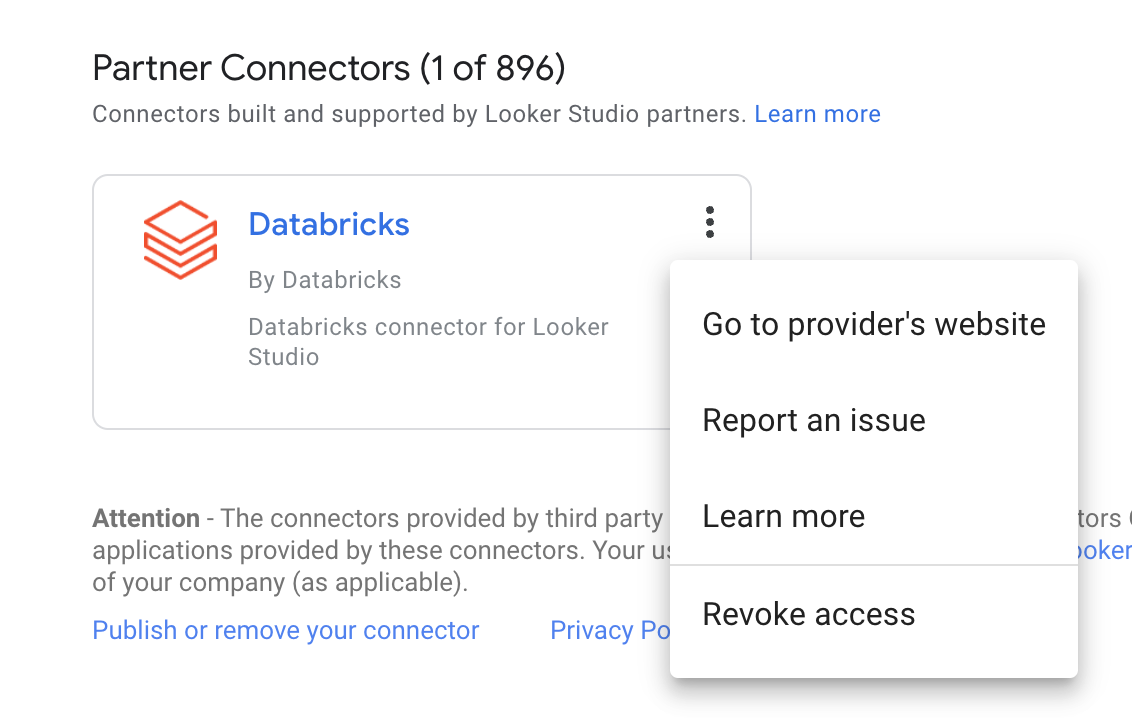Connect to Looker Studio
This article describes how to use Looker Studio with a Databricks cluster or Databricks SQL warehouse (formerly Databricks SQL endpoint).
Requirements
Before you connect to Looker Studio manually, you need the following:
A cluster or SQL warehouse in your Databricks workspace.
The connection details for your cluster or SQL warehouse, specifically the Server Hostname, Port, and HTTP Path values.
A Databricks personal access token. To create a personal access token, do the following:
In your Databricks workspace, click your Databricks username in the top bar, and then select Settings from the drop down.
Click Developer.
Next to Access tokens, click Manage.
Click Generate new token.
(Optional) Enter a comment that helps you to identify this token in the future, and change the token’s default lifetime of 90 days. To create a token with no lifetime (not recommended), leave the Lifetime (days) box empty (blank).
Click Generate.
Copy the displayed token to a secure location, and then click Done.
Note
Be sure to save the copied token in a secure location. Do not share your copied token with others. If you lose the copied token, you cannot regenerate that exact same token. Instead, you must repeat this procedure to create a new token. If you lose the copied token, or you believe that the token has been compromised, Databricks strongly recommends that you immediately delete that token from your workspace by clicking the trash can (Revoke) icon next to the token on the Access tokens page.
If you are not able to create or use tokens in your workspace, this might be because your workspace administrator has disabled tokens or has not given you permission to create or use tokens. See your workspace administrator or the following:
Note
As a security best practice when you authenticate with automated tools, systems, scripts, and apps, Databricks recommends that you use OAuth tokens.
If you use personal access token authentication, Databricks recommends using personal access tokens belonging to service principals instead of workspace users. To create tokens for service principals, see Manage tokens for a service principal.
Connect to Looker Studio manually
To connect to Looker Studio manually, do the following:
Go to https://lookerstudio.google.com/data and search for the Databricks connector.
Click Authorize, and sign in to your Google account.
Note
Databricks Connector for Data Studio use and transfer to any other app of information received from Google APIs will adhere to Google API Services User Data Policy, including the Limited Use requirements.
Enter your Databricks credentials. Enter
tokenin the username field, and enter your personal access token in the password field.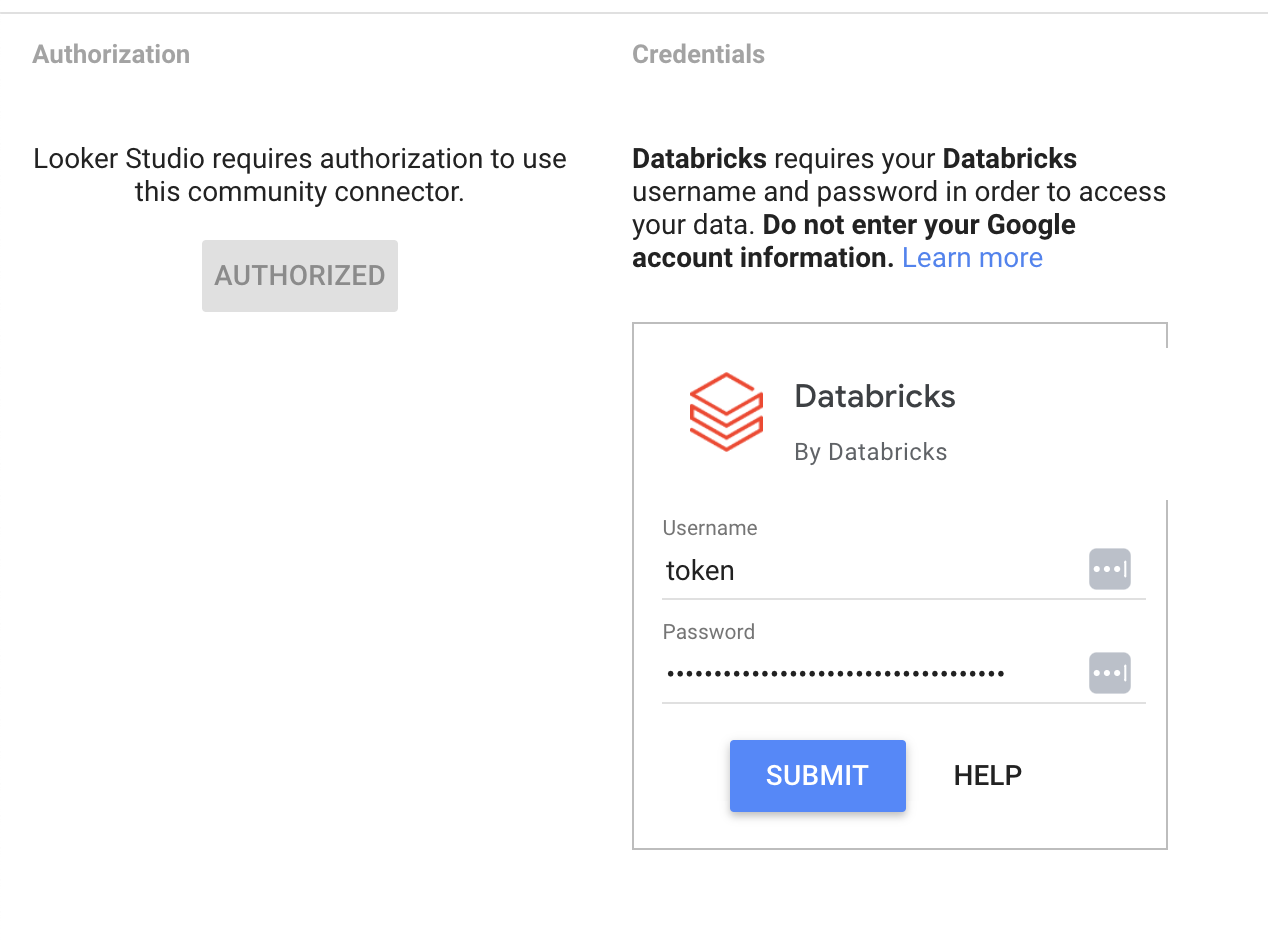
For Server Hostname, enter the Databricks server hostname.
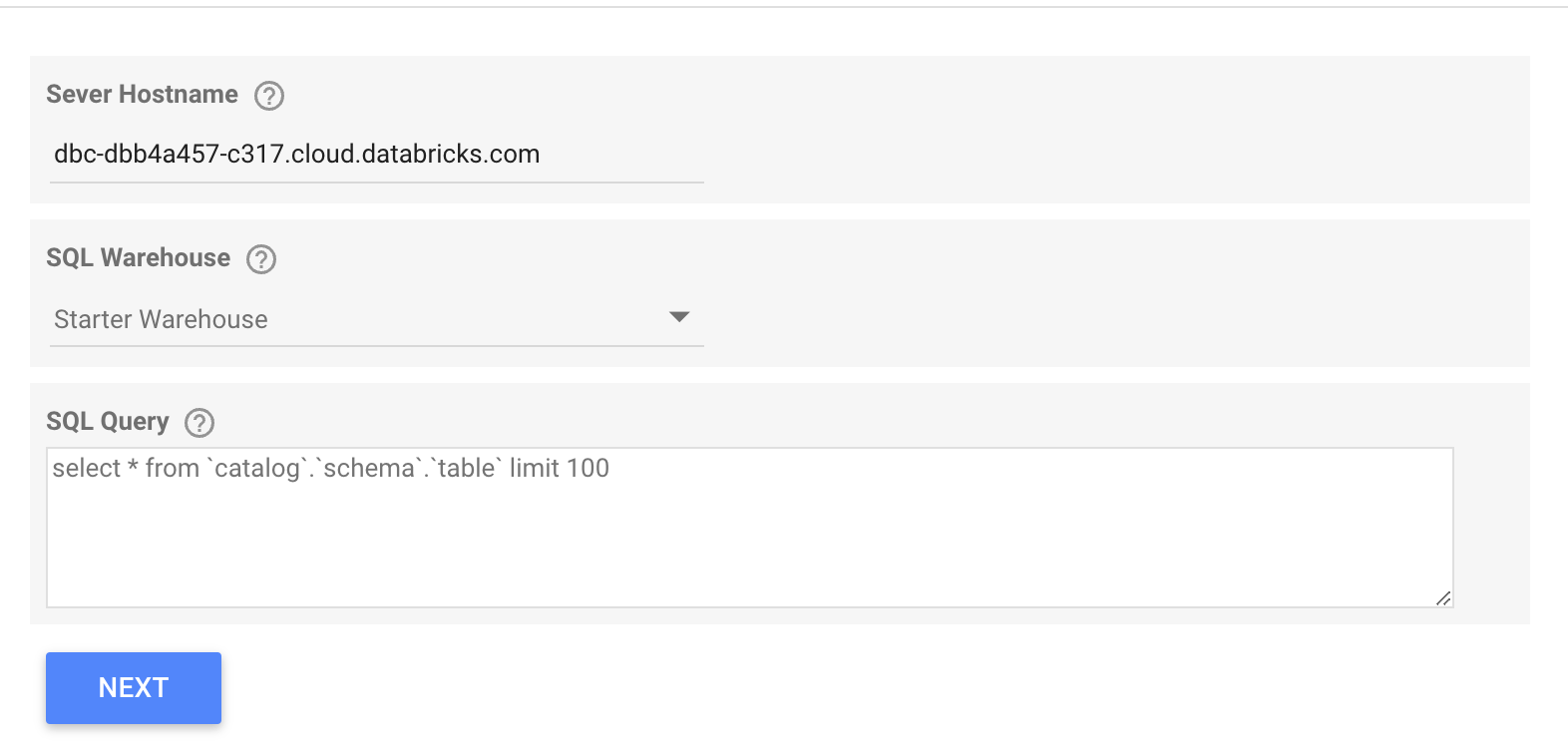
For SQL Warehouse, select a SQL warehouse from the drop-down list. You can filter by keyword to search.
For SQL Query, write your SQL query. Your query must include the complete path with the catalog, the schema, and the table specified and enclosed in backticks.
For example:
select * from `catalog`.`schema`.`table` limit 100
Note
The maximum result size you can retrieve is 16MB.