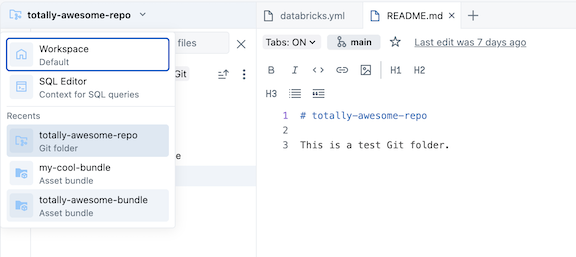Workspace browser
With the workspace browser you can create, browse, and organize Databricks objects, including notebooks, libraries, experiments, queries, dashboards, and alerts, in a single place. You can then share objects and assign permissions at the folder level to organize objects by team or project. You can also browse content in Databricks Git folders. The workspace browser introduces a contextual browser that allows you to browse content, including content in Git folders, from within a notebook.
View objects in the workspace browser
You can view objects, including content in Git folders, in the workspace browser by clicking Workspace in the sidebar. Objects created outside the workspace browser (for example, from the query list page) are viewable, by default, in the Home folder, where you can organize them within subfolders if you want.
For more information about workspace objects, see Introduction to workspace objects.
Work with folders and folder objects
Folders contain all objects within a workspace: notebooks, libraries, files (in Databricks Runtime 11.3 LTS and above), experiments, and other folders. Icons indicate the type of the object contained in a folder.
-
To create a folder, from the workspace click Create and then select Folder.
-
To view the contents of a folder, click on a folder name to open the folder,
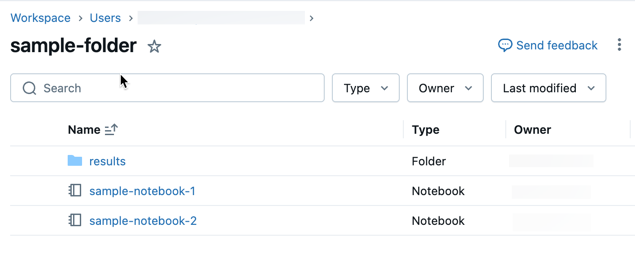
-
To share and grant permissions to all objects in a folder, right-click the folder and select Share. Enter the users, groups or service principals to which you want to share the folder and its objects, and then select the permission level. Click Add.
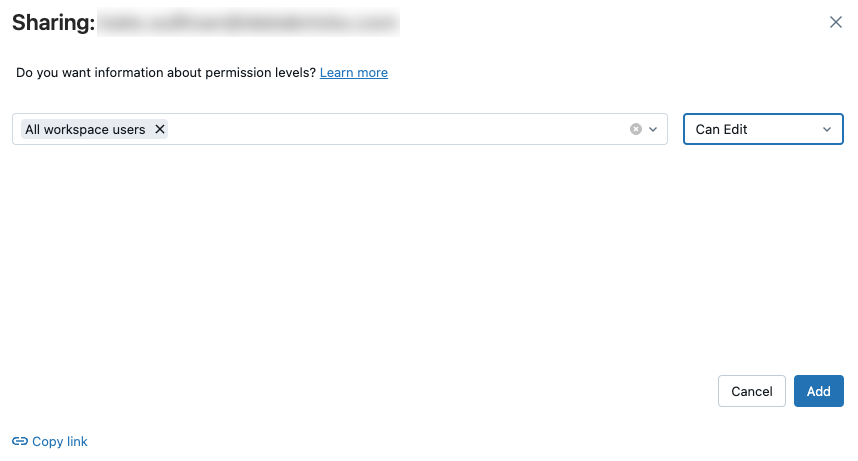
-
To perform an action on a folder, right-click the folder or click
to the right of the object, then select a menu item.
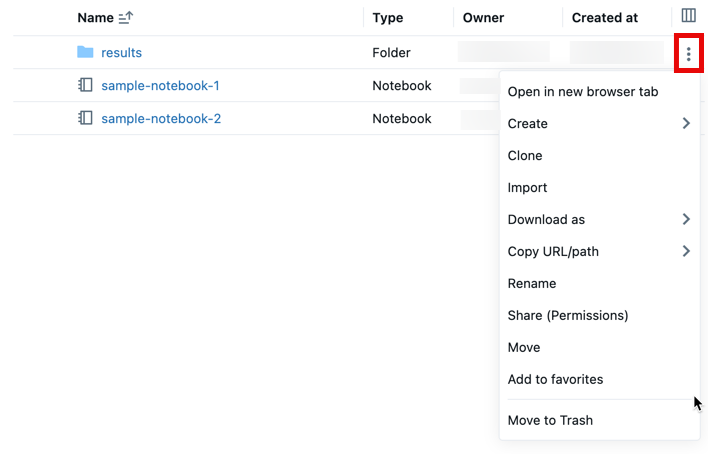
Special folders
A Databricks workspace has three special folders: Workspace, Shared, and Users. You cannot rename or move a special folder.
Workspace root folder
To navigate to the Workspace root folder:
- In the sidebar, click Workspace.
- In the file hierarchy, click
.
The Workspace root folder is a container for all of your organization's Databricks static assets.
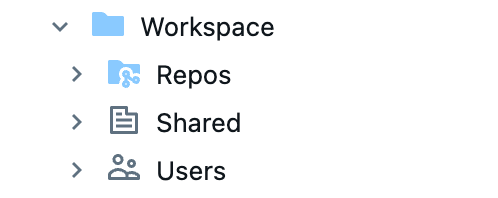
Within the Workspace root folder:
Repos contains folders backed by Git repositories.
Shared is for sharing objects across your organization. All users have full permissions for all objects in Shared.
Users contains a folder for each user.
By default, the Workspace root folder and all of its contained objects are available to all users. You can control who can manage and access objects by setting permissions.
User home folders
Each user has a home folder for their notebooks and libraries:
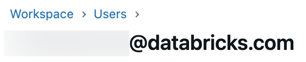
By default objects in this folder are private to that user.
When you remove a user from a workspace, the user's home folder is retained. If you re-add a user to the workspace, their home folder is restored.
Authoring contexts
This feature is in Public Preview.
When you open a Git folder or bundle project in the editor, it is added to a list of authoring contexts. An authoring context enables a focused view of the folders and objects associated with that context in the workspace browser. It also keeps track of the open soft tabs for that context so that the editor view only displays those tabs.
In the workspace page, click the editor icon associated with a Git folder or bundle to open the editor and add the Git folder or bundle as a context:
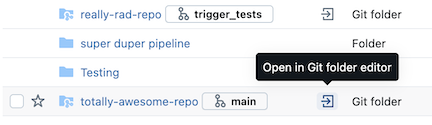
To switch the workspace browser view between a view of the current context and all files, click Folder or Files tab above the browser pane:
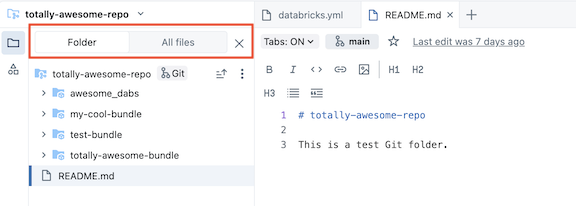
To change the authoring context, click the context dropdown menu above the browser pane and select a new context: