Configure ServiceNow for Databricks ingestion
Learn how to configure your ServiceNow instance for Databricks ingestion.
Choose an authentication method
The following authentication methods are supported:
- U2M OAuth (recommended)
- OAuth Resource Owner Password Credentials (ROPC)
Databricks recommends U2M OAuth because it's the more secure approach. However, your ServiceNow connection will expire when your auth token expires. By default, this happens every 100 days. To reduce the frequency, you can modify the expiration period in ServiceNow or use ROPC.
You'll use the authentication details you obtain to create a Databricks Unity Catalog connection to ServiceNow.
Grant user permissions
The following options for granting ServiceNow user permissions are supported:
OAuth scope | Description |
|---|---|
Admin access (recommended) | Requires the |
Least-privilege access | Uses table-level ACLs. |
Admin access (recommended)
Databricks recommends this approach because it provides efficient schema discovery. You must have the following permissions:
- To capture deletes, your ServiceNow user must have access to the
sys_audit_delete table, and the table that's being ingested must be tracking deletes (the table attribute can't be set tono_audit_delete=truein ServiceNow). - Your ServiceNow user must have the
adminrole. - (Optional) To limit the admin user to read-only access, you can assign it the
snc_read_onlyrole.
Least-privilege access
Choose this approach only if restricting permissions is more important than minimizing API usage. Schema discovery happens on each pipeline run, not just during initial setup. This approach requires the following ACL permissions:
sys_dictionarysys_dictionary.*sys_db_objectsys_db_object.*sys_audit_deletesys_audit_delete.*sys_glide_objectsys_glide_object.*
Create an OAuth application
This step gathers ServiceNow authentication details for Databricks ingestion.
ServiceNow requires multi-factor authentication (MFA) by default for U2M OAuth. When you sign in, provide your second authentication method as part of the standard MFA flow. This requirement does not apply to ROPC authentication.
A ServiceNow administrator can exempt authenticating users from the MFA requirement. For instructions, see User exemption in the ServiceNow documentation.
-
In the All menu, search for System OAuth, and then click Application Registry.
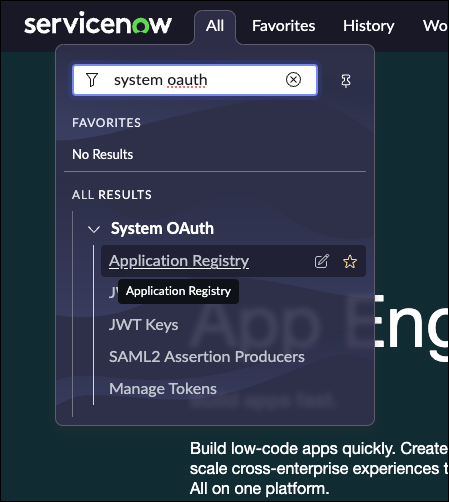
-
Click New > Create OAuth API endpoint for external clients.
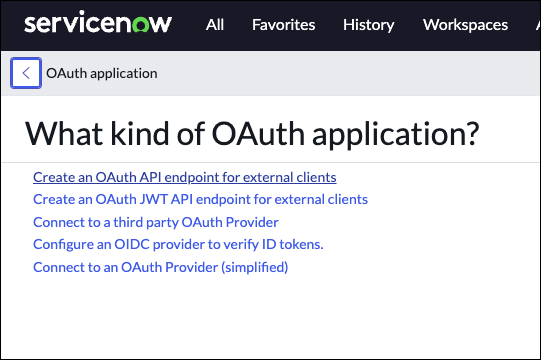
-
Enter a name for the application.
-
For Auth Scope, enter
useraccount. -
(U2M OAuth only) For Redirect URL, enter
https://<databricks-workspace-url>/login/oauth/servicenow.html. Replace<databricks-workspace-url>with your full Databricks workspace URL (for example,https://cust-success.cloud.databricks.com).noteSkip this step if you're using ROPC.
-
Click Submit.
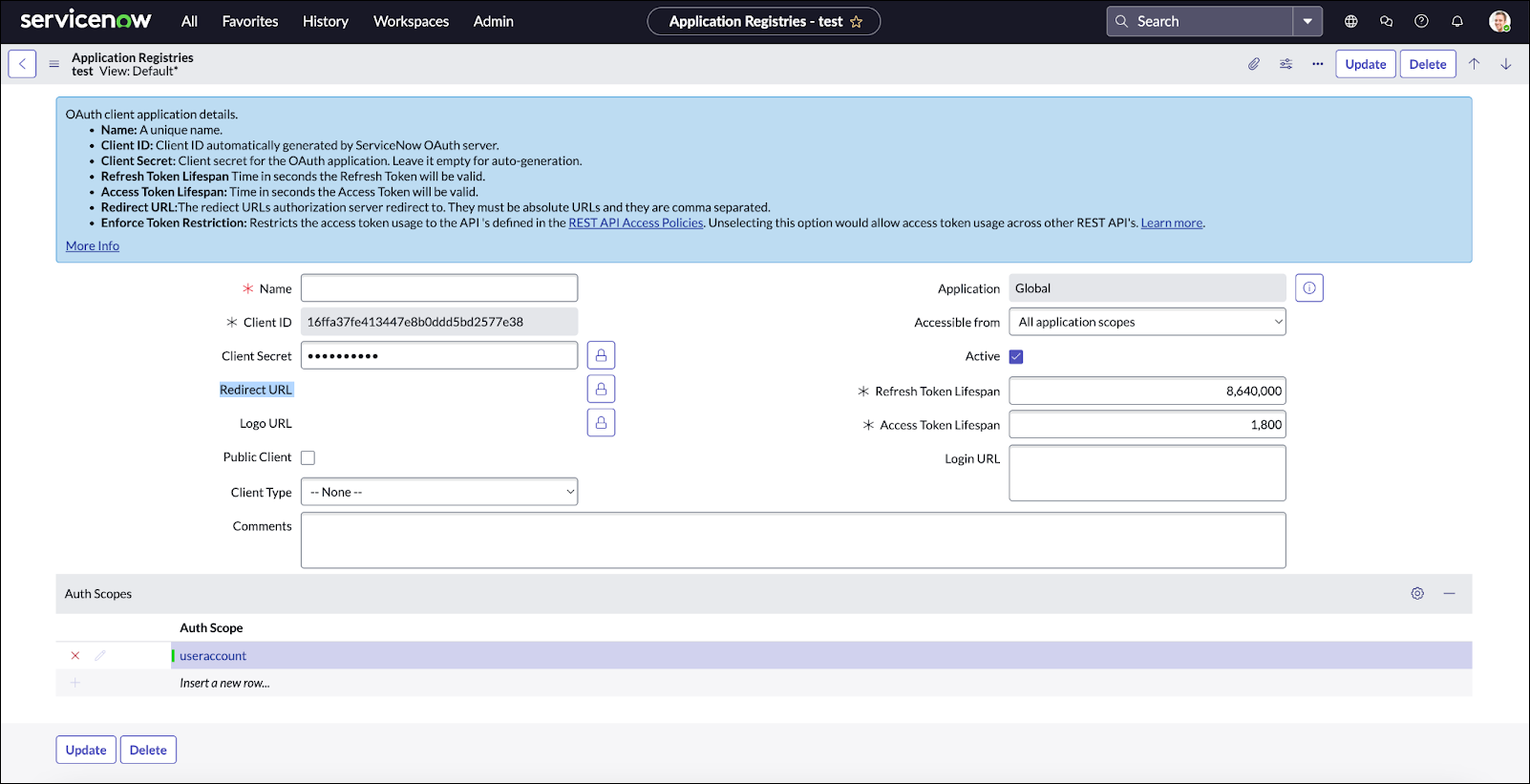
-
Copy the Client ID and the Client Secret.
Obtain the instance ID
The instance ID is the first part of the ServiceNow account login URL:
https://<instanceid>.service-now.com
For example, if the homepage of your ServiceNow instance is https://abc.service-now.com, the instance ID is abc.
Obtain a username and password
This step is only required for the ROPC flow. Databricks recommends using U2M OAuth instead.
Obtain the username and password of an active ServiceNow user.
Enable indexing on the cursor column
To improve ingestion performance, Databricks recommends working with your ServiceNow administrator to enable indexing on the cursor field in ServiceNow. The cursor column is selected from the following list, in order of availability and preference: sys_updated_on (first choice), sys_created_on (second choice), sys_archived (third choice). This is a standard approach for improving performance when ingesting using the ServiceNow APIs. Setting the index allows Databricks to avoid fully scanning the entire cursor column, which can bottleneck large updates. For instructions, see Create a table index in the ServiceNow documentation.