Sign up for Databricks for free
This page explains how to create your Databricks account and start your free trial. With the free trial, you are eligible to receive credit for free Databricks usage, valid for 14 days after you start your trial.
Sign up for the free trial
First, choose the trial that best meets your organization's needs. Both versions include free Databricks usage credits valid for 14 days after you start your trial.
- Express signup: Express setup is a quick way to start using Databricks without requiring prior cloud provider access. You can sign up with an email address and immediately begin using a serverless workspace. You can upgrade your account by adding a payment method or signing a commitment with Databricks. After you upgrade, you can also create a classic workspace with resources deployed in your AWS account.
- Sign up with your existing AWS account: You can also start your free trial through AWS Marketplace. You will automatically receive a serverless workspace and can begin working immediately. You also have the option to create a classic workspace with resources deployed in your AWS account. When your trial ends or you use all your credits, your Databricks account switches to a pay-as-you-go model, with billing managed in your AWS console.
Manage your free trial
To view your remaining trial credits or upgrade from a trial account, click the Manage trial button in the top bar of your workspace.
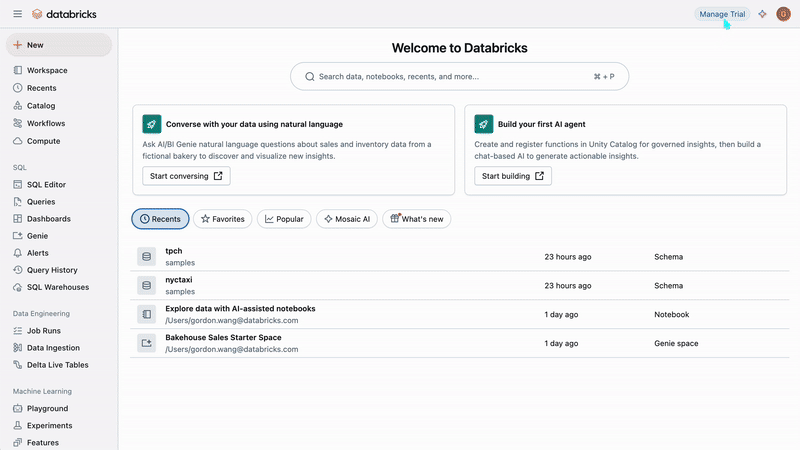
At any point during your free trial, you can enter your payment information to upgrade your account. Upgrading your account gives you immediate access to the full Databricks platform without trial limitations. Any remaining trial credits will still be available after the upgrade.
If you signed up with express setup, you can add a credit card or link an AWS account if you prefer to be billed through AWS. To switch from monthly credit-card billing to invoice or commit billing, contact a Databricks representative.
Manage AWS Marketplace subscription billing
If you signed up for the free trial using AWS Marketplace, charges appear on the AWS Billing & Cloud Management dashboard alongside your other AWS charges. After the free trial period, you are billed only for the resources you use.
Cancel the free trial
You can cancel your subscription at any time. If you have signed up for the trial through AWS Marketplace or added a payment method to your Databricks account, your subscription will automatically be converted to a pay-as-you-go account after you exhaust your trial credits. To cancel during the free trial and avoid incurring costs after your trial ends, you must first do the following:
- Terminate all compute resources.
- Remove your credit card information from your account, if applicable.
After completing these steps, you can cancel your subscription. These actions prevent your account from converting to a pay-as-you-go account that accumulates charges. See Cancel your Databricks plan.
Trial limits
Generally, free trial accounts created using personal emails are subject to certain limitations. To avoid trial limitations, sign up using a business email. Possible limitations include:
- Limited scaling of serverless compute resources:
- Maximum one SQL warehouse per workspace that will scale to a maximum of 50 DBUs/hr.
- Serverless compute for notebooks, jobs, and Lakeflow Spark Declarative Pipelines will scale to a maximum of 50 DBUs/hr.
- No access to GPUs (CPU only).
- Vector search is limited to one endpoint with a scale capped to 1 vector search unit.
- Limited external network access. To access a blocked public dataset, Databricks recommends manually downloading the dataset and then uploading it to your workspace. See Create or modify a table using file upload.
- Generally, trial workspaces include many of the latest Databricks releases, but some features may be limited or unavailable.