Attribute usage with serverless budget policies
This feature is in Public Preview.
This article explains how to use serverless budget policies to enforce cost attribution tags on serverless compute workloads.
Serverless budget policies consist of tags that are applied to any serverless compute activity incurred by a user assigned to the policy. The tags are logged in your billing records, allowing you to attribute serverless usage to specific users, groups, or projects.
Serverless budget policy permissions
You must be a workspace admin to create serverless budget policies. Non-admins can manage policies if they are assigned Serverless budget policy: Manager permissions.
Create a serverless budget policy
Serverless budget policies are managed in your workspace admin settings. To create a new serverless budget policy:
- Click your username in the top bar of the SAP Databricks workspace and select Settings.
- Click Compute.
- Next to Serverless budget policies, click Manage.
- Click Create.
- Add a name and your tags then click Create.
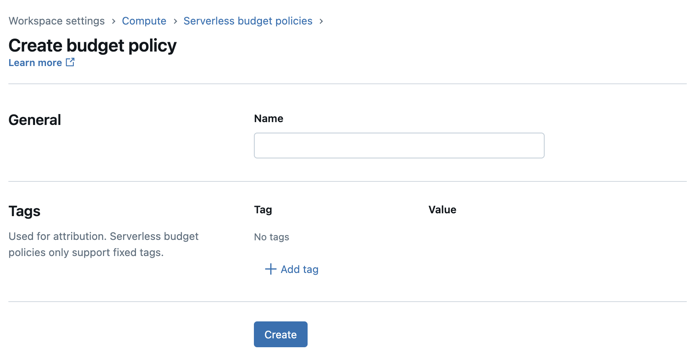
Manage serverless budget policy permissions
There are two types of permissions you can grant on your serverless budget policies:
- User: A serverless budget policy user can select the policy when they create a notebook or serving endpoint.
- Manager: Managers can use the serverless budget policy, but can also edit the policy's definitions and permissions. Any user in your workspace can be given the manager permissions.
If a user is only assigned a single policy, then that policy is automatically applied to the user's newly created resources. If a user is assigned multiple policies, they must select the appropriate policy when they create a new serverless notebook, job, pipeline, or serving endpoint. If a user doesn't select a policy, the setting defaults to whichever policy comes first alphabetically.
Assign permissions on a policy
To assign permissions on a serverless budget policy:
- On the policy's page, click the Permissions tab.
- Click Grant access.
- Select the user, group, or service principal you want to assign the policy to.
- Under Role, select the role(s) you want to give the user.
- To continue adding identities to the policy, click Add another.
- Click Save.
Update a serverless budget policy
To update an existing serverless budget policy's name or tags:
- Click your username in the top bar of the SAP Databricks workspace and select Settings.
- Click Compute.
- Next to Serverless budget policies, click Manage.
- Select the serverless budget policy you want to update, then click Edit.
- Make the updates then click Save.
Policy changes are only applied to usage initiated after the policy update. They are not applied to currently running serverless usage.
Analyze serverless budget policy tags in the billing records
After a policy is applied to a notebook, job, or serving endpoint, any tags contained in the policy propagate to your system.billing.usage system table in the custom_tags column.
If a notebook is run as part of a job, only the job's serverless budget policy is applied to the usage record.
Where to select the serverless budget policy
- Notebook: Users can select the serverless budget policy in the notebook's Environment side panel. To expand the Environment side panel, click the
button to the right of the notebook.
- Job: Jobs inherit the serverless budget policy from their scheduled notebook.
- Serving endpoints: Users select the serverless budget policy when they create or edit the model serving endpoint.