Tutorial: Configure ABAC
This feature is in Public Preview.
This tutorial introduces how to configure row filter and column mask attribute-based access control (ABAC) policies in Unity Catalog.
In this example, a US analytics team should not be able access EU customer records or SSNs. However, they should be able to access other customers and customer data in the same table. This tutorial includes the following steps:
- Create a governed tag
- Create a Unity Catalog catalog, schema, and table
- Apply governed tags to columns
- Create a UDF for hiding EU member's data
- Create a row filter policy
- Create a UDF for hiding SSNs
- Create a column mask policy
- Select your table using the policies
For a demo of configuring ABAC, see Discover Attribute-Based Access Control (ABAC) with Unity Catalog.
Compute requirements
- You must use compute on Databricks Runtime 16.4 or above.
- Serverless compute always works with ABAC.
Compute running older runtimes cannot access tables secured by ABAC. As a temporary workaround, you can configure ABAC to apply only to a specific group. Add the users you want to restrict to that group. Users who are not in the group can still access the tables.
Step 1: Create a governed tag
To create a governed tag, you must have the governed tag CREATE permission at the account level. Account and workspace admins have CREATE by default.
-
In your Databricks workspace, click
Catalog.
-
Click the Governed Tags > button.
-
Click Create governed tag.
-
Enter the tag key
pii. -
Enter a description for the governed tag.
-
Enter the allowed values for the tag:
ssnandaddress. Only these values can be assigned to this tag key.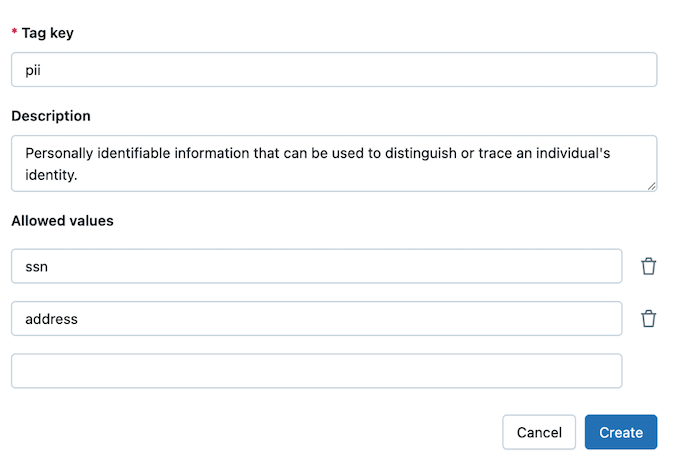
-
Click Create.
Tag data is stored as plain text and may be replicated globally. Do not use tag names, values, or descriptors that could compromise the security of your resources. For example, do not use tag names, values or descriptors that contain personal or sensitive information.
Step 2: Create the customers table
To follow these steps, you must have the CREATE CATALOG permission on your Unity Catalog metastore. You can also create the table in a schema that you have the CREATE TABLE permission on.
- In the sidebar, click +New > Notebook.
- Select
SQLas your notebook language. - Click Connect and attach the notebook to a compute resource.
- Add the following commands to the notebook and run them:
-- Create catalog (if not already exists)
CREATE CATALOG IF NOT EXISTS abac;
USE CATALOG abac;
-- Create schema
CREATE SCHEMA IF NOT EXISTS customers;
USE SCHEMA customers;
-- Create table
CREATE TABLE IF NOT EXISTS profiles (
First_Name STRING,
Last_Name STRING,
Phone_Number STRING,
Address STRING,
SSN STRING
)
USING DELTA;
-- Insert data
INSERT INTO profiles (First_Name, Last_Name, Phone_Number, Address, SSN)
VALUES
('John', 'Doe', '123-456-7890', '123 Main St, NY', '123-45-6789'),
('Jane', 'Smith', '234-567-8901', '456 Oak St, CA', '234-56-7890'),
('Alice', 'Johnson', '345-678-9012', '789 Pine St, TX', '345-67-8901'),
('Bob', 'Brown', '456-789-0123', '321 Maple St, FL', '456-78-9012'),
('Charlie', 'Davis', '567-890-1234', '654 Cedar St, IL', '567-89-0123'),
('Emily', 'White', '678-901-2345', '987 Birch St, WA', '678-90-1234'),
('Frank', 'Miller', '789-012-3456', '741 Spruce St, WA', '789-01-2345'),
('Grace', 'Wilson', '890-123-4567', '852 Elm St, NV', '890-12-3456'),
('Hank', 'Moore', '901-234-5678', '963 Walnut St, CO', '901-23-4567'),
('Ivy', 'Taylor', '012-345-6789', '159 Aspen St, AZ', '012-34-5678'),
('Liam', 'Connor', '111-222-3333', '12 Abbey Street, Dublin, Ireland EU', '111-22-3333'),
('Sophie', 'Dubois', '222-333-4444', '45 Rue de Rivoli, Paris, France Europe', '222-33-4444'),
('Hans', 'Müller', '333-444-5555', '78 Berliner Str., Berlin, Germany E.U.', '333-44-5555'),
('Elena', 'Rossi', '444-555-6666', '23 Via Roma, Milan, Italy Europe', '444-55-6666'),
('Johan', 'Andersson', '555-666-7777', '56 Drottninggatan, Stockholm, Sweden EU', '555-66-7777');
Step 3: Add governed tags to the PII columns
- Add the following command to the notebook and run it:
-- Add the governed tag to ssn column
ALTER TABLE abac.customers.profiles
ALTER COLUMN SSN
SET TAGS ('pii' = 'ssn');
-- Add governed tag to address column
ALTER TABLE abac.customers.profiles
ALTER COLUMN Address
SET TAGS ('pii' = 'address');
Step 4: Create a UDF to find EU addresses
- Add the following command to the notebook and run it:
-- Determine if an address is not in the EU
CREATE OR REPLACE FUNCTION is_not_eu_address(address STRING)
RETURNS BOOLEAN
RETURN (
SELECT CASE
WHEN LOWER(address) LIKE '%eu%'
OR LOWER(address) LIKE '%e.u.%'
OR LOWER(address) LIKE '%europe%'
THEN FALSE
ELSE TRUE
END
);
This UDF checks whether a given string does not appear to reference Europe or the EU. If any of these substrings are found, it returns FALSE (meaning it is an EU address). If none of the substrings are found, it returns TRUE (meaning it is not an EU address).
Step 5: Create a row filter policy
To create a policy on an object, you must have MANAGE on the object or ownership of the object.
To add a UDF to a policy, you must have EXECUTE on the UDF and it must be in Unity Catalog.
-
Click
Catalog.
-
Click the
abaccatalog you created earlier. -
Click the Policies tab.
-
Click New policy.
-
In General:
- For Name, enter
hide_eu_customers. - For Description, enter a description for your policy.
- For Applied to..., search for and select the principals that the policy applies to. In this example, you can use the group All account users.
- Leave Except for... blank.
- For Scope, choose the
abaccatalog, and All schemas.
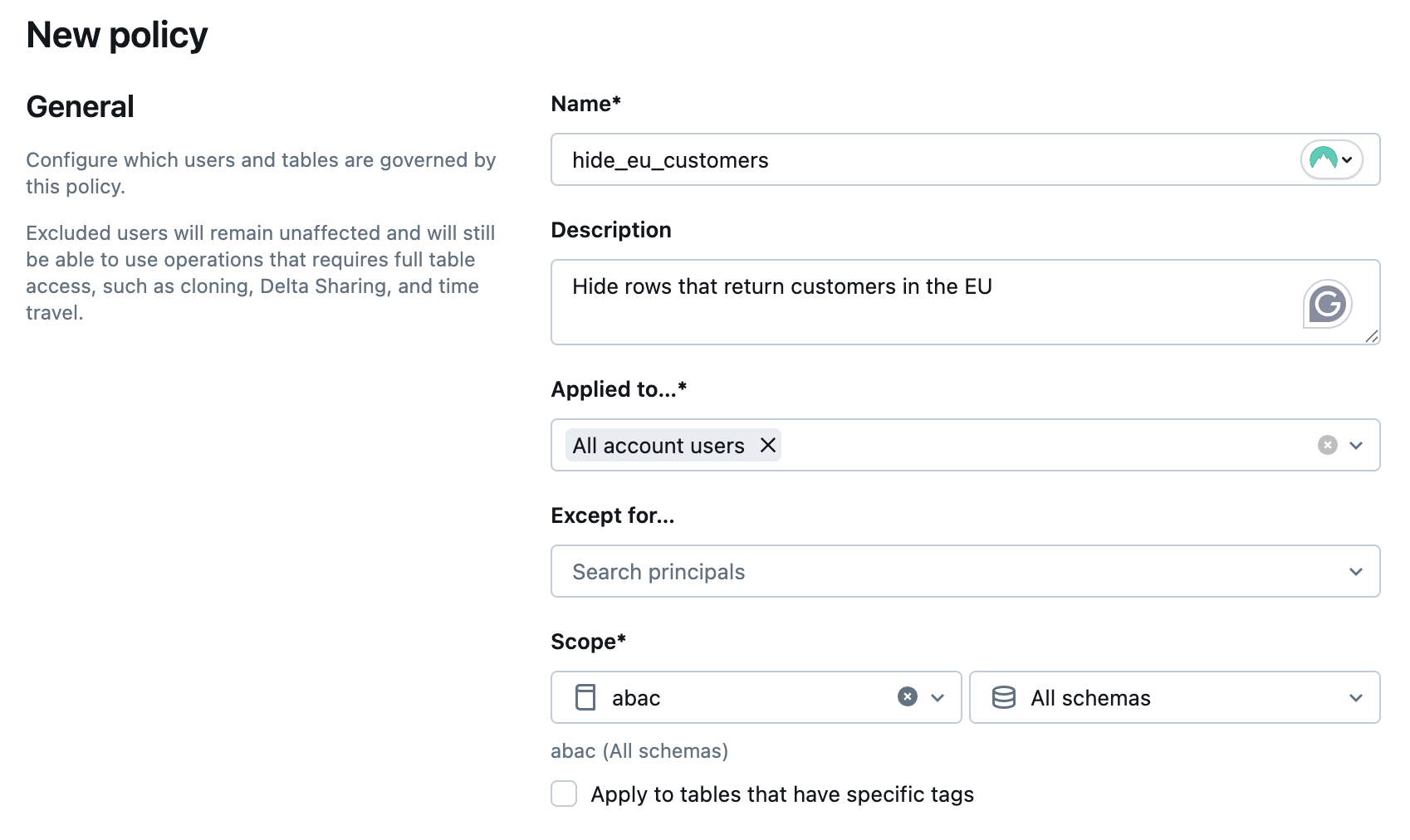
- For Name, enter
-
For Purpose, choose Hide table rows.
-
In Conditions, click Select existing. Then, click
Select function.
-
In the Select a function menu, click the
abaccatalog, thecustomersschema, then theis_not_eu_addressfunction you created earlier. -
Click Select.
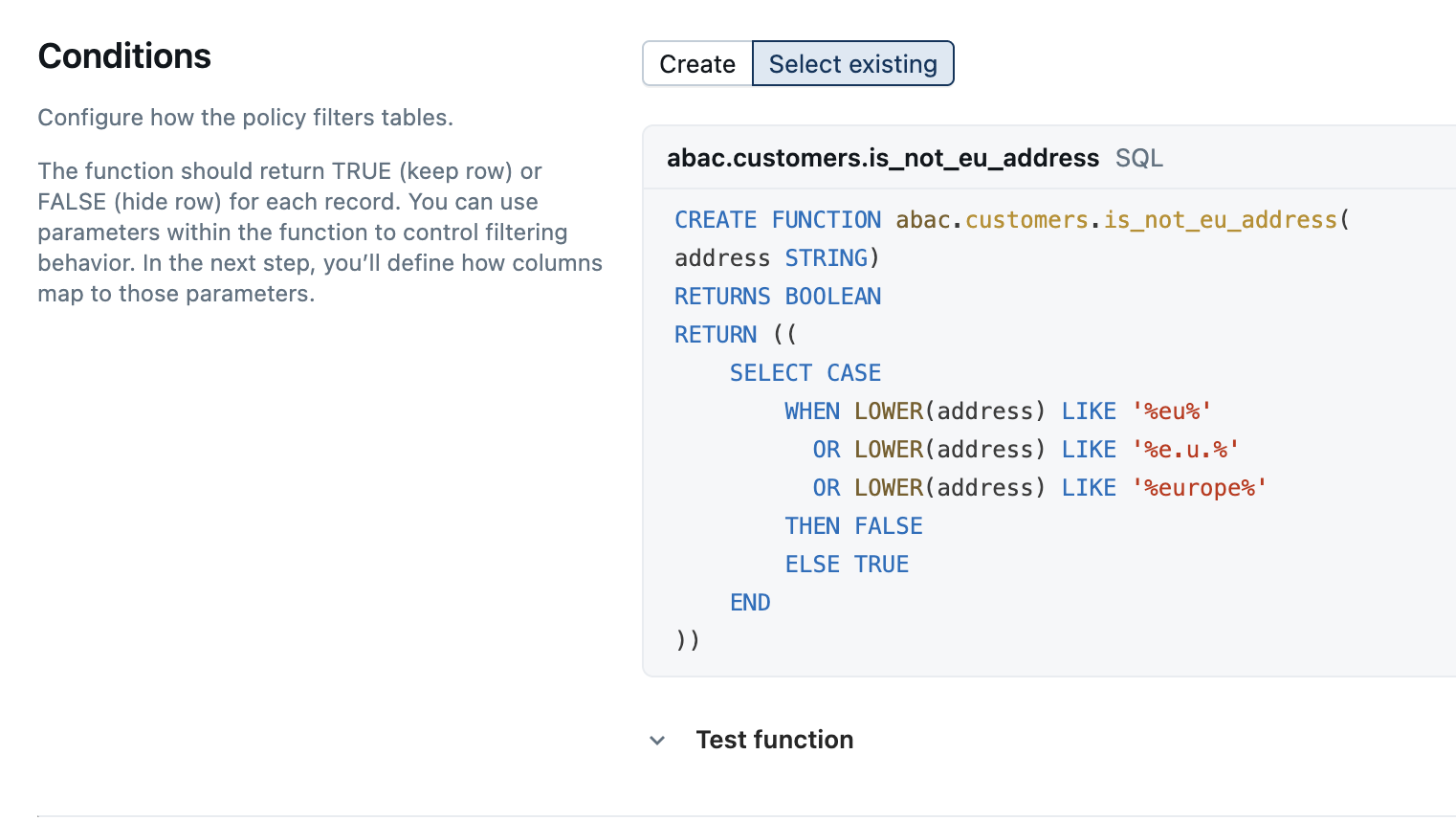
-
Optionally, you can test your masking function by expanding Test function and providing an input. For example, entering
78 Berliner Str., Berlin, Germany E.U.and clicking Run test correctly returnsFALSE (Hide row).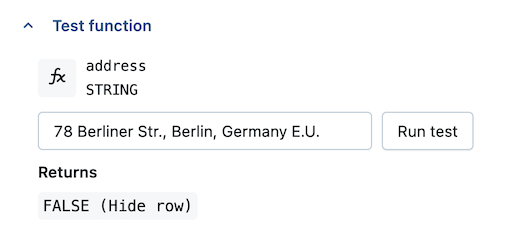
-
In Function parameters:
- Choose Map column to parameter if it has a specific tag.
- Search for
pii. Selectpii : address.
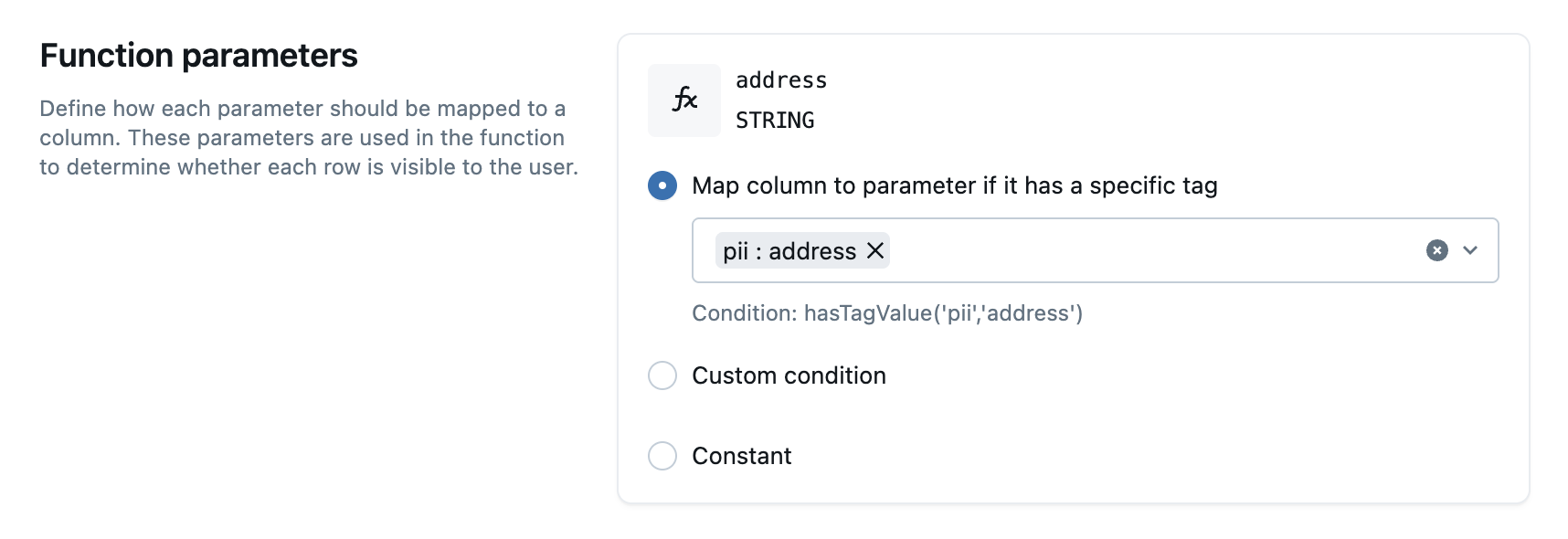
-
Click Create policy.
Step 6: Test your policy
- Return to your notebook and run the following command:
SELECT DISTINCT * FROM abac.customers.profiles
Only the non-EU resident rows are returned.
First_Name | Last_Name | Phone_Number | Address | SSN |
|---|---|---|---|---|
Grace | Wilson | 890-123-4567 | 852 Elm St, NV | 890-12-3456 |
Alice | Johnson | 345-678-9012 | 789 Pine St, TX | 345-67-8901 |
Ivy | Taylor | 012-345-6789 | 159 Aspen St, AZ | 012-34-5678 |
Frank | Miller | 789-012-3456 | 741 Spruce St, WA | 789-01-2345 |
Jane | Smith | 234-567-8901 | 456 Oak St, CA | 234-56-7890 |
John | Doe | 123-456-7890 | 123 Main St, NY | 123-45-6789 |
Charlie | Davis | 567-890-1234 | 654 Cedar St, IL | 567-89-0123 |
Emily | White | 678-901-2345 | 987 Birch St, WA | 678-90-1234 |
Hank | Moore | 901-234-5678 | 963 Walnut St, CO | 901-23-4567 |
Bob | Brown | 456-789-0123 | 321 Maple St, FL | 456-78-9012 |
You can continue to create a column mask policy.
Step 7: Create a UDF to mask SSNs
- Add the following command to the notebook and run it:
-- Masks any SSN input by returning a fully masked value
CREATE FUNCTION mask_SSN(ssn STRING)
RETURN '***-**-****' ;
This UDF returns a fully masked SSN string ('***-**-****'),
Step 8: Create a column mask policy
To create a policy on an object, you must have MANAGE on the object or ownership of the object.
To add a UDF to a policy, you must have EXECUTE on the UDF and it must be in Unity Catalog.
-
Click
Catalog.
-
Click the
abaccatalog you created earlier. -
Click the Policies tab.
-
Click New policy.
-
In General:
- For Name, enter
mask_ssn. - For Description, enter a description for your policy.
- For Applied to..., search for and select the principals that the policy applies to. In this example, you can use the group All account users.
- Leave Except for... blank.
- For Scope, choose the
abaccatalog, and All schemas.
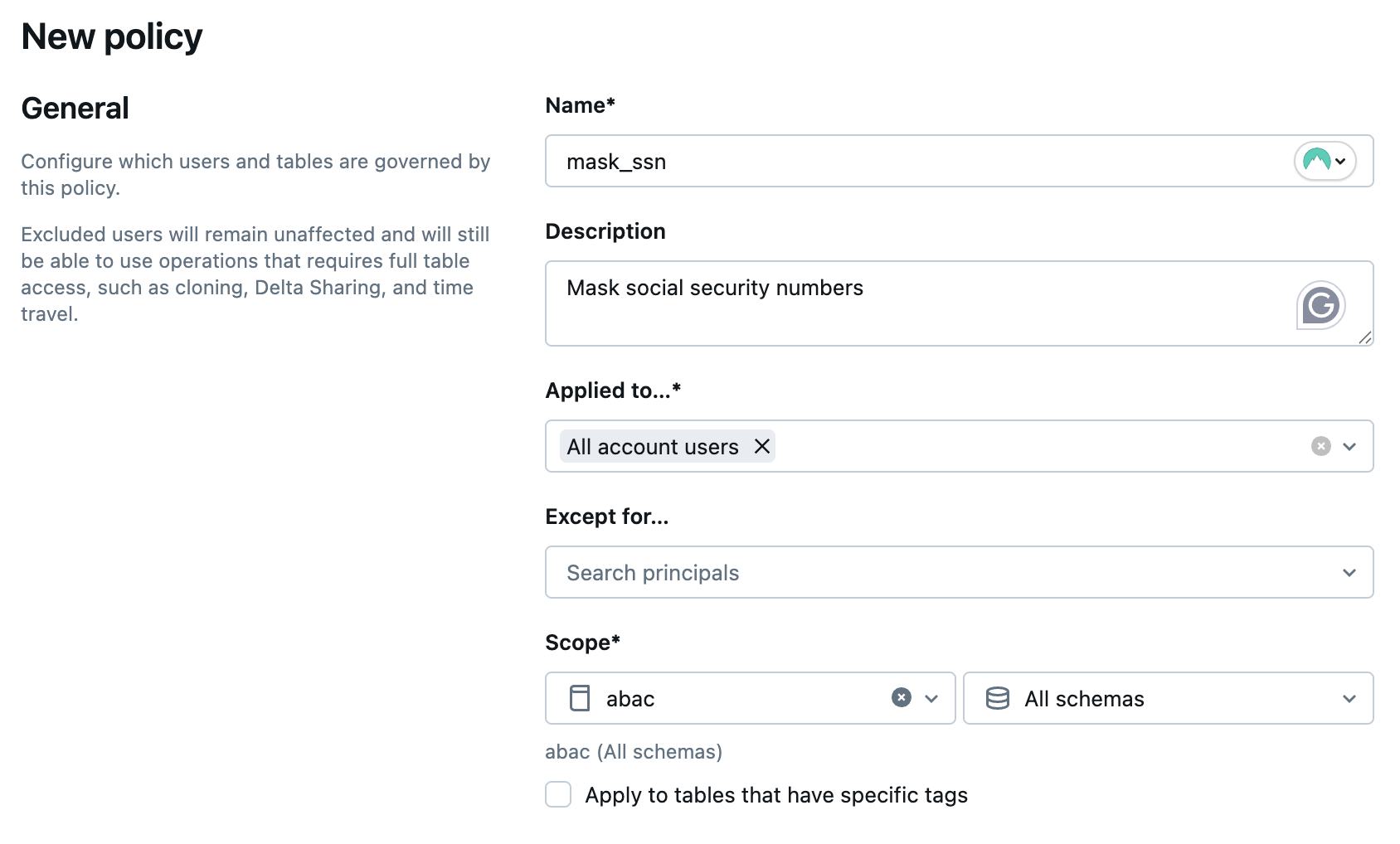
- For Name, enter
-
For Purpose, choose Mask column data.
-
In Conditions:
- Choose Mask column if it has specific tag. Search for
piiand selectpii : ssn. - Click Select existing. Then, click
Select function.
- In the Select a function menu, click the
abaccatalog, thecustomersschema, then themask_ssnfunction you created earlier.
- Choose Mask column if it has specific tag. Search for
-
Click Select.
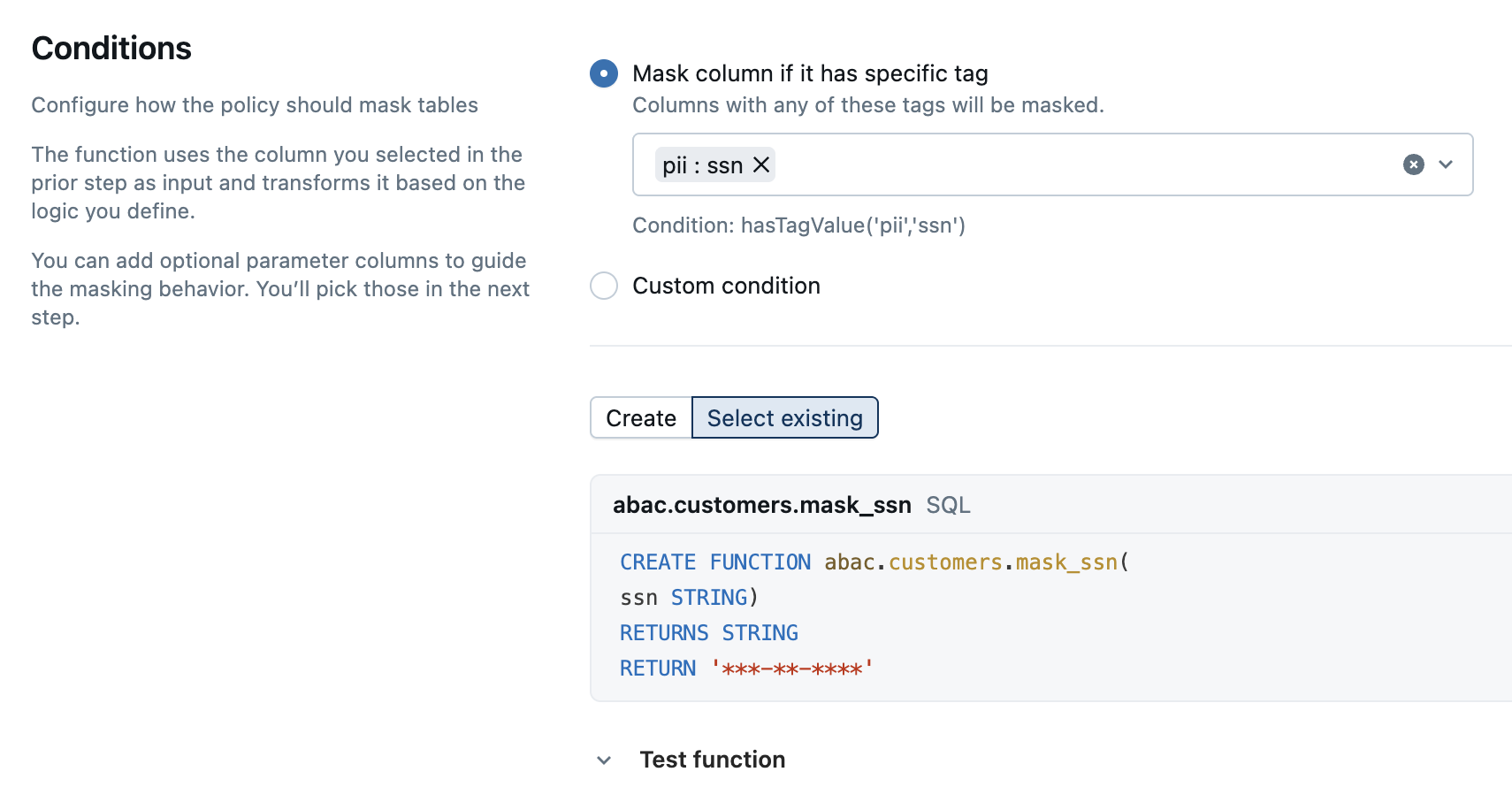
-
Optionally, you can test your masking function by expanding Test function and providing an input. For example, entering
901-234-5678and clicking Run test correctly returns***-**-****.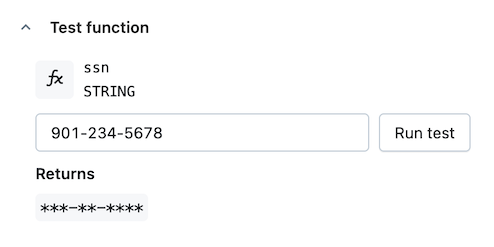
-
Click Create policy.
Step 9: Test your policy
- Return to your notebook and run the following command:
SELECT * FROM abac.customers.profiles
The SSNs now return as ***-***-***. Only non-EU residents are returned because the row filter mask is also enabled.
First_Name | Last_Name | Phone_Number | Address | SSN |
|---|---|---|---|---|
Jane | Smith | 234-567-8901 | 456 Oak St, CA | ***-**-**** |
Alice | Johnson | 345-678-9012 | 789 Pine St, TX | ***-**-**** |
Charlie | Davis | 567-890-1234 | 654 Cedar St, IL | ***-**-**** |
Grace | Wilson | 890-123-4567 | 852 Elm St, NV | ***-**-**** |
Bob | Brown | 456-789-0123 | 321 Maple St, FL | ***-**-**** |
Hank | Moore | 901-234-5678 | 963 Walnut St, CO | ***-**-**** |
Ivy | Taylor | 012-345-6789 | 159 Aspen St, AZ | ***-**-**** |
Emily | White | 678-901-2345 | 987 Birch St, WA | ***-**-**** |
Frank | Miller | 789-012-3456 | 741 Spruce St, WA | ***-**-**** |
John | Doe | 123-456-7890 | 123 Main St, NY | ***-**-**** |