Author bundles in the workspace
Databricks Asset Bundles can be created and modified directly in the workspace.
For requirements for using bundles in the workspace, see Databricks Asset Bundles in the workspace requirements.
For more information about bundles, see What are Databricks Asset Bundles?.
Create a bundle
To create a bundle in the Databricks workspace:
-
Navigate to the Git folder where you want to create your bundle.
-
Click the Create button, then click Asset bundle. Alternatively, right click on the Git folder or its associated kebab in the workspace tree and click Create > Asset bundle:
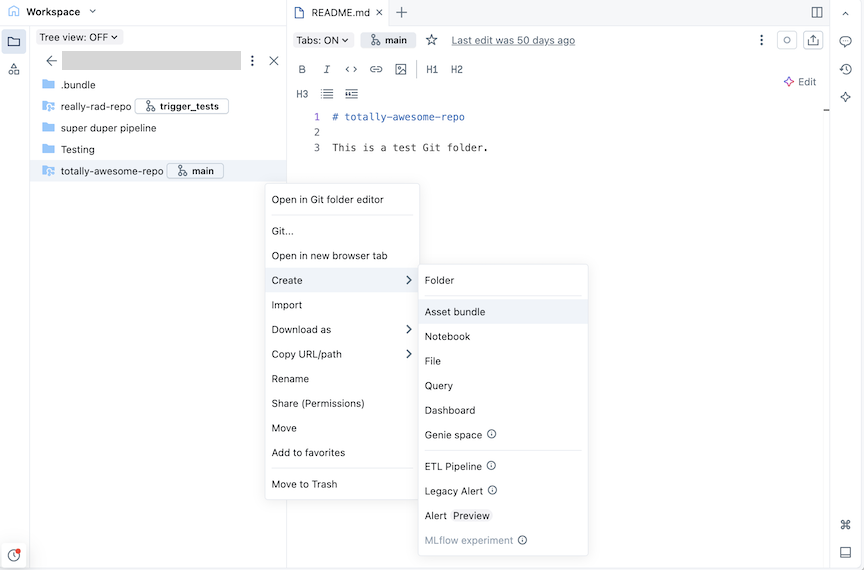
-
In the Create an asset bundle dialog, give the asset bundle a name, such as totally-awesome-bundle. The bundle name can only contain letters, numbers, dashes, and underscores.
-
For Template, choose whether you want to create an empty bundle, a bundle that runs a sample Python notebook, or a bundle that runs SQL. If you have the Lakeflow Pipelines Editor enabled, you will also see an option to create an ETL pipeline project.
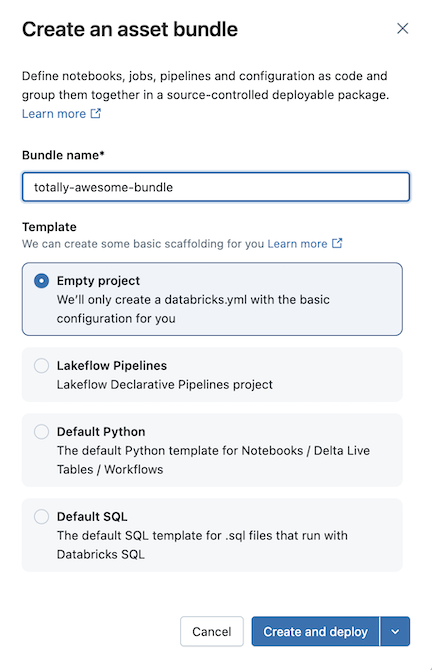
-
Some templates require additional configuration. Click Next to finish configuring the project.
Template
Configuration options
Lakeflow Spark Declarative Pipelines
- Default catalog to use for the pipeline data
- Use personal schema (recommended) for each user collaborating on this bundle
- Initial language for the code files in the pipeline
Default Python
- Include a sample notebook
- Include a sample pipeline
- Include a sample Python package
- Use serverless compute
Default SQL
- SQL warehouse path
- Initial catalog
- Use personal schema
- Initial schema during development
-
Click Create and deploy.
This creates an initial bundle in the Git folder, which includes the files for the project template that you selected, a .gitignore Git configuration file, and the required Databricks Asset Bundles databricks.yml file. The databricks.yml file contains the main configuration for the bundle. For details, see Databricks Asset Bundle configuration.
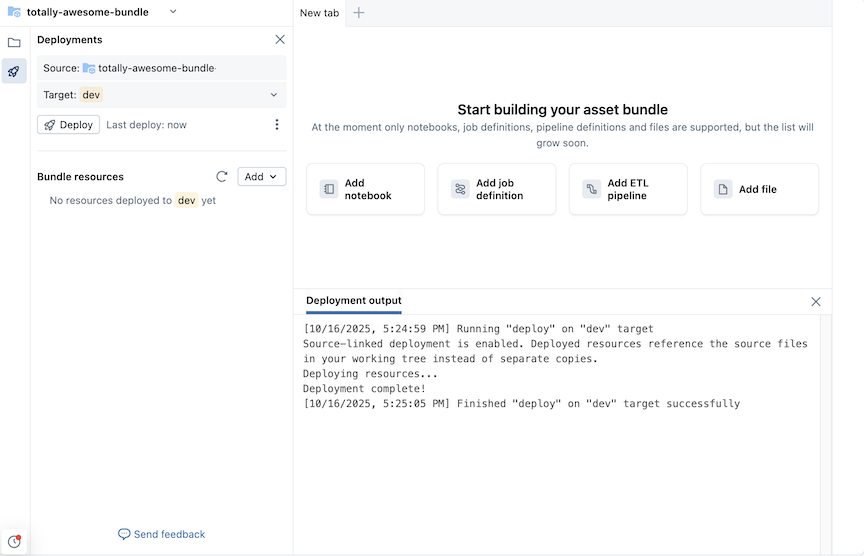
Any changes made to the files within the bundle can be synced with the remote repository associated with the Git folder. A Git folder can contain many bundles.
Add new files to a bundle
A bundle contains the databricks.yml file that defines deployment and workspace configurations, source files, such as notebooks, Python files, and test files, and definitions and settings for Databricks resources, such as Lakeflow Jobs and Lakeflow Spark Declarative Pipelines. Similar to any workspace folder, you can add new files to your bundle.
To open a new tab to the bundle view that lets you modify bundle files, navigate to the bundle folder in the workspace, then click Open in editor to the right of the bundle name.
Add source code files
To add new notebooks or other files to a bundle in the workspace UI, navigate to the bundle folder, then:
- Click Create in the upper right and choose one of the following file types to add to your bundle: Notebook, File, Query, Dashboard.
- Alternatively, click the kebab to the left of Share and import a file.
In order for the file to be part of the bundle deployment, after you add a file to your bundle folder you must add it to the databricks.yml bundle configuration, or create a job or pipeline definition file that includes it. See Add an existing resource to a bundle.
Add a job definition
Bundles contain definitions for resources such as jobs and pipelines to include in a deployment. These definitions are specified in YAML or Python, and you can create and edit these configurations directly in the UI.
To create a bundle configuration file that defines a job:
-
Navigate to the bundle folder in the workspace where you want to define a new job.
tipIf you have previously opened the bundle in the editor in the workspace, you can use the workspace browser authoring contexts list to navigate to the bundle folder. See Authoring contexts.
-
To the right of the bundle name, click Open in editor to navigate to the bundle editor view.
-
Click the deployment icon for the bundle to switch to the Deployments panel.
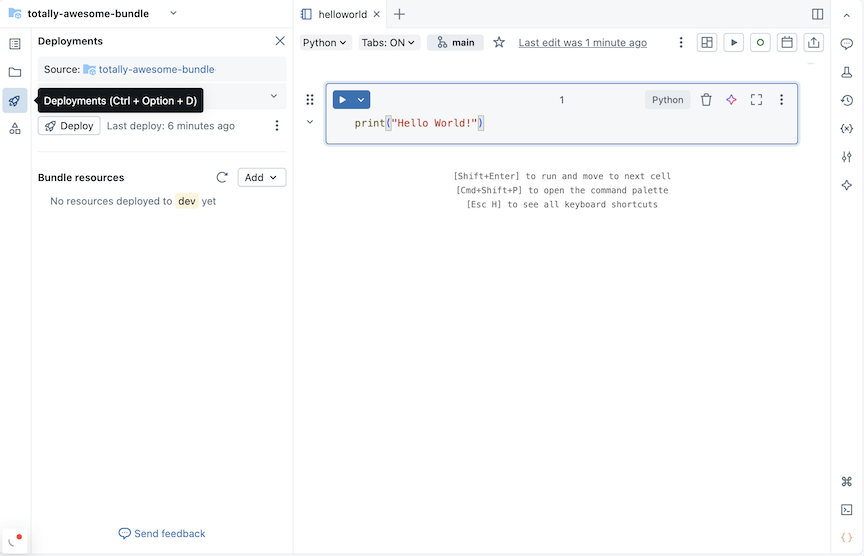
-
In the Bundle resources section, click Add, then New job definition.
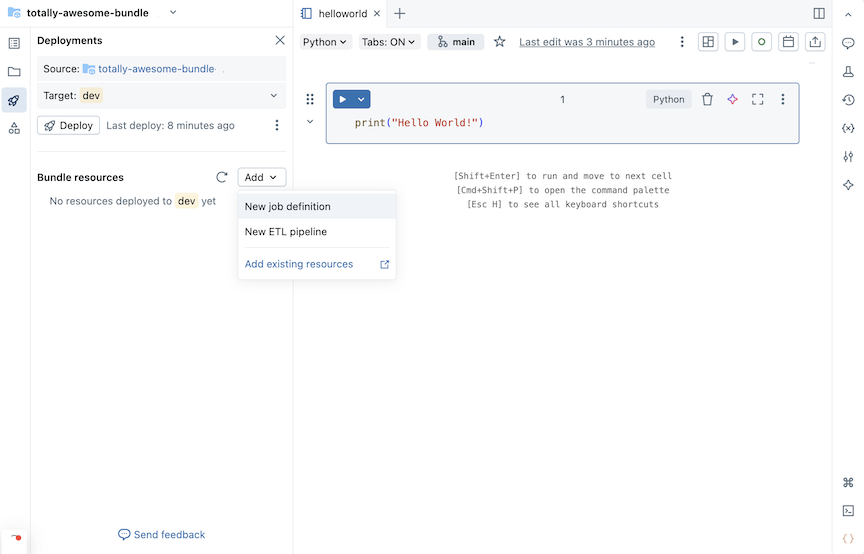
-
Type a name for the job into the Job name field of the Create job definition dialog. Click Create.
-
Add YAML to the job definition file that was created. The folowing example YAML defines a job the runs a notebook:
YAMLresources:
jobs:
run_notebook:
name: run-notebook
queue:
enabled: true
tasks:
- task_key: my-notebook-task
notebook_task:
notebook_path: ../helloworld.ipynb
For details about defining a job in YAML, see job. For YAML syntax for other supported job task types, see Add tasks to jobs in Databricks Asset Bundles.
Add a pipeline
To add a pipeline to your bundle:
-
Navigate to the bundle folder in the workspace where you want to define a new pipeline.
tipIf you have previously opened the bundle in the editor in the workspace, you can use the workspace browser authoring contexts menu to navigate to the bundle folder. See Authoring contexts.
-
To the right of the bundle name, click Open in editor to navigate to the bundle editor view.
-
Click the deployment icon for the bundle to switch to the Deployments panel.
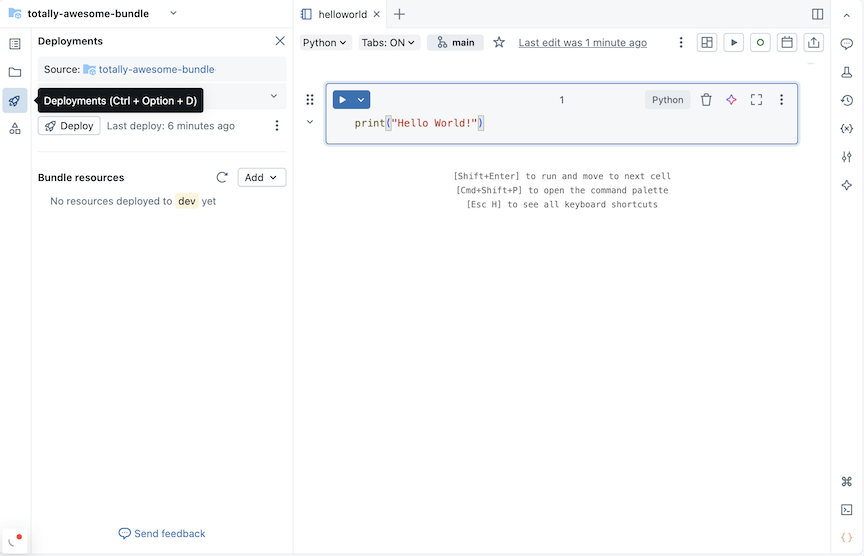
-
In the Bundle resources section, click Add, then New pipeline definition or New ETL pipeline if you have enabled the Lakeflow Pipelines Editor in your workspace. The pipeline creation experience differs for these two options.
Create pipeline definition
If you selected New pipeline definition from the bundle resource creation menu:
- Type a name for the pipeline into the Pipeline name field of the Add pipeline to existing bundle dialog.
- Click Add and deploy.
For a pipeline with the name test_pipeline that runs a notebook, the folowing YAML is created in a file test_pipeline.pipeline.yml:
resources:
pipelines:
test_pipeline:
name: test_pipeline
libraries:
- notebook:
path: ../test_pipeline.ipynb
serverless: true
catalog: main
target: test_pipeline_${bundle.environment}
You can modify the configuration to run an existing notebook. For details about defining a pipeline in YAML, see pipeline.
Create ETL pipeline
If you selected New ETL pipeline from the bundle resource creation menu:
-
Type a name for the pipeline into the Name field of the Add pipeline to existing bundle dialog. The name must be unique within the workspace.
-
For the Use personal schema field, select Yes for development scenarios and No for production scenarios.
-
Select a Default catalog and a Default schema for the pipeline.
-
Choose a language for the pipeline source code.
-
Click Add and deploy.
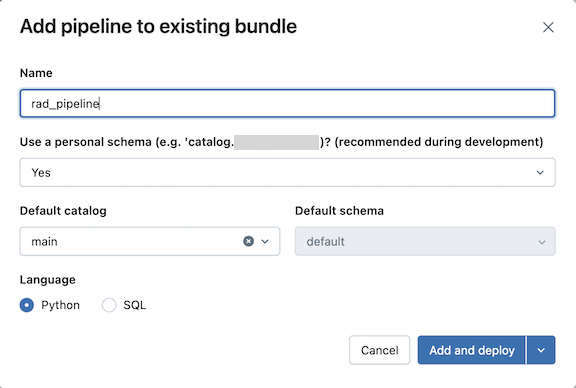
-
Review the details in the Deploy to dev confirmation dialog, then click Deploy.
An ETL pipeline is created with example exploration and transformation tables.
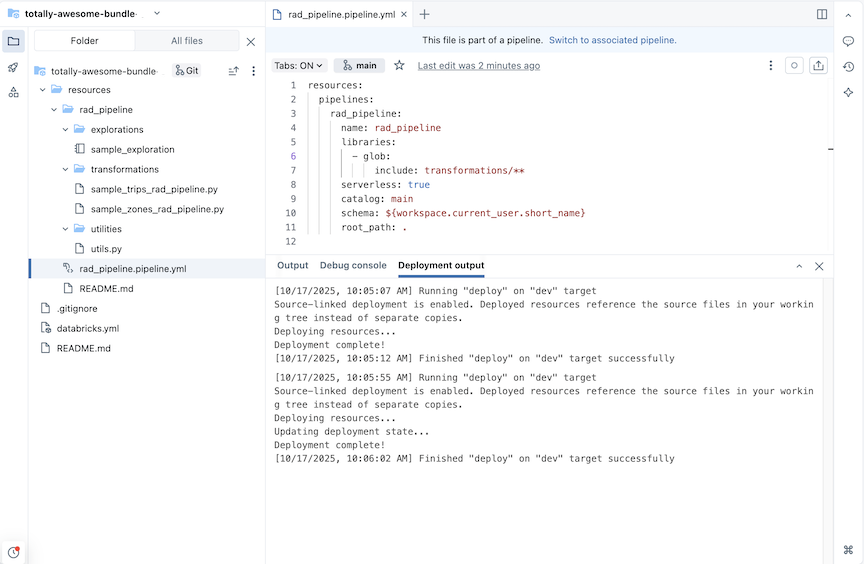
For a pipeline with the name rad_pipeline, the following YAML is created in a file rad_pipeline.pipeline.yml. This pipeline is configured to run on serverless compute.
resources:
pipelines:
rad_pipeline:
name: rad_pipeline
libraries:
- glob:
include: transformations/**
serverless: true
catalog: main
schema: ${workspace.current_user.short_name}
root_path: .
Add an existing resource to a bundle
You can add existing resources such as pipelines, and also assets such as notebooks and other source files, to your bundle. However, you must define them in the bundle configuration to include them in your bundle deployment. The following example adds an existing pipeline to a bundle.
Assuming you have a pipeline named taxifilter that runs the taxifilter.ipynb notebook in your shared workspace:
-
In your Databricks workspace's sidebar, click Jobs & Pipelines.
-
Optionally, select the Pipelines and Owned by me filters.
-
Select the existing
taxifilterpipeline. -
In the pipeline page, click the kebab to the left of the Development deployment mode button. Then click View settings YAML.
-
Click the copy icon to copy the bundle configuration for the pipeline.
-
Navigate to your bundle in Workspace.
-
Click the deployment icon for the bundle to switch to the Deployments panel.
-
In the Bundle resources section, click Add, then New pipeline definition.
noteIf you instead see a New ETL pipeline menu item, then you have the Lakeflow Pipelines Editor enabled. To add an ETL pipeline to a bundle, see Create a source-controlled pipeline.
-
Type
taxifilterinto the Pipeline name field of the Add pipeline to existing bundle dialog. Click Create. -
Paste the configuration for the existing pipeline into the file. This example pipeline is defined to run the
taxifilternotebook:YAMLresources:
pipelines:
taxifilter:
name: taxifilter
catalog: main
libraries:
- notebook:
path: /Workspace/Shared/taxifilter.ipynb
target: taxifilter_${bundle.environment}
You can now deploy the bundle, then run the pipeline resource through the UI.