Monitor GenAI in production
This feature is in Beta. Workspace admins can control access to this feature from the Previews page. See Manage Databricks previews.
Production monitoring for GenAI on Databricks lets you automatically run MLflow 3 scorers on traces from your production GenAI apps to continuously monitor quality.
You can schedule scorers to automatically evaluate a sample of your production traffic. Scorer assessment results are automatically attached as feedback to evaluated traces.
Production monitoring includes the following:
- Automated quality assessment using built-in or custom scorers.
- Configurable sampling rates so you can control the tradeoff between coverage and computational cost.
- Use the same scorers in development and production to ensure consistent evaluation.
- Continuous quality assessment with monitoring running in the background.
MLflow 3 production monitoring is compatible with traces logged from MLflow 2.
For information about legacy production monitoring, see Production monitoring API reference (legacy).
Prerequisites
Before setting up quality monitoring, ensure you have:
- MLflow Experiment: An MLflow experiment where traces are being logged. If no experiment is specified, the active experiment is used.
- Instrumented production application: Your GenAI app must be logging traces using MLflow Tracing. See the Production Tracing guide.
- Defined scorers: Tested scorers that work with your application's trace format.
If you used your production app as the predict_fn in mlflow.genai.evaluate() during development, your scorers are likely already compatible.
Get started with production monitoring
This section includes example code showing how to create the different types of scorers.
For more information about scorers, see the following:
At any given time, at most 20 scorers can be associated with an experiment for continuous quality monitoring.
Create and schedule LLM judges via the UI
MLflow makes it easy to create and test LLM judges scorers via the MLflow UI.
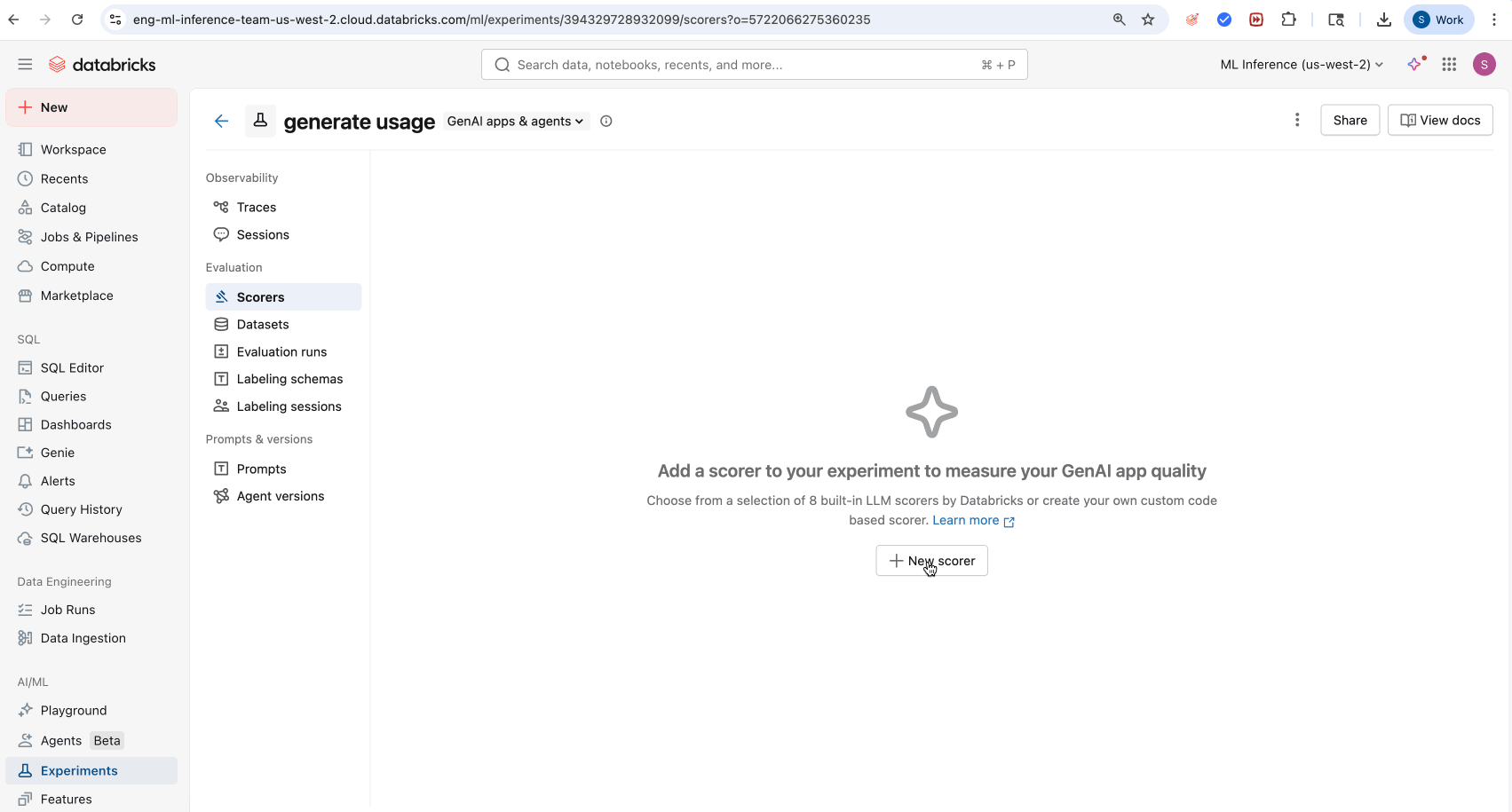
- Navigate to the Scorers tab in the MLflow Experiment UI
- Click New Scorer
- Select your built-in LLM judge from the LLM Template dropdown
- (Optional) Click Run Scorer to run on a subset of your traces
- Click Create scorer
Use built-in LLM judges
MLflow provides several built-in LLM judges that you can use out-of-the-box for monitoring.
from mlflow.genai.scorers import Safety, ScorerSamplingConfig
# Register the scorer with a name and start monitoring
safety_judge = Safety().register(name="my_safety_judge") # name must be unique to experiment
safety_judge = safety_judge.start(sampling_config=ScorerSamplingConfig(sample_rate=0.7))
By default, each judge uses a Databricks-hosted LLM designed to perform GenAI quality assessments. You can change the judge model to instead use a Databricks model serving endpoint by using the model argument in the scorer definition. The model must be specified in the format databricks:/<databricks-serving-endpoint-name>.
safety_judge = Safety(model="databricks:/databricks-gpt-oss-20b").register(name="my_custom_safety_judge")
Use Guidelines LLM Judges
Guidelines LLM Judges can evaluate inputs and outputs using pass/fail natural language criteria.
from mlflow.genai.scorers import Guidelines
# Create and register the guidelines scorer
english_judge = Guidelines(
name="english",
guidelines=["The response must be in English"]
).register(name="is_english") # name must be unique to experiment
# Start monitoring with the specified sample rate
english_judge = english_judge.start(sampling_config=ScorerSamplingConfig(sample_rate=0.7))
Like built-in judges, you can change the judge model to instead use a Databricks model serving endpoint.
english_judge = Guidelines(
name="english",
guidelines=["The response must be in English"],
model="databricks:/databricks-gpt-oss-20b",
).register(name="custom_is_english")
Use LLM Judges with custom prompts
For more flexibility than Guidelines judges, you can use LLM Judges with custom prompts which allow for multi-level quality assessment with customizable choice categories (e.g., excellent/good/poor) and optional numeric scoring.
from mlflow.genai.scorers import scorer, ScorerSamplingConfig
@scorer
def formality(inputs, outputs, trace):
# Must be imported inline within the scorer function body
from mlflow.genai.judges import custom_prompt_judge
from mlflow.entities.assessment import DEFAULT_FEEDBACK_NAME
formality_prompt = """
You will look at the response and determine the formality of the response.
<request>{{request}}</request>
<response>{{response}}</response>
You must choose one of the following categories.
[[formal]]: The response is very formal.
[[semi_formal]]: The response is somewhat formal. The response is somewhat formal if the response mentions friendship, etc.
[[not_formal]]: The response is not formal.
"""
my_prompt_judge = custom_prompt_judge(
name="formality",
prompt_template=formality_prompt,
numeric_values={
"formal": 1,
"semi_formal": 0.5,
"not_formal": 0,
},
model="databricks:/databricks-gpt-oss-20b", # optional
)
result = my_prompt_judge(request=inputs, response=inputs)
if hasattr(result, "name"):
result.name = DEFAULT_FEEDBACK_NAME
return result
# Register the custom judge and start monitoring
formality_judge = formality.register(name="my_formality_judge") # name must be unique to experiment
formality_judge = formality_judge.start(sampling_config=ScorerSamplingConfig(sample_rate=0.1))
Use custom scorer functions
For maximum flexibility, including the option to forego LLM-based scoring, you can define and use a custom scorer function for monitoring.
When defining custom scorers, do not use type hints that need to be imported in the function signature. If the scorer function body uses packages that need to be imported, import these packages inline within the function for proper serialization.
Some packages are available by default without the need for an inline import. These include databricks-agents, mlflow-skinny, openai, and all packages included in Serverless environment version 2.
from mlflow.genai.scorers import scorer, ScorerSamplingConfig
# Custom metric: Check if response mentions Databricks
@scorer
def mentions_databricks(outputs):
"""Check if the response mentions Databricks"""
return "databricks" in str(outputs.get("response", "")).lower()
# Custom metric: Response length check
@scorer(aggregations=["mean", "min", "max"])
def response_length(outputs):
"""Measure response length in characters"""
return len(str(outputs.get("response", "")))
# Custom metric with multiple inputs
@scorer
def response_relevance_score(inputs, outputs):
"""Score relevance based on keyword matching"""
query = str(inputs.get("query", "")).lower()
response = str(outputs.get("response", "")).lower()
# Simple keyword matching (replace with your logic)
query_words = set(query.split())
response_words = set(response.split())
if not query_words:
return 0.0
overlap = len(query_words & response_words)
return overlap / len(query_words)
# Register and start monitoring custom scorers
databricks_scorer = mentions_databricks.register(name="databricks_mentions")
databricks_scorer = databricks_scorer.start(sampling_config=ScorerSamplingConfig(sample_rate=0.5))
length_scorer = response_length.register(name="response_length")
length_scorer = length_scorer.start(sampling_config=ScorerSamplingConfig(sample_rate=1.0))
relevance_scorer = response_relevance_score.register(name="response_relevance_score") # name must be unique to experiment
relevance_scorer = relevance_scorer.start(sampling_config=ScorerSamplingConfig(sample_rate=1.0))
Multiple scorer configuration
For comprehensive monitoring setup, you can register and start multiple scorers individually.
from mlflow.genai.scorers import Safety, Guidelines, ScorerSamplingConfig, list_scorers
# # Register multiple scorers for comprehensive monitoring
safety_judge = Safety().register(name="safety") # name must be unique within an MLflow experiment
safety_judge = safety_judge.start(
sampling_config=ScorerSamplingConfig(sample_rate=1.0), # Check all traces
)
guidelines_judge = Guidelines(
name="english",
guidelines=["Response must be in English"]
).register(name="english_check")
guidelines_judge = guidelines_judge.start(
sampling_config=ScorerSamplingConfig(sample_rate=0.5), # Sample 50%
)
# List and manage all scorers
all_scorers = list_scorers()
for scorer in all_scorers:
if scorer.sample_rate > 0:
print(f"{scorer.name} is active")
else:
print(f"{scorer.name} is stopped")
Manage scheduled scorers
Scorer lifecycles are centered around MLflow experiments. The scorer lifecycle states are the following:
- Unregistered: Scorer function is defined but is not known to the server.
- Registered: Scorer is registered to the active MLflow experiment. To register a scorer, use
.register(). - Active: Scorer is running with a sample rate > 0. To start a scorer, use
.start(). - Stopped: Scorer is registered but not running (sample rate = 0). To stop a scorer, use
.stop(). - Deleted: The scorer has been removed from the server and is no longer associated with its MLflow experiment. To delete a scorer, use
delete_scorer().
All lifecycle operations are immutable. This means that each operation does not modify the original scorer. Instead, it returns a new scorer instance.
Basic scorer lifecycle
from mlflow.genai.scorers import Safety, scorer, ScorerSamplingConfig
# Built-in scorer lifecycle
safety_judge = Safety().register(name="safety_check")
safety_judge = safety_judge.start(
sampling_config=ScorerSamplingConfig(sample_rate=1.0),
)
safety_judge = safety_judge.update(
sampling_config=ScorerSamplingConfig(sample_rate=0.8),
)
safety_judge = safety_judge.stop()
delete_scorer(name="safety_check")
# Custom scorer lifecycle
@scorer
def response_length(outputs):
return len(str(outputs.get("response", "")))
length_scorer = response_length.register(name="length_check")
length_scorer = length_scorer.start(
sampling_config=ScorerSamplingConfig(sample_rate=0.5),
)
List current scorers
To view all registered scorers for your experiment:
from mlflow.genai.scorers import list_scorers
# List all registered scorers
scorers = list_scorers()
for scorer in scorers:
print(f"Name: {scorer._server_name}")
print(f"Sample rate: {scorer.sample_rate}")
print(f"Filter: {scorer.filter_string}")
print("---")
Update a scorer
To modify existing scorer configurations:
from mlflow.genai.scorers import get_scorer
# Get existing scorer and update its configuration (immutable operation)
safety_judge = get_scorer(name="safety_monitor")
updated_judge = safety_judge.update(sampling_config=ScorerSamplingConfig(sample_rate=0.8)) # Increased from 0.5
# Note: The original scorer remains unchanged; update() returns a new scorer instance
print(f"Original sample rate: {safety_judge.sample_rate}") # Original rate
print(f"Updated sample rate: {updated_judge.sample_rate}") # New rate
Stop and delete scorers
To stop monitoring or remove a scorer entirely:
from mlflow.genai.scorers import get_scorer, delete_scorer
# Get existing scorer
databricks_scorer = get_scorer(name="databricks_mentions")
# Stop monitoring (sets sample_rate to 0, keeps scorer registered)
stopped_scorer = databricks_scorer.stop()
print(f"Sample rate after stop: {stopped_scorer.sample_rate}") # 0
# Remove scorer entirely from the server
delete_scorer(name=databricks_scorer.name)
# Or restart monitoring from a stopped scorer
restarted_scorer = stopped_scorer.start(sampling_config=ScorerSamplingConfig(sample_rate=0.5))
Immutable updates
Scorers, including LLM Judges, are immutable objects: updating a scorer does not modify the original scorer, but rather returns an updated copy of the scorer. This immutability is helpful for ensuring scorers meant for production are not accidentally modified. The code snippet below demonstrates how immutable updates work.
# Demonstrate immutability
original_judge = Safety().register(name="safety")
original_judge = original_judge.start(
sampling_config=ScorerSamplingConfig(sample_rate=0.3),
)
# Update returns new instance
updated_judge = original_judge.update(
sampling_config=ScorerSamplingConfig(sample_rate=0.8),
)
# Original remains unchanged
print(f"Original: {original_judge.sample_rate}") # 0.3
print(f"Updated: {updated_judge.sample_rate}") # 0.8
Evaluate historical traces (metric backfill)
You can retroactively apply new or updated metrics to historical traces.
Basic metric backfill using current sample rates
from databricks.agents.scorers import backfill_scorers
safety_judge = Safety()
safety_judge.register(name="safety_check")
safety_judge.start(sampling_config=ScorerSamplingConfig(sample_rate=0.5))
#custom scorer
@scorer(aggregations=["mean", "min", "max"])
def response_length(outputs):
"""Measure response length in characters"""
return len(outputs)
response_length.register(name="response_length")
response_length.start(sampling_config=ScorerSamplingConfig(sample_rate=0.5))
# Use existing sample rates for specified scorers
job_id = backfill_scorers(
scorers=["safety_check", "response_length"]
)
Metric backfill using custom sample rates and time range
from databricks.agents.scorers import backfill_scorers, BackfillScorerConfig
from datetime import datetime
from mlflow.genai.scorers import Safety, Correctness
safety_judge = Safety()
safety_judge.register(name="safety_check")
safety_judge.start(sampling_config=ScorerSamplingConfig(sample_rate=0.5))
#custom scorer
@scorer(aggregations=["mean", "min", "max"])
def response_length(outputs):
"""Measure response length in characters"""
return len(outputs)
response_length.register(name="response_length")
response_length.start(sampling_config=ScorerSamplingConfig(sample_rate=0.5))
# Define custom sample rates for backfill
custom_scorers = [
BackfillScorerConfig(scorer=safety_judge, sample_rate=0.8),
BackfillScorerConfig(scorer=response_length, sample_rate=0.9)
]
job_id = backfill_scorers(
experiment_id=YOUR_EXPERIMENT_ID,
scorers=custom_scorers,
start_time=datetime(2024, 6, 1),
end_time=datetime(2024, 6, 30)
)
Recent data backfill
from datetime import datetime, timedelta
# Backfill last week's data with higher sample rates
one_week_ago = datetime.now() - timedelta(days=7)
job_id = backfill_scorers(
scorers=[
BackfillScorerConfig(scorer=safety_judge, sample_rate=0.8),
BackfillScorerConfig(scorer=response_length, sample_rate=0.9)
],
start_time=one_week_ago
)
View results
After scheduling scorers, allow 15-20 minutes for initial processing. Then:
- Navigate to your MLflow experiment.
- Open the Traces tab to see assessments attached to traces.
- Use the monitoring dashboards to track quality trends.
Best practices
Scorer state management
- Check the scorer state before operations using
sample_rateproperty. - Use the immutable pattern. Assign results of
.start(),.update(),.stop()to variables. - Understand the scorer lifecycle.
.stop()preserves registration,delete_scorer()removes the scorer entirely.
Metric backfill
- Start small. Begin with smaller time ranges to estimate job duration and resource usage.
- Use appropriate sample rates. Consider the cost and time implications of using high sample rates.
Sampling strategy
-
For critical scorers such as safety and security checks, use
sample_rate=1.0. -
For expensive scorers, such as complex LLM judges, use lower sample rates (0.05-0.2).
-
For iterative improvement during development, use moderate rates (0.3-0.5).
-
Balance coverage with cost, as shown in the following examples:
Python# High-priority scorers: higher sampling
safety_judge = Safety().register(name="safety")
safety_judge = safety_judge.start(sampling_config=ScorerSamplingConfig(sample_rate=1.0)) # 100% coverage for critical safety
# Expensive scorers: lower sampling
complex_scorer = ComplexCustomScorer().register(name="complex_analysis")
complex_scorer = complex_scorer.start(sampling_config=ScorerSamplingConfig(sample_rate=0.05)) # 5% for expensive operations
Custom scorer design
Keep custom scorers self-contained, as shown in the following example:
@scorer
def well_designed_scorer(inputs, outputs):
# ✅ All imports inside the function
import re
import json
# ✅ Handle missing data gracefully
response = outputs.get("response", "")
if not response:
return 0.0
# ✅ Return consistent types
return float(len(response) > 100)
Troubleshooting
Scorers not running
If scorers aren't executing, check the following:
- Check experiment: Ensure that traces are logged to the experiment, not to individual runs.
- Sampling rate: With low sample rates, it may take time to see results.
Serialization issues
When you create a custom scorer, include imports in the function definition.
# ❌ Avoid external dependencies
import external_library # Outside function
@scorer
def bad_scorer(outputs):
return external_library.process(outputs)
# ✅ Include imports in the function definition
@scorer
def good_scorer(outputs):
import json # Inside function
return len(json.dumps(outputs))
# ❌ Avoid using type hints in scorer function signature that requires imports
from typing import List
@scorer
def scorer_with_bad_types(outputs: List[str]):
return False
Metric backfill issues
"Scheduled scorer 'X' not found in experiment"
- Ensure the scorer name matches a registered scorer in your experiment
- Check available scorers using
list_scorersmethod
Archive traces
You can save traces and their associated assessments to a Unity Catalog Delta table for long-term storage and advanced analysis. This is useful for building custom dashboards, performing in-depth analytics on trace data, and maintaining a durable record of your application's behavior.
You must have the necessary permissions to write to the specified Unity Catalog Delta table. The target table will be created if it does not already exist.
If the table already exists, traces are appended to it.
Enable archiving traces
To begin archiving traces for an experiment, use the enable_databricks_trace_archival function. You must specify the full name of the target Delta table, including catalog and schema. If you don't provide an experiment_id, archiving traces is enabled for the currently active experiment.
from mlflow.tracing.archival import enable_databricks_trace_archival
# Archive traces from a specific experiment to a Unity Catalog Delta table
enable_databricks_trace_archival(
delta_table_fullname="my_catalog.my_schema.archived_traces",
experiment_id="YOUR_EXPERIMENT_ID",
)
Disable archiving traces
You can stop archiving traces for an experiment at any time by using the disable_databricks_trace_archival function.
from mlflow.tracing.archival import disable_databricks_trace_archival
# Stop archiving traces for the specified experiment
disable_databricks_trace_archival(experiment_id="YOUR_EXPERIMENT_ID")
Next steps
- Create custom scorers - Build scorers tailored to your needs.
- Build evaluation datasets - Use monitoring results to improve quality.
Reference guides
Explore detailed documentation for concepts and features mentioned in this guide.
- Scorer lifecycle management API reference - See API and examples for key operations in managing scorers for monitoring.
- Scorers - Understand the metrics that power monitoring.
- Evaluation Harness - How offline evaluation relates to production.