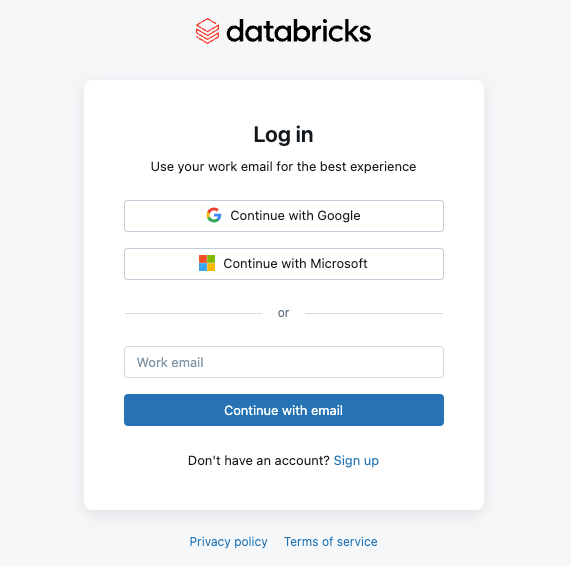Sign-in with email or external accounts
February 10, 2025
This article shows how to allow users to sign in to Databricks using one-time passcodes via email or common external accounts, such as Google or Microsoft. To configure single sign-on (SSO) to authenticate using your organization’s identity provider, see Configure SSO in Databricks.
Configure sign-in with email or external accounts
As an account admin, log in to the account console and click the Settings icon in the sidebar.
Click the Authentication tab.
Next to Authentication, click Manage.
Choose Sign-in with email or external providers.
In Choose sign-in options, select one or more methods that users can choose to log in:
One-time passcode: Users will receive codes via email that can be used to sign in to Databricks.
Google Sign-in: Users can sign in to Databricks with their existing Google accounts.
Microsoft Entra ID: Users can sign in to Databricks with their existing Microsoft Entra ID accounts.
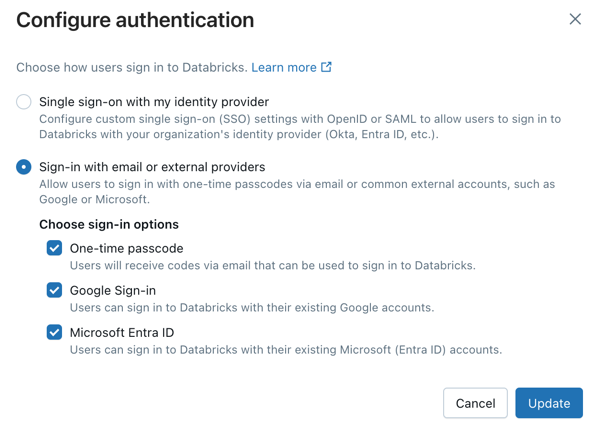
Click Update.
Configure sign-in with email on an individual workspace
When legacy workspace-level SSO is enabled, admins can override these settings and enable sign-in with email on a workspace. Databricks recommends enabling SSO using unified login on your workspace. See Enable unified login.
Note
If your account was created after June 21, 2023 or you did not configure SSO before December 12, 2024, unified login is enabled on your account for all workspaces, new and existing, and it cannot be disabled.
As a workspace admin, log in to the Databricks workspace.
Click your username in the top bar of the Databricks workspace and select Settings.
Click on the Identity and access tab.
Next to SSO settings, click Manage.
Click Disable SSO override.
As an account admin, log in to the account console and click the Settings icon in the sidebar.
Click the Authentication tab.
In Unified login workspaces, unselect your workspace from the list.

Log in using email or external accounts
When single sign-on is not configured, users can log in to Databricks using their email or one of the account providers selected in the account console. When a user logins with a one-time passcode, Databricks sends a unique code to the user’s email address. The user must then retrieve this code from their email and enter it on the login page to verify their identity. This enhances security by ensuring that only individuals with access to the registered email can log in. The following demo walks you through sign-in with email or external accounts: Configure sign-in with Google or Microsoft.