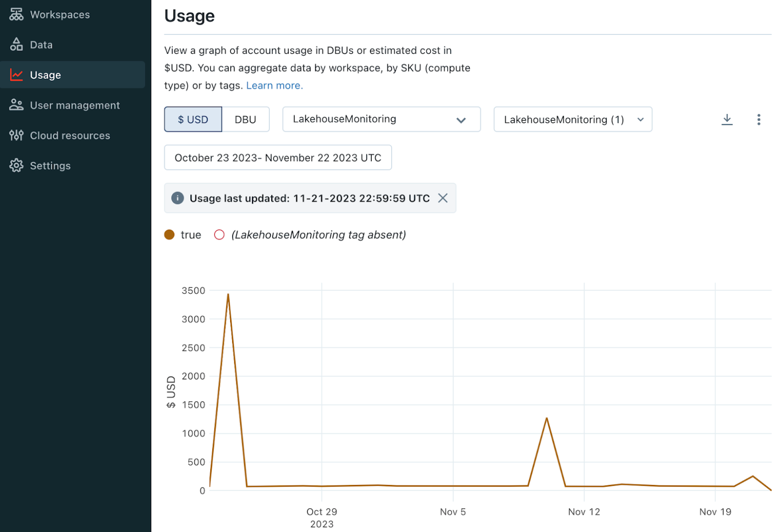View Lakehouse Monitoring expenses
This article shows you how to track your Lakehouse Monitoring expenses. You can check expenses using a query or using the billing portal.
View usage from the system table system.billing.usage
You can check Lakehouse Monitoring expenses using the system table system.billing.usage. For more information, see Billable usage system table reference.
SELECT usage_date, sum(usage_quantity) as dbus
FROM system.billing.usage
WHERE
usage_date >= DATE_SUB(current_date(), 30) AND
sku_name like "%JOBS_SERVERLESS%" AND
custom_tags["LakehouseMonitoring"] = "true"
GROUP BY usage_date
ORDER BY usage_date DESC
View usage from the billing portal
You can also check Lakehouse Monitoring expenses using the billing portal.
Log in to the Databricks account console.
In the sidebar, click the Usage icon.
On the Usage page, select By tags.
In the first drop-down menu, select LakehouseMonitoring as the tag key.
In the second drop-down menu, select true as the tag value. After you do this, true appears in the UI as shown in the diagram, and the second drop-down menu shows
LakehouseMonitoring(1)to indicate that one tag key is selected.